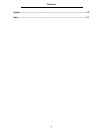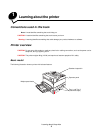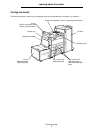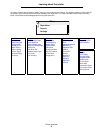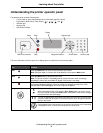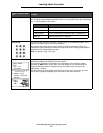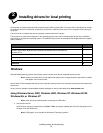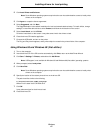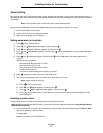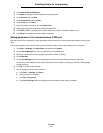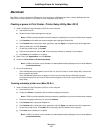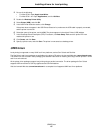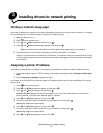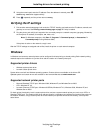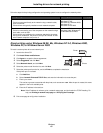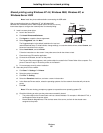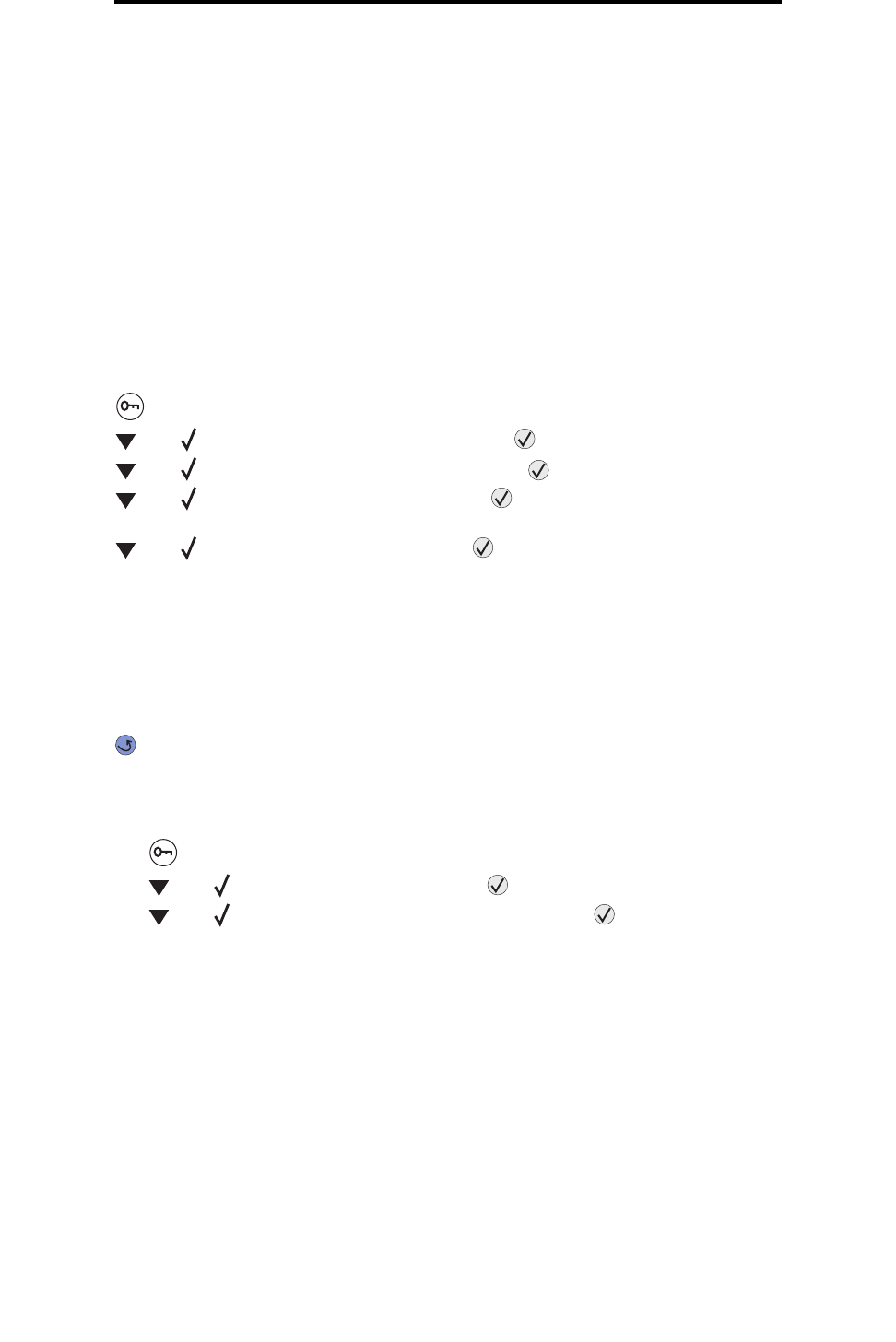
Windows
13
Installing drivers for local printing
Serial printing
With serial printing, data is transferred one bit at a time. Although serial printing is usually slower than parallel printing, it is
the preferred option when there is a great deal of distance between the printer and computer, or when a parallel interface is
not available.
Note: A serial interface card is required and can be purchased separately.
Before printing, establishing communication between the printer and computer is required. To do this:
1 Set serial parameters in the printer.
2 Install a printer driver on the attached computer.
3 Match the serial settings in the COM port.
Setting parameters in the printer
1 Press on the operator panel.
2 Press until Network/Ports appears, and then press .
3 Press until Serial Option X appears, and then press .
4 Press until <Parameter> appears, and then press (where <Parameter> is the parameter required for
a change).
5 Press until <Setting> appears, and then press (where <Setting> is the setting required for a
change).
Note the following restrictions:
• Maximum baud rate supported is 115,200.
• Data Bits must be set to 7 or 8.
• Parity must be set to Even, Odd, or None.
• Stop Bits must be set to 2.
• Flow Control recommended protocol setting is Xon/Xoff.
6 Press repeatedly to return the printer to the Ready state.
7 Print a Menu Settings page, and verify that the serial parameters are correct.
Note: Keep this page for later use.
a Press on the operator panel.
b Press until Reports appears, and then press .
c Press until Menu Settings Page appears, and then press .
d Look under the Standard Serial (or Serial Option X if a serial interface card is installed) heading to find the
serial parameters.
Installing a printer driver
A printer driver must be installed on the computer that is connected to the printer.
Note: Windows 95 and Windows 98 (first edition) users should follow the installation directions in Using Windows 95 and
Windows 98 (first edition).
1 Insert the drivers CD. It should launch automatically. If the CD does not launch automatically, click Start Æ Run,
and type the following in the Run dialog:
D:\Setup.exe
Where D is the letter of the CD-ROM drive.