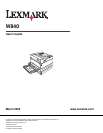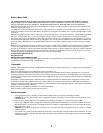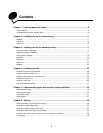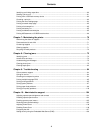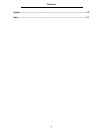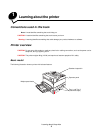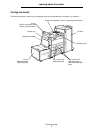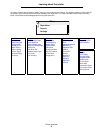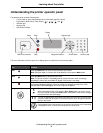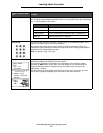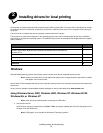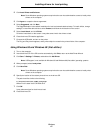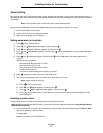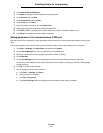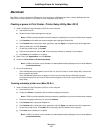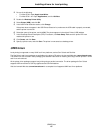Understanding the printer operator panel
9
Learning about the printer
Understanding the printer operator panel
The operator panel consists of these items:
• A 4-line, back-lit, gray-scale display that can show both graphics and text
• Eight buttons: Back, Menu, Stop, Select ( ), , , , and
• Indicator light
• Numeric pad
• USB Direct Interface
The use of the buttons and the layout of the display panel are described in the following table.
Button or operator panel
item
Function
Back Press the Back button to return to the last screen you viewed.
Note: Changes made on a screen will not be applied if you press the Back button.
Menu Press the Menu button to open the menu index.
Note: The printer must be in the Ready state to access the menu index. A message
indicating the menus are unavailable will appear if the printer is not ready.
Stop Press the Stop button to stop the mechanical operation of the printer. After pressing Stop,
the message Stopping appears. When the printer has stopped, the status line in the
operator panel will show Stopped, and a list of options will appear.
Navigation buttons The Up or Down buttons are used to move up and down lists.
When navigating through a list using the Up or Down button, the cursor moves
one line at a time. Pressing the Down button at the bottom of the screen changes
the screen to the next whole page.
The Left or Right buttons are used to move within a screen such as moving from
one menu index item to another. They are also used to scroll through text that will
not fit on the screen.
The Select button is used to initiate action on a selection. Press Select when the
cursor appears next to the selection you want such as following a link, submitting
a configuration item, or when you want to start or cancel a job.
BackMenu
Stop Navigation buttons Numeric pad
Display
Indicator light
USB Direct interface Select button