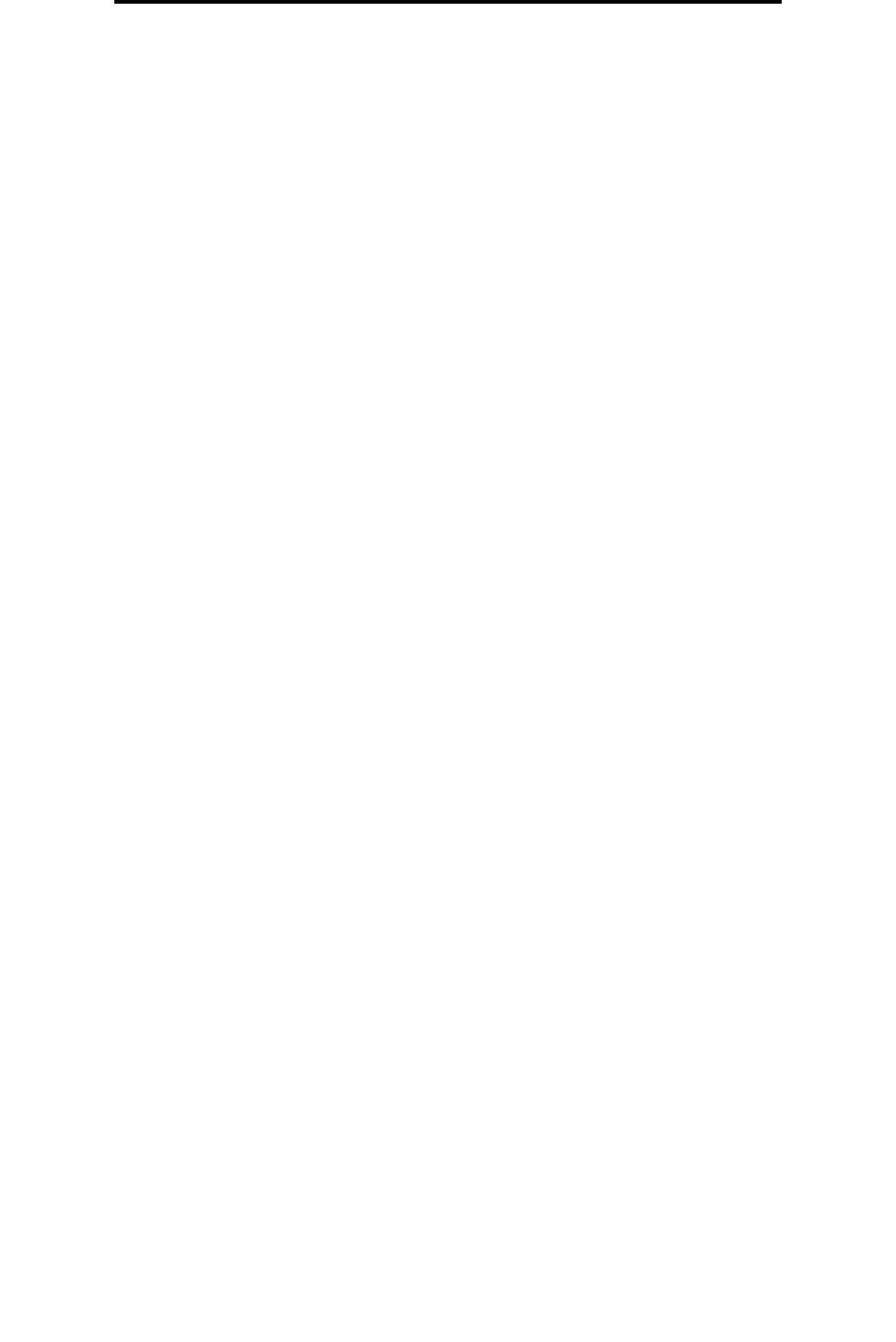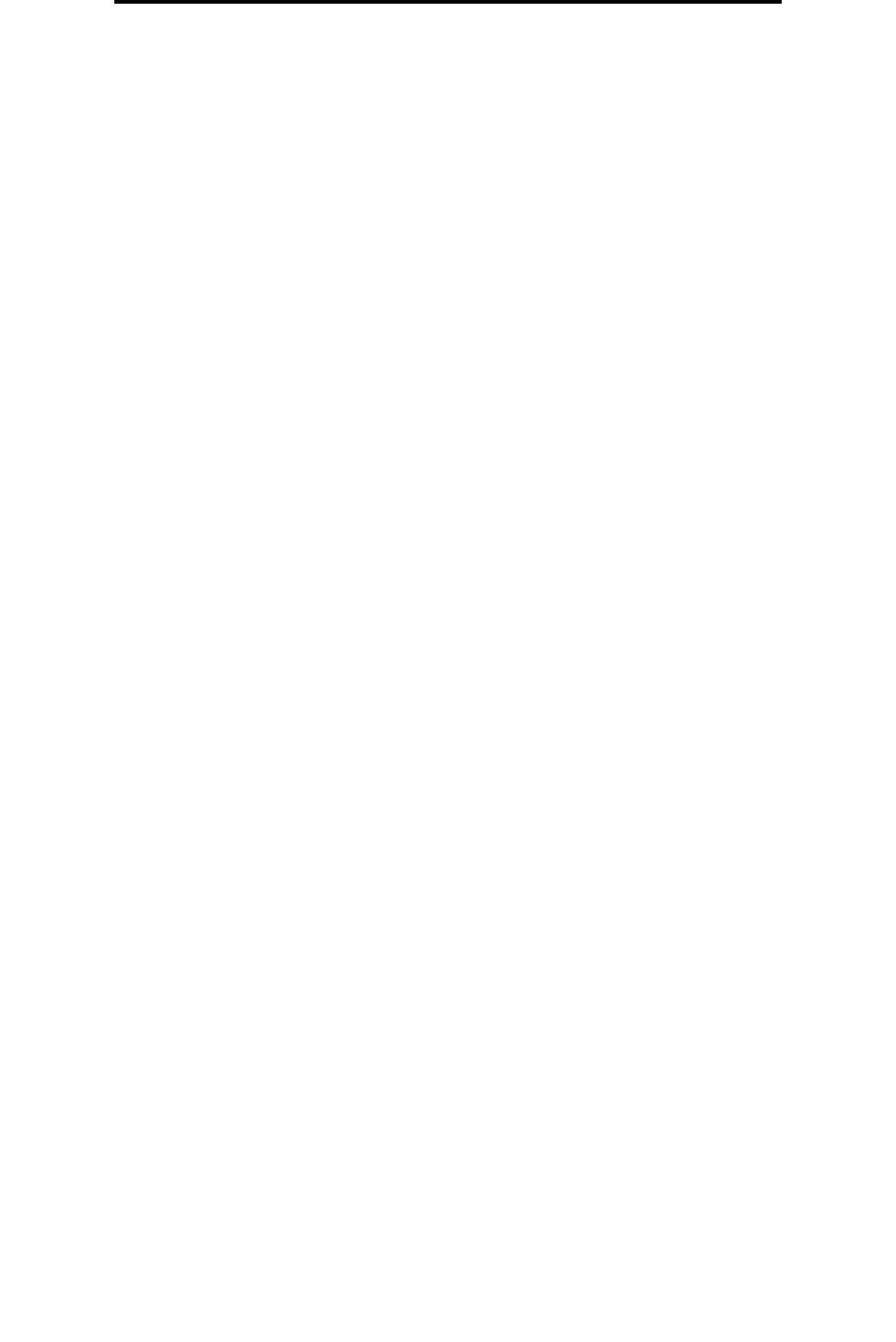
Windows
14
Installing drivers for local printing
2 Click Install Printer and Software.
3 Click Agree to accept the Printer Software License Agreement.
4 Select Custom, and click Next.
5 Select Components, and click Next.
6 Select Local, and click Next.
7 Select the printer from the list, and click Add Printer.
8 Expand the printer item listed below Selected Components.
9 Click PORT: <LPT1>, and select the communications port (COM1 or COM2) needed for use.
10 Click Finish to complete the printer software installation.
Setting parameters in the communications (COM) port
After the printer driver is installed, the serial parameters must be set for the communications port assigned to the printer
driver.
The serial parameters in the communications port must match exactly to the serial parameters set in the printer.
1 Click Start Æ Settings Æ Control Panel, and double-click System.
2 On the Device Manager tab, click + to expand the list of available ports.
3 Select the communications port assigned to the printer (COM1 or COM2).
4 Click Properties.
5 On the Port Settings tab, set the serial parameters to the exact same serial parameters in the printer.
Look for the printer settings under the Serial Standard (or Serial Option X) heading on the Menu Settings page
printed previously.
6 Click OK, and close all the windows.
7 Print a test page to verify printer installation.
a Click Start
Æ Settings Æ Printers.
b Select the printer just added.
c Click File Æ Properties.
d Click Print Test Page. When a test page prints successfully, printer setup is complete.