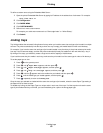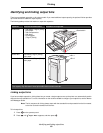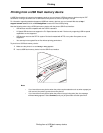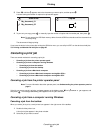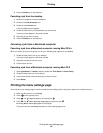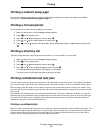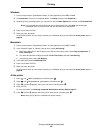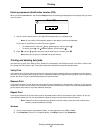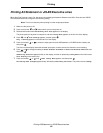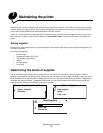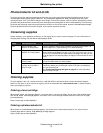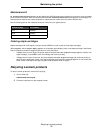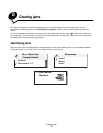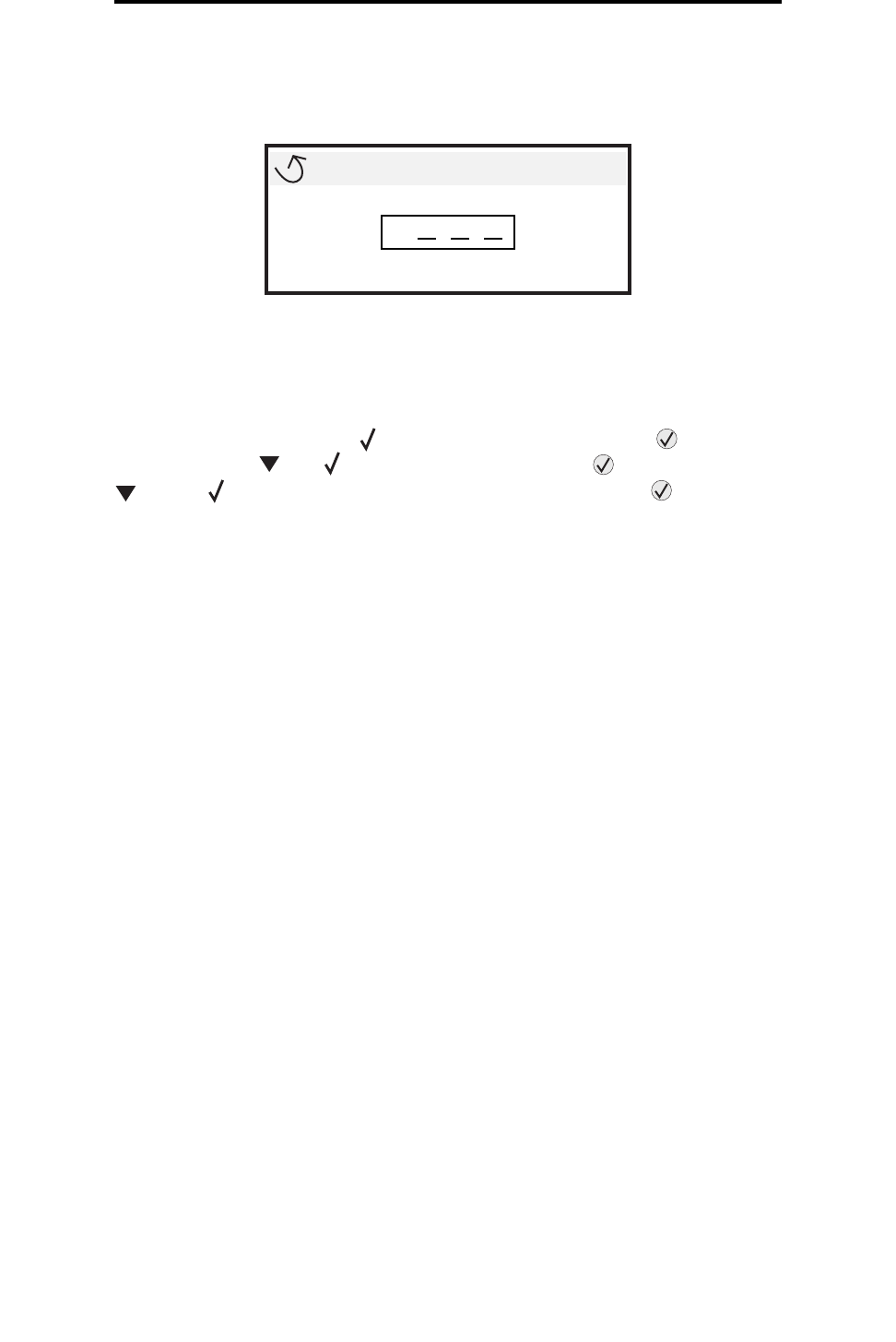
Printing confidential and held jobs
67
Printing
Entering a personal identification number (PIN)
When you select Confidential Job from the Held job menu, the following prompt appears on the display after you select
your user name:
1 Use the numeric pad to enter the four-digit PIN associated with your confidential job.
Note: As you enter the PIN, asterisks appear on the display to ensure confidentiality.
If you enter an invalid PIN, the Invalid PIN screen appears.
• To reenter the PIN, make sure Try again appears, and then press .
• To cancel, press until Cancel appears, and then press .
2 Press until the appears next to the job you want to print, and then press .
Note: After your job prints, it is deleted from printer memory.
Printing and deleting held jobs
Held jobs such as Verify Print, Reserve Print, Repeat Print, Bookmarks, and USB flash memory files differ in function and
do not require a PIN to print the job. These jobs are printed or deleted from the printer operator panel.
Verify Print
If you send a Verify Print job, the printer prints one copy and holds the remaining copies you requested in printer memory.
Use Verify Print to examine the first copy to see if it is satisfactory before printing the remaining copies. Once all copies are
printed, the Verify Print job is automatically deleted from printer memory.
Reserve Print
If you send a Reserve Print job, the printer does not print the job immediately. It stores the job in memory so you can print
the job later. The job is held in memory until you delete it from the Held Jobs menu. Reserve Print jobs may be deleted if the
printer requires extra memory to process additional held jobs.
Repeat Print
If you send a Repeat Print job, the printer prints all requested copies of the job and stores the job in memory so you can
print additional copies later. You can print additional copies as long as the job remains stored in memory.
Note: Repeat Print jobs are automatically deleted from printer memory when the printer requires extra
memory to process additional held jobs.
Windows
1 From a word processor, spreadsheet, browser, or other application, select File Æ Print.
2 Click Properties. (If there is no Properties button, click Setup, and then click Properties.)
Enter PIN
*