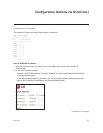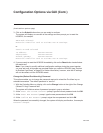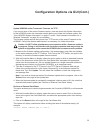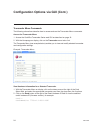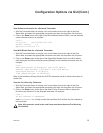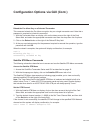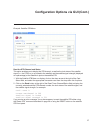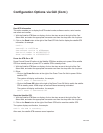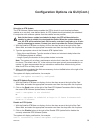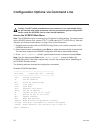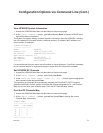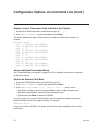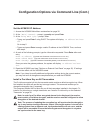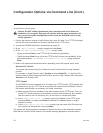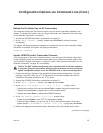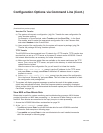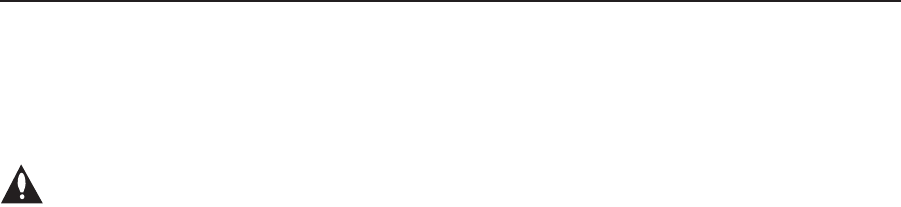
206-4183
29
Schedule an STB Update
The STB Software Update feature enables the STB to check for and download software
updates on a one-time, user-dened basis. An STB Update should periodically be scheduled
in conjunction with software updates from the satellite service provider.
Note: At the time an update is scheduled to begin, the STB will be switched to
standby in order to enable it to download the update. When the update window is
over, the STB will be switched back ON; however, note that it may take up to 10 min-
utes for streaming to resume. Contact your service provider for further information.
1. With the Satellite STB Menu on display, click on the down arrow at the right of the Card
Select eld, and select the appropriate transcoder card from the drop-down list of options.
2. Type the appropriate values in the Schedule STB Update fields:
• Delay Hours and Minutes: Type the number of hours and minutes to delay before the
STB Software Update is initiated.
• Length: Specify the duration for the update window in minutes.
Note: The system will not allow a maintenance window that is less than 10 minutes or over
four hours. The default value “25” is the minimum time span typically recommended for an
update. It is also recommended that you schedule a maintenance window during a time
when the STB is not likely to be used.
3. When you have completed the elds as necessary, click on the Set button at the right of the
Schedule STB Update fields.
The system will display confirmation, for example:
Card 1: STB Update successfully configured.
Read STB Update Parameters
1. With the Satellite STB Menu on display, click on the down arrow at the right of the Card
Select eld, and select the appropriate transcoder card from the drop-down list of options.
2. Click on the Read button at the right of the Read STB Update Parameters field to display
the current STB Software Update status, for example:
Card 1: STB Update is not scheduled.
or
Card 1: STB Update is scheduled to begin in 12 hours 0 minutes with
duration 25 minutes.
Disable an STB Update
1. With the Satellite STB Menu on display, click on the down arrow at the right of the Card
Select eld, and select the appropriate transcoder card from the drop-down list of options.
2. Click on the Disable button at the right of the Disable STB Update field to disable the
currently scheduled STB Software Update.
The system will display confirmation, for example:
Card 1: Successfully cleared STB Update configuration
Conguration Options via GUI (Cont.)