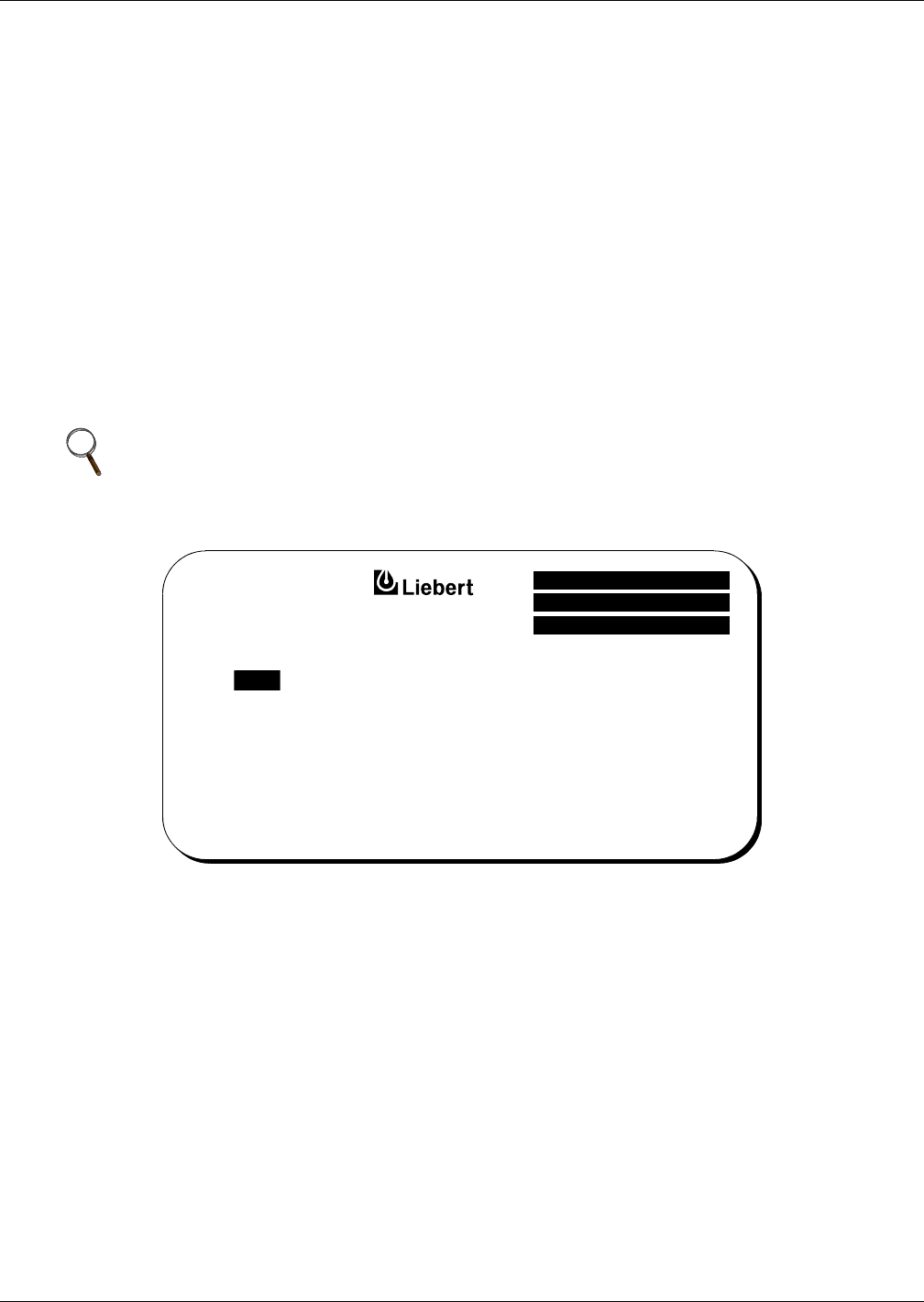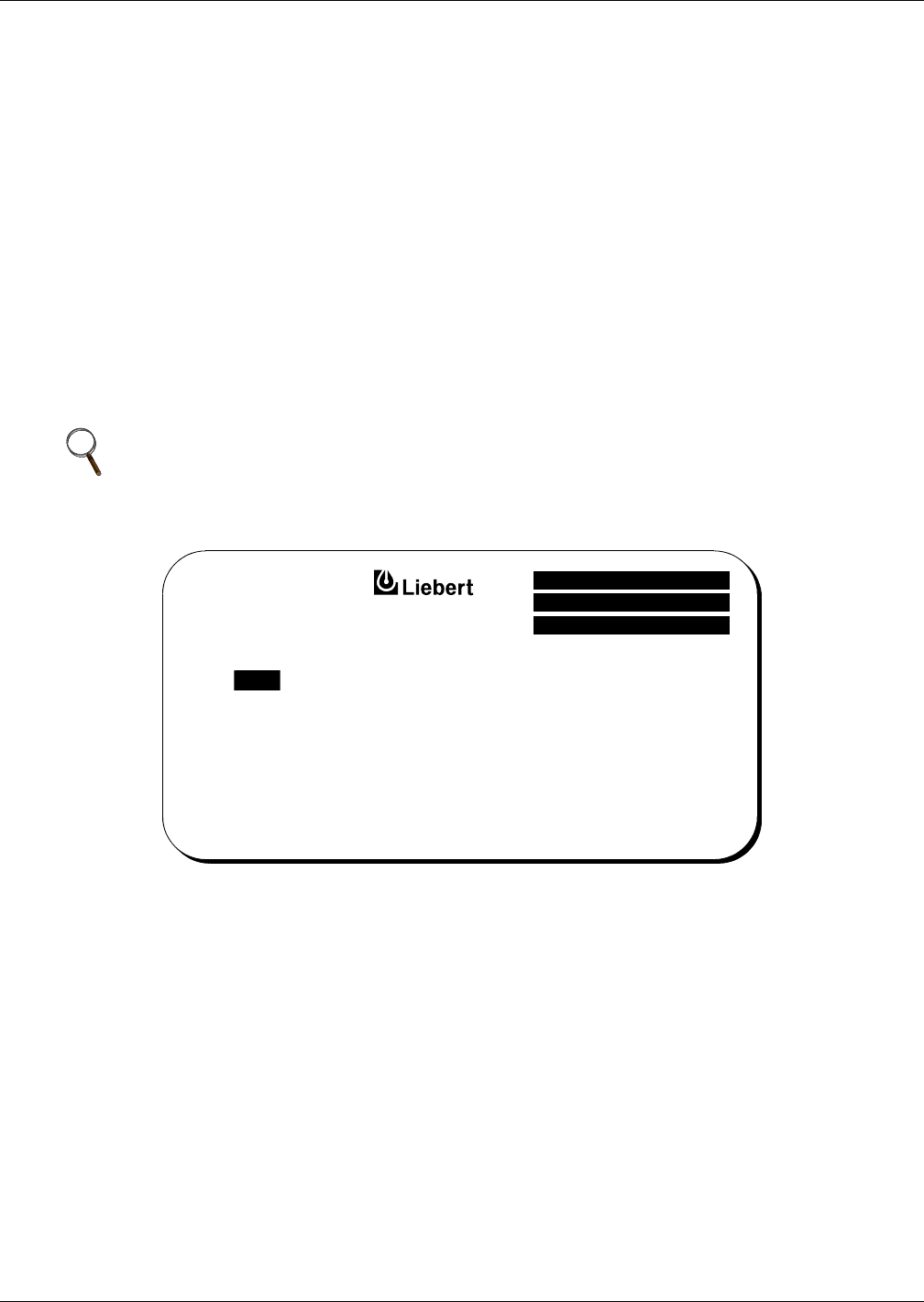
Operation
38
3.2.5 Status Reports Screens
Go to the Master Menu and move the highlighted cursor to STATUS REPORTS. Press the Select
button and the Status Reports screen is displayed.
The Status Report screen is divided into four submenu reports: PRESENT STATUS, EVENT HIS-
TORY, HISTORY STATUS and SYSTEM STATUS.
To look at any of the reports, do the following:
1. From the Status Reports screen, press the Up or Down pad to move the highlighted cursor to the
desired selection.
2. Press the Select pad to view the desired report page.
3. Use the Up and Down pads to move through a report that includes several screens (frames).
4. Press the Select pad to exit the report.
5. To return to the Master Menu, return to EXIT and press the Select pad.
Each report screen includes the date, time and a frame number. The frame number indicates the rela-
tionship sequence of a 4 millisecond time segment. The SCC and each module generate their own
frame numbers independently. The clock in each module is synchronized to the SCC clock.
Figure 22 Status reports screen
Present Status
The Present Status screen shows the current status of the UPS system (SCC) or module. This screen
displays any alarm messages that are present and the values of the metered parameters for each cab-
inet. Battery values are displayed only at the UPS modules.
Each update sequence (every 4 milliseconds) is called a frame. The frame number is displayed in the
upper right corner. The Present Status screen display is updated every two seconds.
Battery Time Remaining (in minutes) is displayed on the module screens during a battery discharge.
The value is on the Battery Volts line in the TIME column (far right side of the screen). For the first
two minutes of discharge, the Rated Time Remaining is displayed. After that, the Calculated Time
Remaining is displayed and updated every six seconds.
All the information on this screen, including Battery Time Remaining, is available to a local terminal
or modem through the communications ports provided in the Series 610 UPS. Refer to Table 11 in
this manual for keyboard commands to use with the communication ports.
NOTE
Each of the four Status Reports can be displayed on a remote terminal.
Refer to 3.2.15 - Communication Interfaces.
CURSOR UP
CURSOR DOWN
CHOOSE
UP :
DOWN :
SELECT :
PRESENT STATUS
EVENT HISTORY
HISTORY STATUS
SYSTEM STATUS
EXIT
© 1989-2003