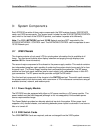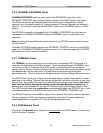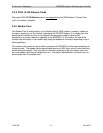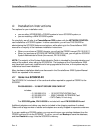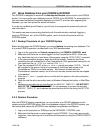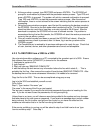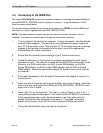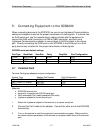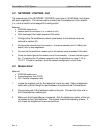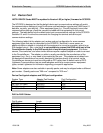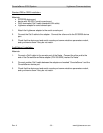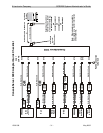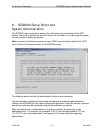ConsoleServer 3200 System Lightwave Communications
Rev. A - 26 - www.lightwavecom.com
4.3 Connecting to the TERM Port
The cable kit P/N 200.0135 contains the necessary adapters to interface the system TERM port
on the NETWORK / CONTROL card to a laptop or a terminal. Using the adapters in the kit,
follow the steps outlined below.
The communications settings for the system administrator port (TERM) are fixed at 9600 baud,
one stop bit, no parity, eight data bits, and DCE (9600 8N1 DCE).
NOTE: The administration functions may also be reached via telnet. However, it is first
necessary to configure the network ports through the direct serial connection.
1. Turn on power to the terminal or computer. If using a computer, start the desired
communication program. The terminal or communications program used must
be in VT100 emulation mode. Note that the VT100 functions keys are not always
mapped to the terminal or computer function keys; consult the appropriate
documentation for further information.
2. Ensure that the communications settings of your Terminal are correct.
3. Locate the serial port on the terminal or computer and determine what type of
connector is used. The cable kit included with the SCS3230 contains each of the
following: one RJ45 serial cable, an RJ45 to male DB9 adapter, an RJ45 to
female DB9 adapter, an RJ45 to male DB25 adapter, and an RJ45 to female
DB25 adapter. Select the appropriate adapter for the serial port on the terminal
or computer.
4. Firmly seat the adapter in the serial port. Screw down the adapter to secure it to
the serial port.
5. Insert one end of the serial cable into the adapter until a click is heard. Insert the
other end of the serial cable into TERM port of the NETWORK / CONTROL card,
again until a click is heard.
6. Press <ENTER> on the keyboard. The login> (using Telnet) or login as: >
(using SSH) prompt should appear. If not, check that the SCS3230 is connected
to the appropriate power outlet, the power switch is on, the cards are firmly
seated, and that all cable connections are secure. If "garbage" characters
appear on the screen, check that the communications settings are correct.
7. The system administrator may now login to the system.