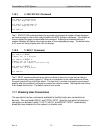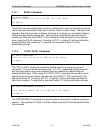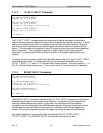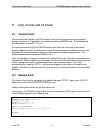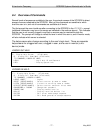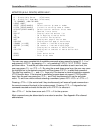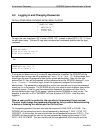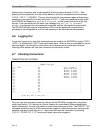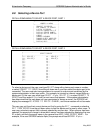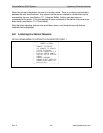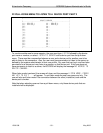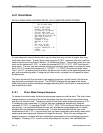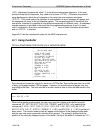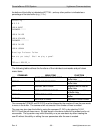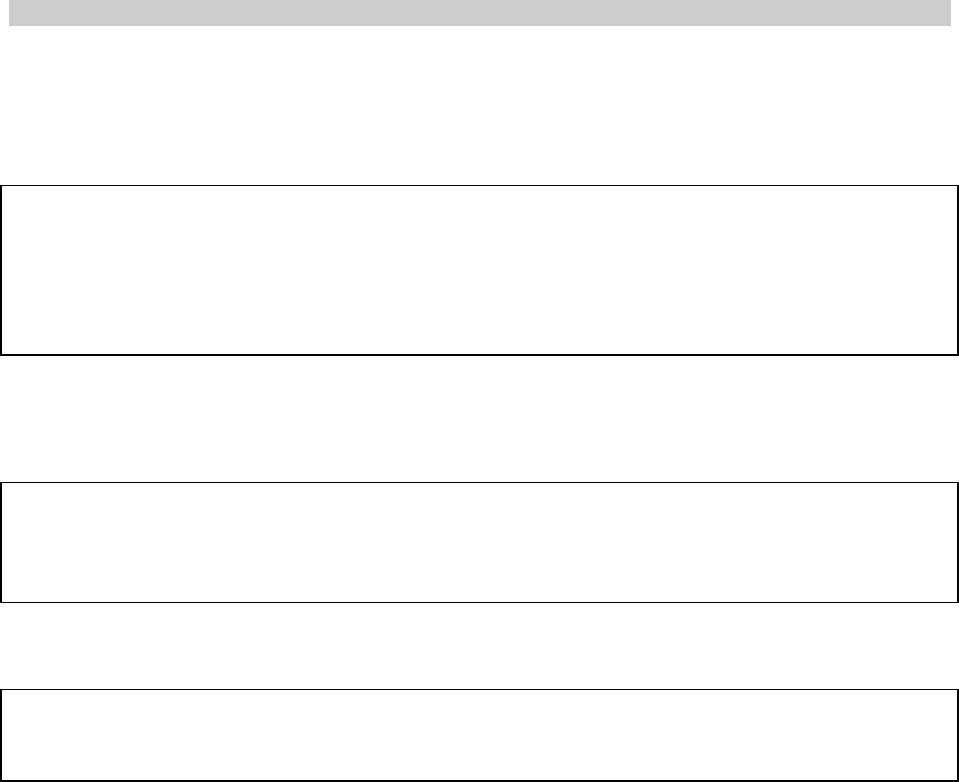
A Lantronix Company SCS3230 System Administrator's Guide
15.00.038 - 79 - May 2002
8.5 Logging In and Changing Passwords
F2 PULL-DOWN MENU SHOWING INITIAL MENU CHOICES
+-----------------+
¦ LOGGED OUT MENU ¦
+-----------------¦
¦ USER LOG IN ¦
¦ SYSTEM INFO ¦
¦ DISPLAY HELP ¦
+-----------------+
To login, the user must type LOGIN at the LOGGED OUT> prompt or select USER LOG IN from
the pull-down menu. The user ID may also be entered as a command qualifier after the login
command.
LOGGED OUT>LOGIN
Please Enter User ID user_ID
Please Enter Password ****
- OR -
LOGGED OUT>login user_ID
Please Enter Password ****
If using the pull-down menu or if no user ID was entered as a qualifier, the SCS3230 will the
prompt the user for their user ID by displaying Please Enter User ID. At this prompt, they
should type the user ID assigned to them by the system administrator. After the user has
entered their ID, they will be prompted for their password when the SCS3230 displays Please
Enter Password. On the first login, this will be a password assigned by the system
administrator. The password is case sensitive, so the user must be sure to type the password
exactly as it is in the system. The SCS3230 will only echo stars for each character typed at the
password prompt. Once the user has entered their password, the screen will clear, and a
prompt displaying their user ID will appear, indicating that the SCS3230 is ready for use. For
example, a user with an ID of "GEORGE" will have a prompt of GEORGE> once they have
logged in.
When a user profile is created by the sys admin, the password is pre-expired.
The user must change the password assigned by the sys admin before selecting
a device or listening to a device port for the first time.
To change the password, the user must use the command CHANGEPSWD or PASSWD. The
SCS3230 will first prompt the user for the old password by displaying PLEASE ENTER OLD
PASSWORD. At this prompt, the user should enter the old password and press <ENTER>. The
SCS3230 will then prompt the user for the new password by displaying the prompt PLEASE
ENTER NEW PASSWORD. The user should enter the new password (which may be up to ten