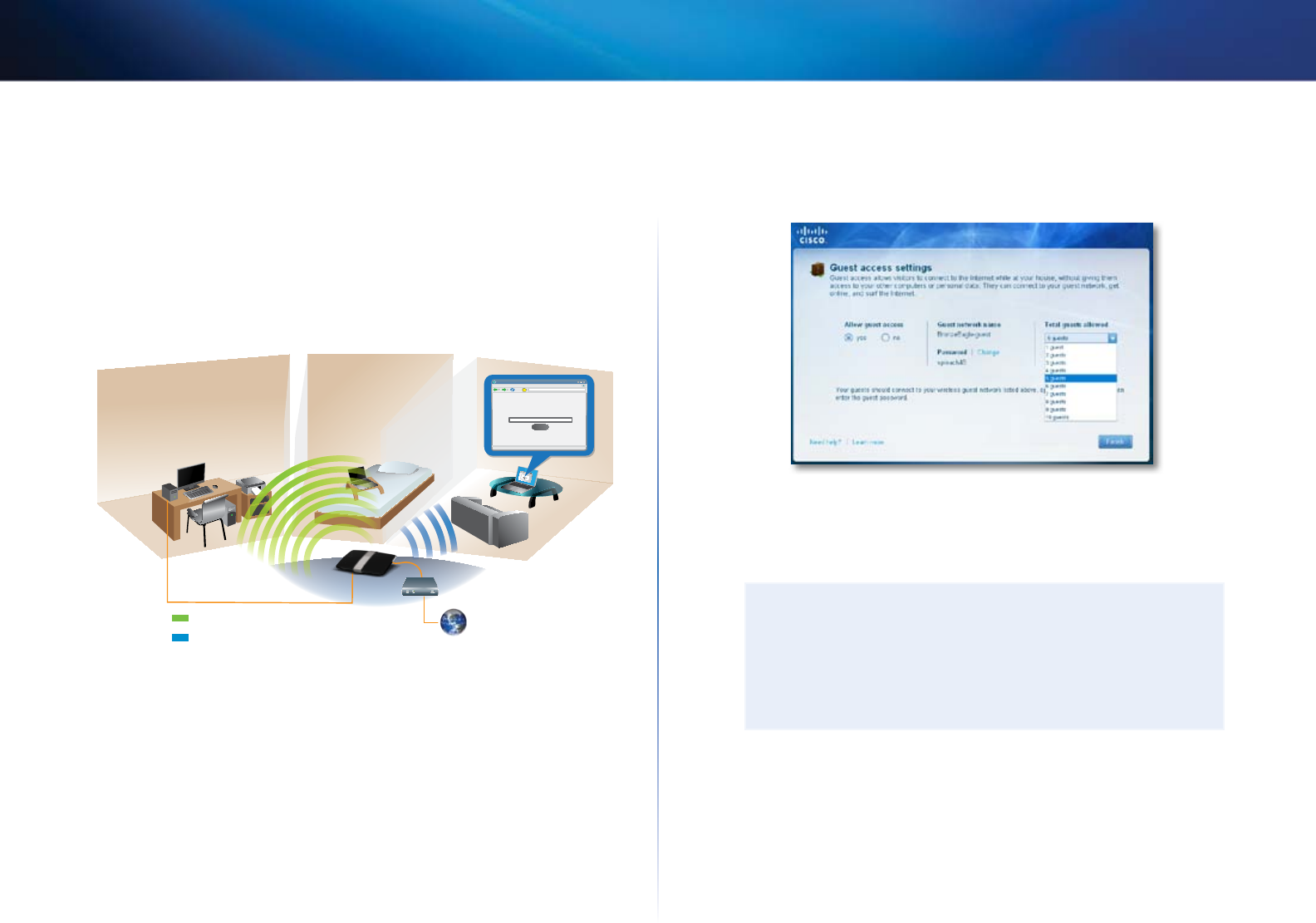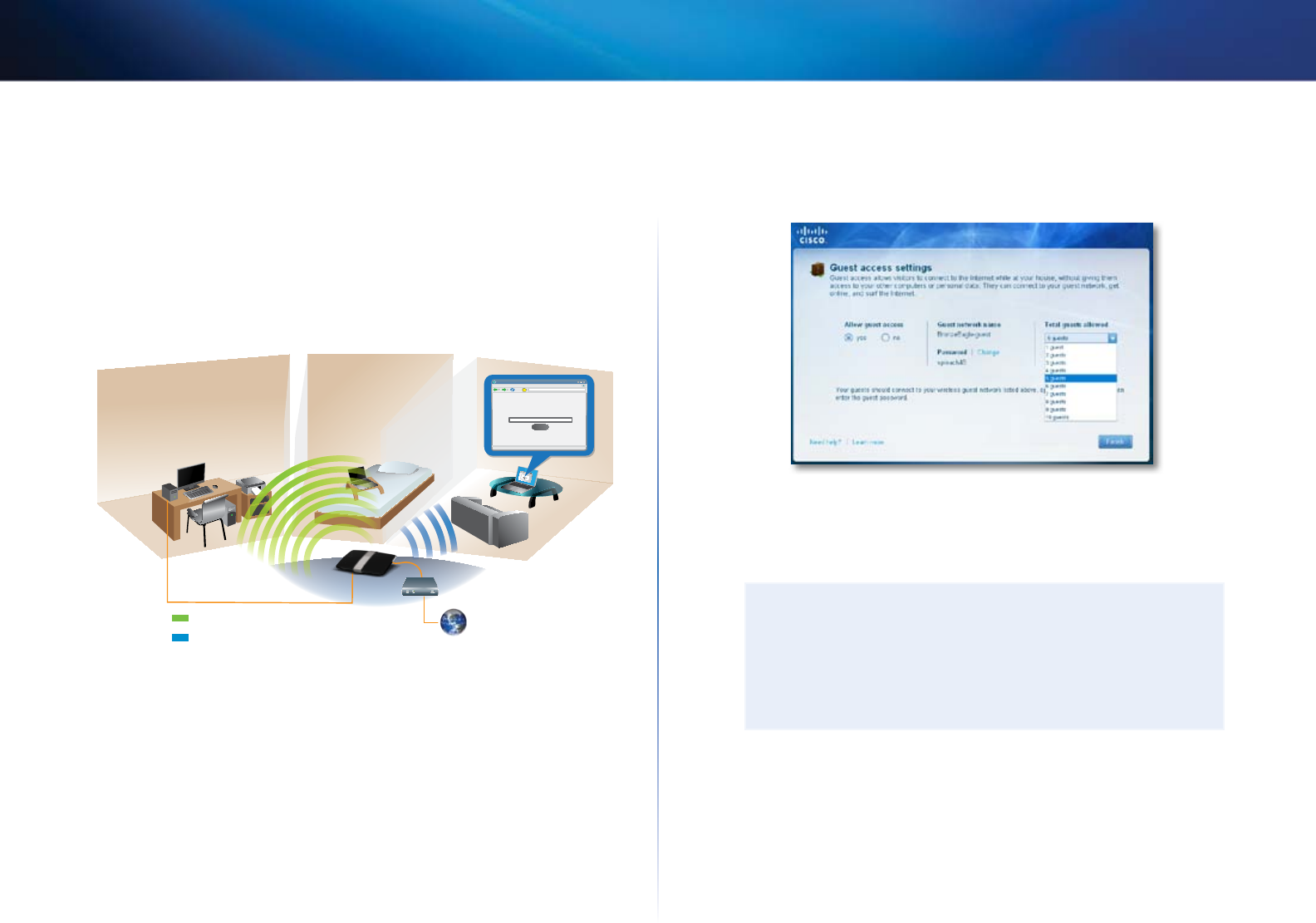
19
Setting Up: Basics
Linksys E-Series
How to set up guest access to your
network
You can use your router’s guest access feature to provide your guests with
access to the Internet, while restricting their access to other resources on
your local network. The guest network is shown as an open, unsecure wireless
network that your guests can easily connect to. To prevent unauthorized users
from using your Internet access, your guest network requires that a password
be entered for Internet access. The guest network is enabled by default.
web browser - guest access login - Linksys E4200
http://mynetwork/guest/login
Enter the Guest Password
for Internet Access:
Login
X
_
Done
File Edit View Go Shortcuts Options Help
X
http://mynetwork/guest/login
Enter the Guest Password
for Internet Access:
Login
Guest Network
Local Network
Local Access and Guest Access Diagram
To set up guest access to your network:
1.
Run Cisco Connect, then click Change under Guest Access. The Guest
Access screen opens.
2.
Under Allow guest access, click yes (default) to allow guest Internet
access. Otherwise, click no to disable guest access.
3.
Take note of the Guest account’s network name and password. You will
need to provide this information to your guests.
TIPS
To keep your guest network secure, click Change to change the
guest password when the guest no longer needs access to the
account.
You can view the Guest account’s name and password in Cisco
Connect’s main screen.