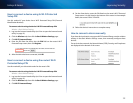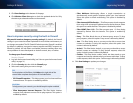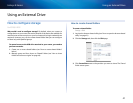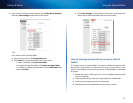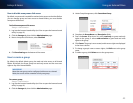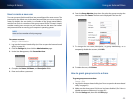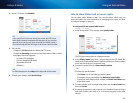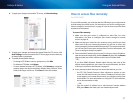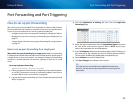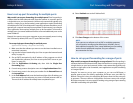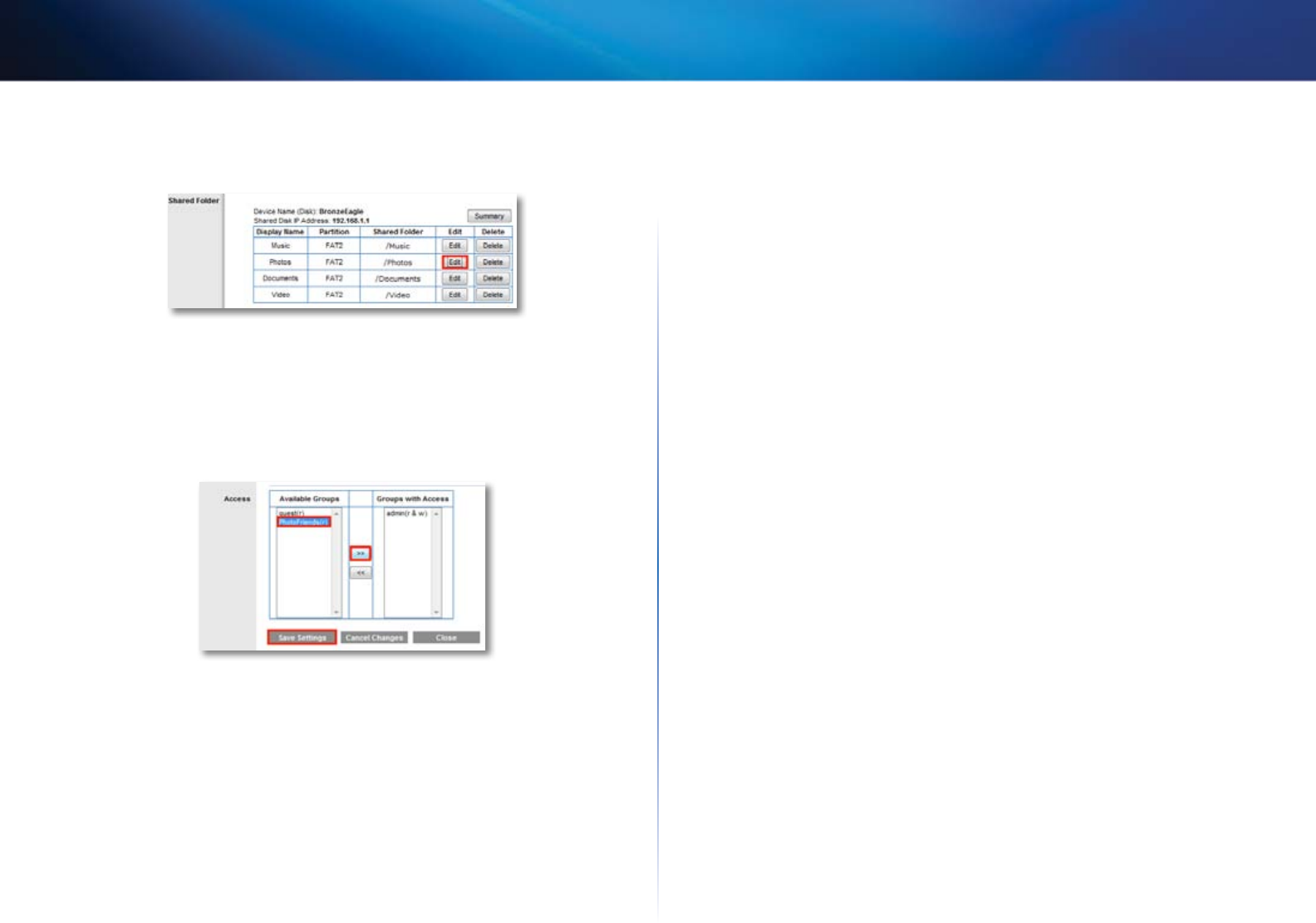
45
Using an External Drive
Linksys E-Series
4.
In the Shared Folder section, click Edit next to the shared folder you want
to change group access for.
5.
To grant a group access the shared folder, click the group’s name in the
Available Groups column, then click >> to move the group to the Groups
with Access column.
6.
To remove a group’s access to the shared folder, click the group’s name
in the Groups with Access column, then click << to move the group to the
Available Groups column.
7.
Click Save Settings to apply your changes.
How to configure your router’s storage
for remote access
For E3200, E4200
Why would I need to access my router’s storage remotely? If your router’s
storage is set up for remote access, you can access your files anywhere you
have an Internet connection. To do this, you must enable the router’s built-in
FTP (File Transfer Protocol) server. After your router is set up, you can access
files from anywhere by using either a web browser or FTP software.
To set up your router for remote file access, you need to:
1.
Configure the FTP server
2.
Select folders (or the entire drive) to share and set access rights for those
folders
How to configure the FTP server
To configure the FTP server:
Storage > FTP Server
1.
Log into the browser-based utility (see “How to open the browser-based
utility” on page 21).
2.
Click the Storage tab, then click the FTP Server page.