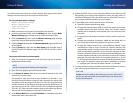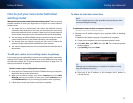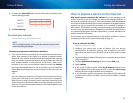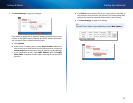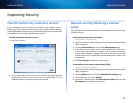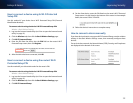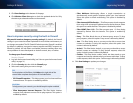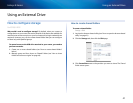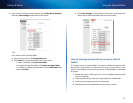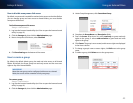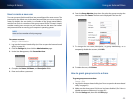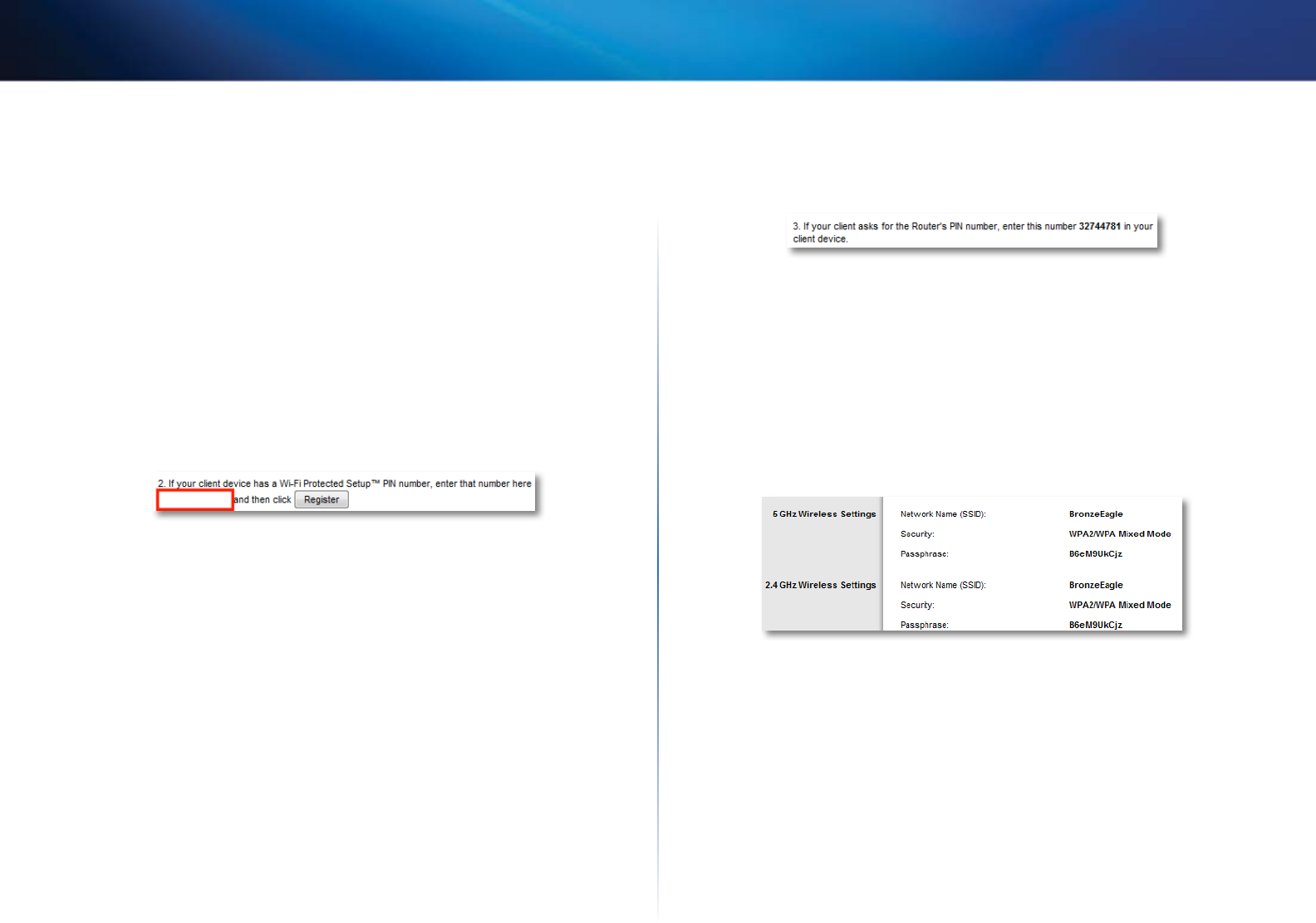
38
Improving Security
Linksys E-Series
How to connect a device using its Wi-Fi Protected
Setup PIN
Use this method if your device has a Wi-Fi Protected Setup PIN (Personal
Identification Number).
To connect a device using the device’s Wi-Fi Protected Setup PIN:
Wireless > Basic Wireless Settings
1.
Log into the browser-based utility (see “How to open the browser-based
utility” on page 21).
2.
Click the Wireless tab, then click the Basic Wireless Settings page.
3.
Click Wi-Fi Protected Setup.
4.
Enter the PIN from the device into the PIN field on the router’s Wi-Fi
Protected Setup screen, then click Register.
5.
After the device has been connected, click OK.
How to connect a device using the router’s Wi-Fi
Protected Setup PIN
Use this method if your client device asks for the router’s PIN.
To connect a device using the device’s Wi-Fi Protected Setup PIN:
Wireless > Basic Wireless Settings
1.
Log into the browser-based utility (see “How to open the browser-based
utility” on page 21).
2.
Click the Wireless tab, then click the Basic Wireless Settings page.
3.
Click Wi-Fi Protected Setup.
4.
On the client device, enter the PIN listed on the router’s Wi-Fi Protected
Setup screen. It is also listed on the bottom of the router. In the example
below, the router’s PIN is 32744781.
5.
Follow the device’s instructions to complete setup.
How to connect a device manually
If you have devices that do not support Wi-Fi Protected Setup, note the wireless
settings in the Basic Wireless Settings screen, then manually configure those
devices.
For each wireless network, the Network Name (SSID), Security, and Passphrase
are displayed at the bottom of the screen.