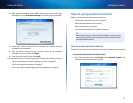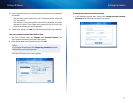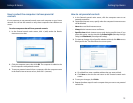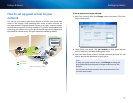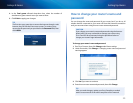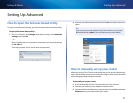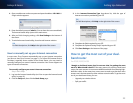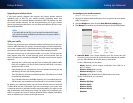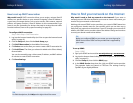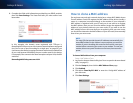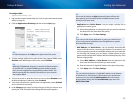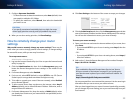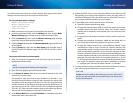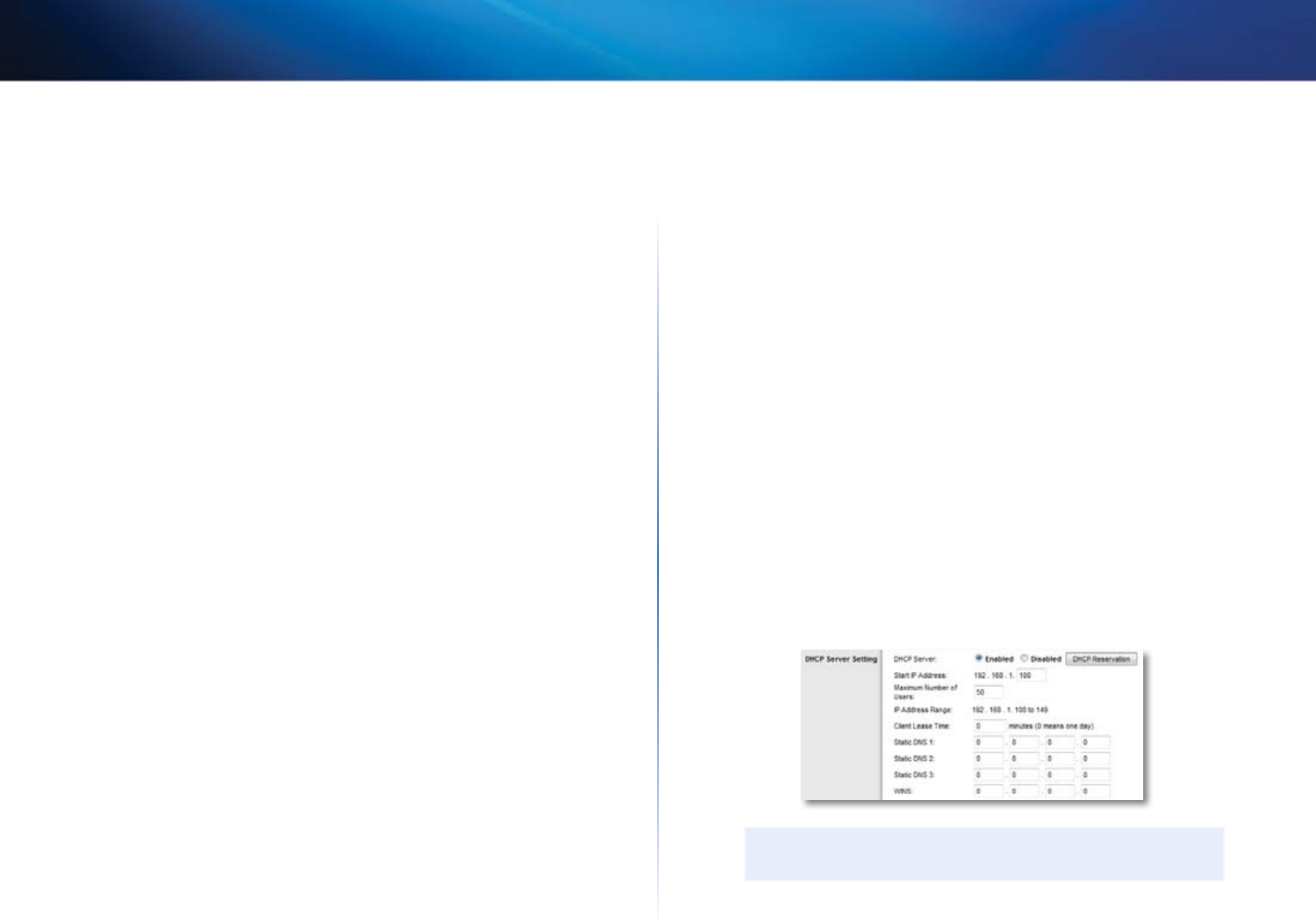
24
Setting Up: Advanced
Linksys E-Series
b.
Network Name (SSID) – Provide a unique SSID for your 5 GHz
wireless network. The name must not exceed 32 keyboard characters.
In the example above, the 5 GHz wireless network was renamed
BronzeEagle5GHz.
c.
Channel Width – We recommend that you keep the default
(Auto) settings. In Auto mode, the router and the network clients
automatically switch to the 40 MHz mode if:
• Your wireless clients support the 40 MHz mode (sometimes
called Bonded mode) in which two 20 MHz channels are bonded
together for better performance.
• There is no adjacent interference.
With more available channels and less chance of interference on the
5 GHz band, you have the option to force the 40MHz mode.
On the 5GHz band, you can select:
• Auto (20 MHz or 40 Mhz)
• 20 MHz Only
• 40 MHz Only
On the 2.4 GHz band, you can select:
• Auto (20 MHz or 40Mhz)
• 20 MHz Only
d.
Channel – Choose the operating channel for each band. Your router
will automatically select the channel with the least amount of
interference if you leave the default Auto or Auto (DFS) setting. We
recommend keeping the default settings for both bands.
e.
SSID Broadcast – When wireless clients look for wireless networks to
connect to, they detect the SSID (wireless network name) broadcast
by the router. To broadcast your router’s SSID, keep the default setting
(Enabled). If you do not want to broadcast the router’s SSID, select
Disabled. We recommend keeping the default setting (Enabled) for
both bands.
4.
To apply your changes, click Save Settings at the bottom of the screen.
How to set up the DHCP server on your
router
Your router can be used as a DHCP (Dynamic Host Configuration Protocol)
server to automatically assign an IP address to each computer or device on
your network. The DHCP server is enabled by default. If you already have a
DHCP server on your network, or if you do not want to use your router as a
DHCP server, you should disable this setting.
To configure your router’s DHCP server settings:
Setup > Basic Setup > DHCP Server Settings
1.
Log into the browser-based utility (see “How to open the browser-based
utility” on page 21).
2.
Click the Setup tab, then click the Basic Setup page.
3.
Review the DHCP Server Setting fields (in the middle of the screen). You
can:
• Enable or disable the DHCP server.
• Change the starting address for the DHCP server.
• Change the number of users (253 maximum).
4.
If you change any of the settings, click Save Settings at the bottom of
the page.
TIP
For field descriptions, click Help on the right side of the screen.