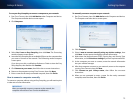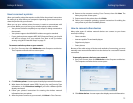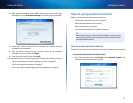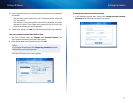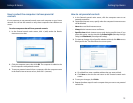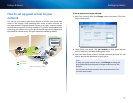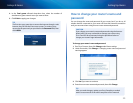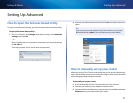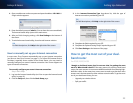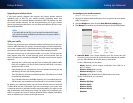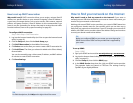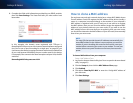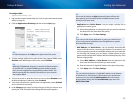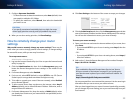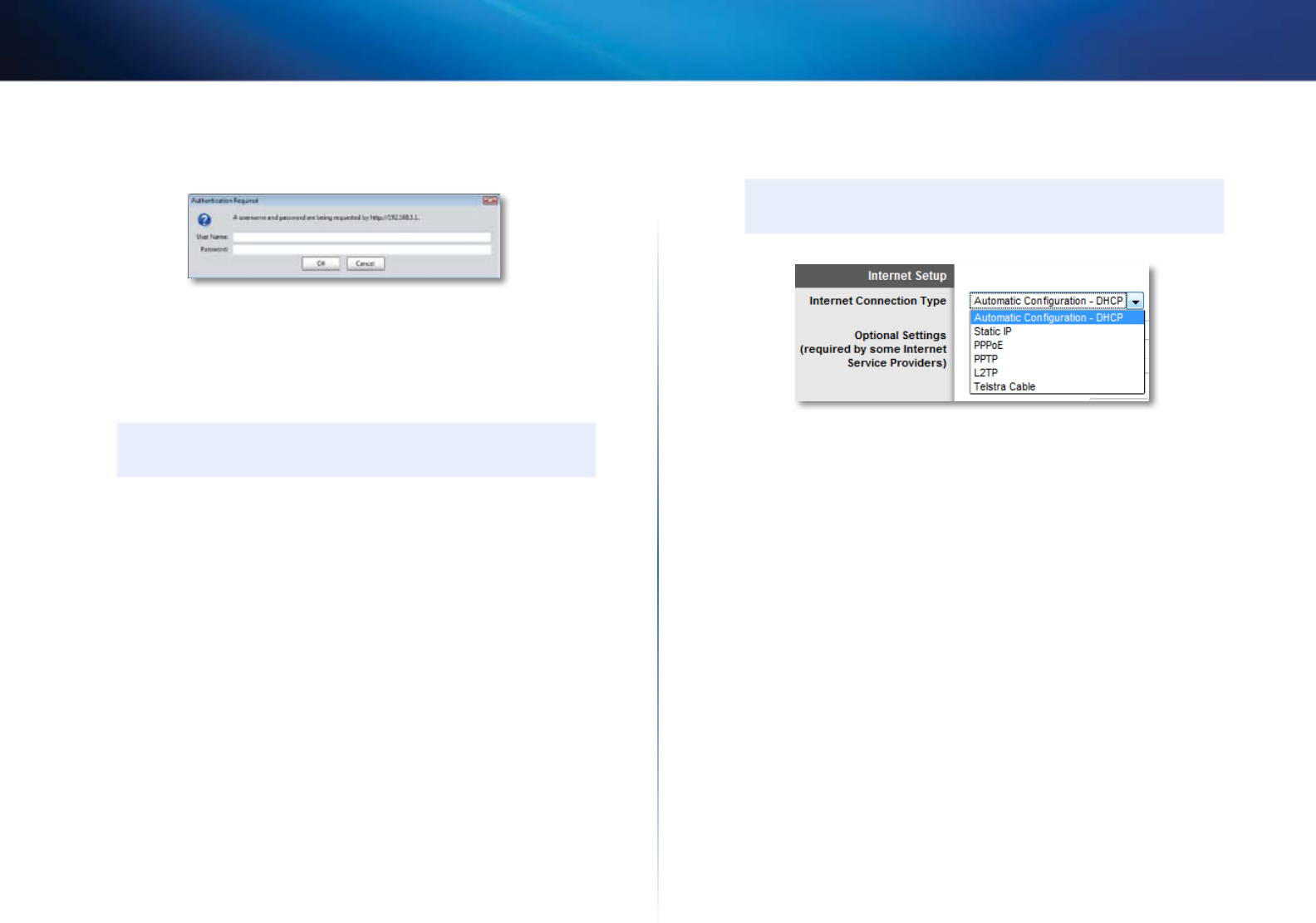
22
Setting Up: Advanced
Linksys E-Series
4.
Open a web browser on the computer and open the address 192.168.1.1.
A login window appears.
5.
Enter the default password (admin). (You can leave the user name blank.)
The browser-based utility opens to the main menu.
6.
After you finish changing settings, click Save Settings at the bottom of
the screen.
7.
To exit the browser-based utility, close the web browser window.
TIP
For field descriptions, click Help in the right side of the screen.
How to manually set up your Internet connection
In most cases, Cisco Connect automatically sets up your Internet connection
(see “How to start Cisco Connect” on page 11). For some ISPs (Internet Service
Providers), especially those outside of the United States, you may need to
manually configure your router’s Internet connection. Your router supports six
types of Internet connections.
To manually configure your router’s Internet connection:
Setup > Basic Setup
1.
Log into the browser-based utility (see “How to open the browser-based
utility” on page 21).
2.
Click the Setup tab, then click the Basic Setup page.
3.
In the Internet Connection Type drop-down list, click the type of
Internet connection provided by your ISP.
TIP
For field descriptions, click Help on the right side of the screen.
4.
Complete the fields required by your ISP.
5.
Complete the Optional Settings only if required by your ISP.
6.
Click Save Settings at the bottom of the page.
How to get the most out of your dual-
band router
For E2500, E3200, E4200
I bought a dual band router, but I’m not sure that I’m getting the most
out of it. What should I check? Of the many reasons for owning a dual-band
router, the most common is to ensure available bandwidth for streaming high-
definition video. At the same time, owners want to make sure that their video
streams won’t be interrupted by other wireless network traffic. To get the most
out of your dual-band router, you can:
• Upgrade your wireless clients
• Split your traffic