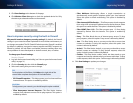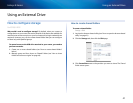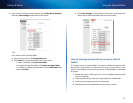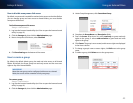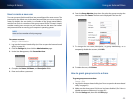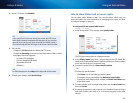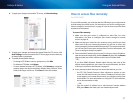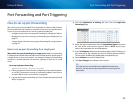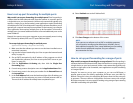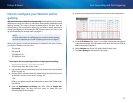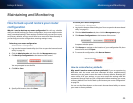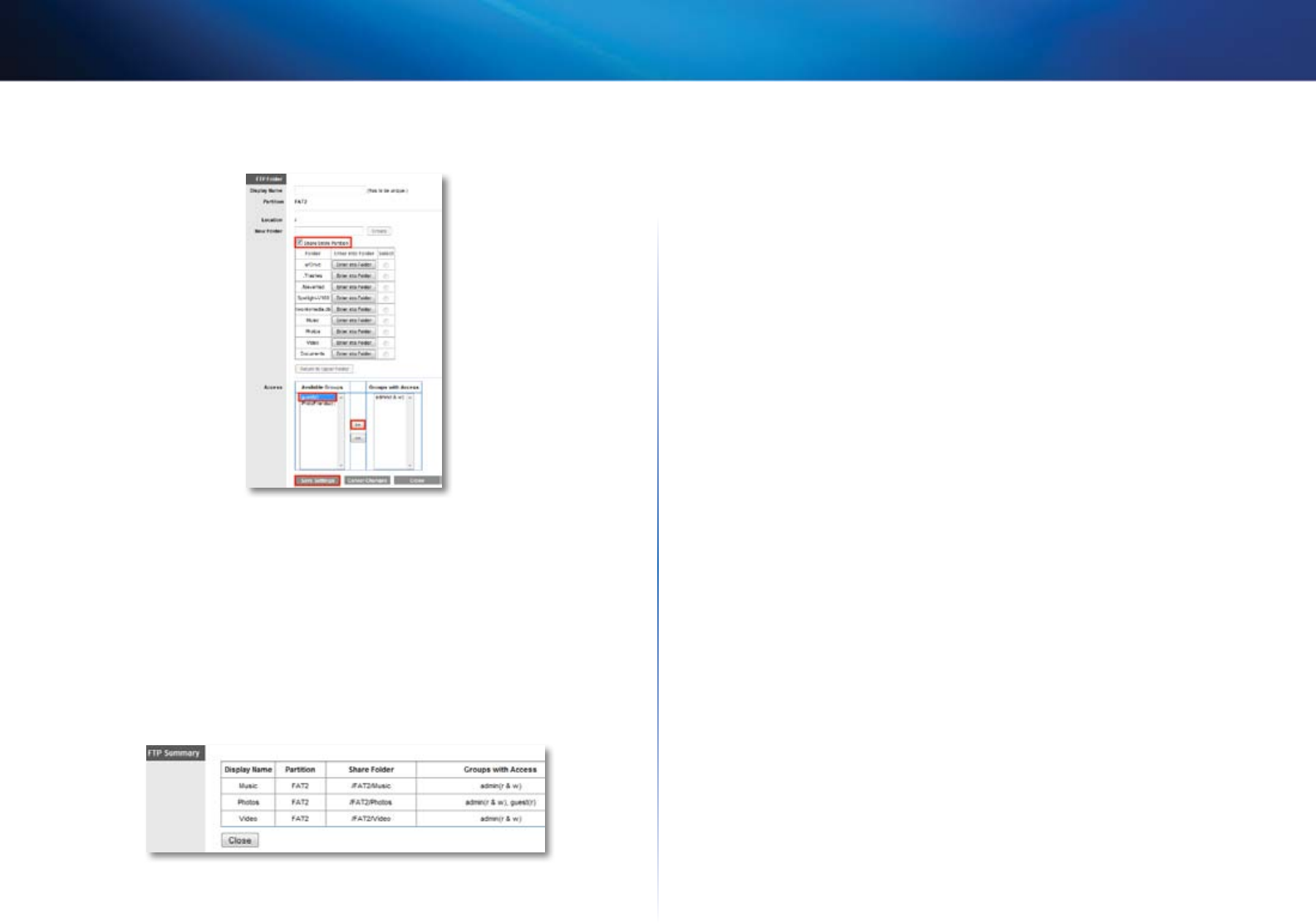
47
Using an External Drive
Linksys E-Series
6.
To apply your changes and enable FTP access, click Save Settings.
7.
To apply your changes and create the shared folder for FTP access, click
Save Settings. You are returned to the FTP Server page, where a summary
of shared folders is displayed.
8.
To modify shared folder settings:
• To change a FTP folder’s name or group access, click Edit.
• To delete an FTP folder, click Delete.
• To see a detailed summary of FTP folders, click Summary. A separate
window opens and shows the folder’s Display Name, Partition, Share
Folder, and Groups with Access. Click Close to close the window.
How to access files remotely
For E3200, E4200
To access files remotely, you must first attach a USB drive to your router and set
up that storage for remote access. For instructions, see “How to configure your
router’s storage for remote access” on page 45. You can then access files from
anywhere on the Internet.
To access files remotely:
1.
Make sure that your router is configured to share files. For more
information, see “How to configure your router’s storage for remote
access” on page 45.
2.
Make sure that your router has user accounts set up, and that you have
taken note of the user name and password you will use to access the
router’s storage. If you have enabled Anonymous FTP (not recommended),
you will not need a user name and password. For more information, see
“How to configure storage” on page 41.
3.
Take note of the IP address of your router. To view your router’s IP address,
open the browser-based utility, click the Status tab, then click the Router
page and take note of the numbers in the Internet IP Address field.
– OR –
If you have DDNS (Dynamic Domain Name Service), take note of the
domain name registered to your router. For more information, see “How
to find your network on the Internet” on page 25.
4.
At any remote location where you can access the Internet, you can:
• Use FTP (File Transfer Protocol) client software to connect to your
router. You will need to enter your router’s IP address. If access to your
router requires a user name and password, you will also need to enter
those details. For more information on using the FTP client software,
see its documentation or help.
– OR –
• Type the router’s IP address into a web browser’s Internet address
field, press Enter, then enter your user name and password.