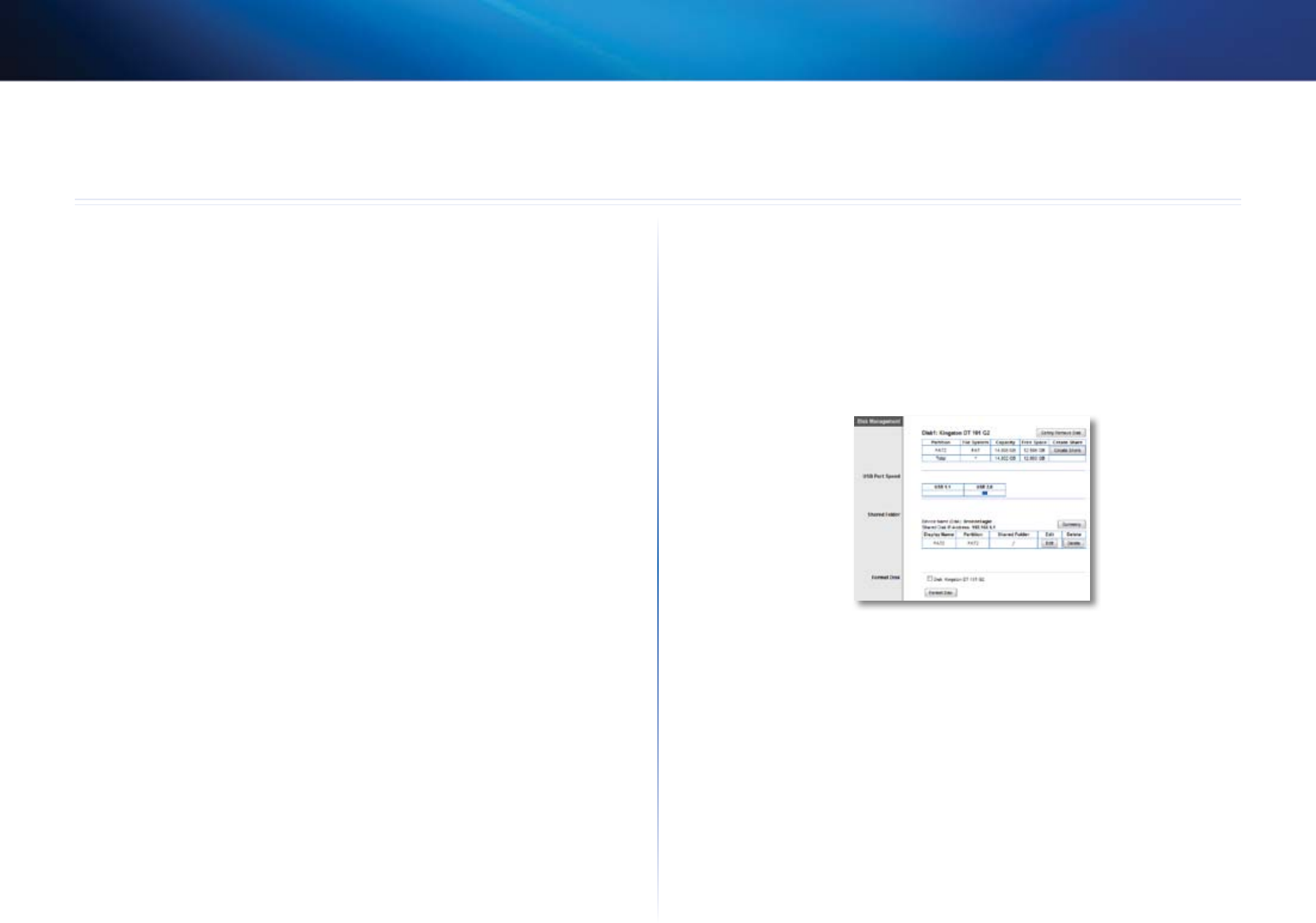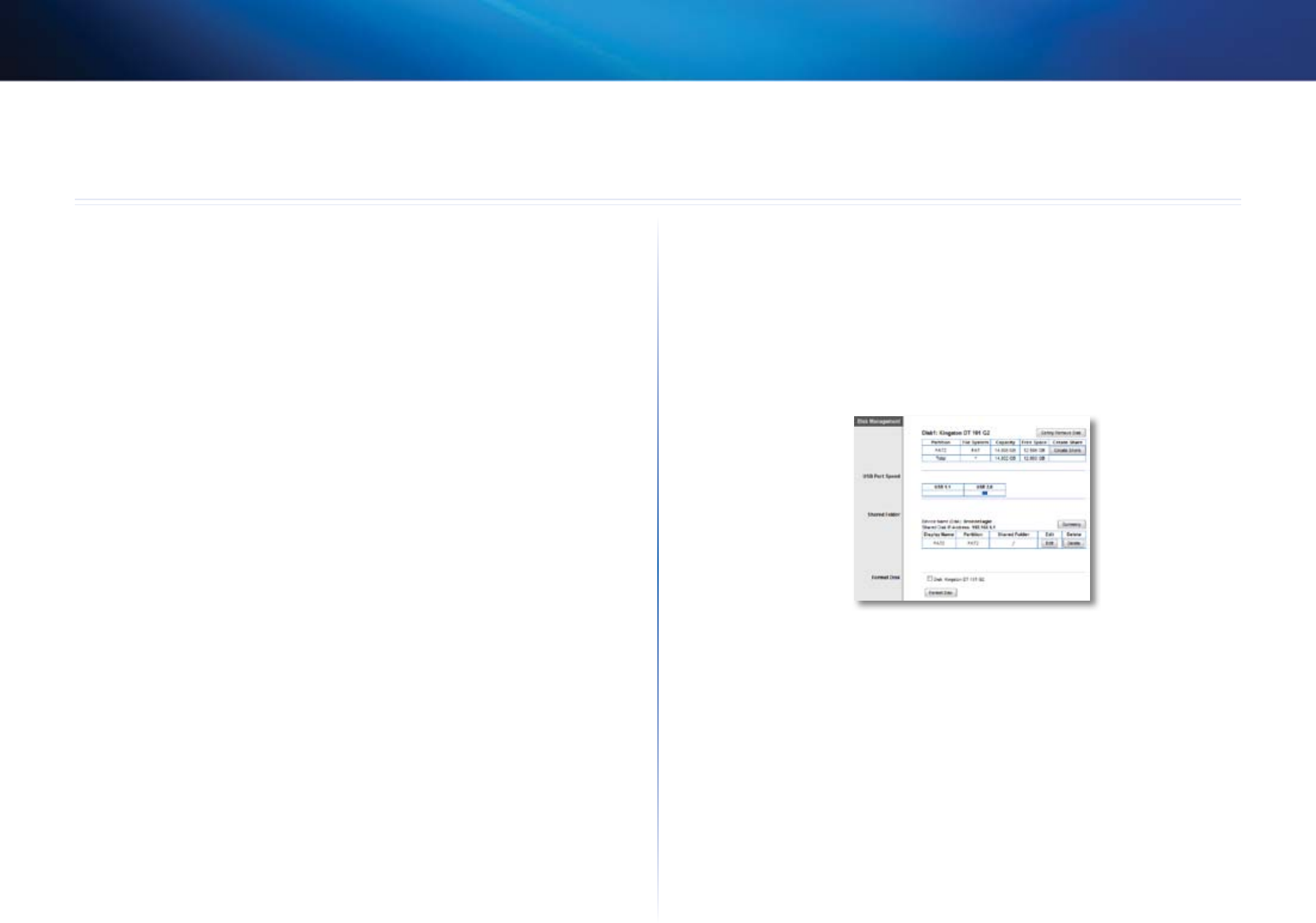
41
Using an External Drive
Linksys E-Series
41
How to configure storage
For E3200, E4200
Why would I need to configure storage? By default, when you connect a
storage device to your router, the entire contents of the device are available for
read and write access to anyone on your local network (no login credentials are
required). However, you can also create shared folders that you can configure
to share only with specified groups.
To control access to the USB drive attached to your router, you need to
perform two tasks:
1.
Create one or more shared folders (see “How to create shared folders”
below)
2.
Manage group and User Access to Shared Folders (see “How to share
folders and set access rights” on page 46)
How to create shared folders
To create a shared folder:
Storage > Disk
1.
Log into the browser-based utility (see “How to open the browser-based
utility” on page 21).
2.
Click the Storage tab, then click the Disk page.
3.
Click Create Share next to the partition you want to share. The Shared
Folder screen opens.
Using an External Drive