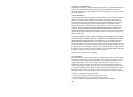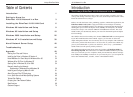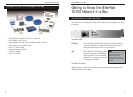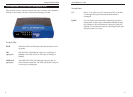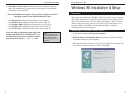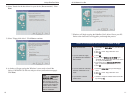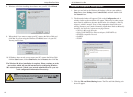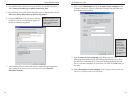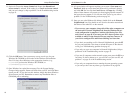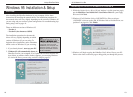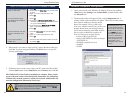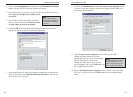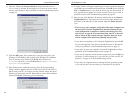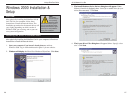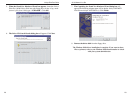10/100 Network In a Box
15
Linksys EtherFast
®
Series
14
8. Click on the Identification tab. Type the name of your computer in the
Computer Name box. Choose a name that is unique from the other com-
puter names on the network.
9. Type the name of your workgroup in the Workgroup box. The
Workgroup name should be the same Workgroup Name in use by all of
the other PCs on the network. Use the same Workgroup Name that is in
use on your other computers for ease of use. Do NOT click OK when you
are done.
10. Enter a description of your computer in the Computer Description box.
This box is optional, and can be left blank.
4. If you'd like others to be able to access the files on your PC's hard drive,
select I want to be able to give others access to my files.
5. If you'd like to share your printer with other users on the network, select I
want to be able to allow others to print to my printer.
6. Click the OK button. File and Printer Sharing
for Microsoft Networks should now appear in
the list of installed components.
7. After ensuring that all of the listed network components are installed on
your system, in the Primary Network Logon box select Client for
Microsoft Networks .
NNoottee::
If you do not enable
File and Print Sharing, your
PC will be invisible on the
network and inaccessible
to other users.
NNoottee::
Your
Computer and
Workgroup
Names must
both be fewer
than 15 charac-
ters, and should
only consist
only of numbers
and letters.