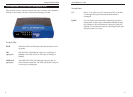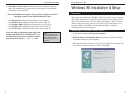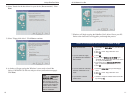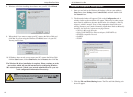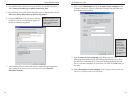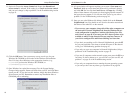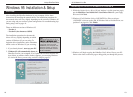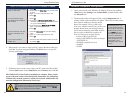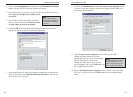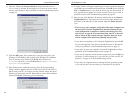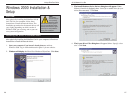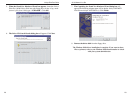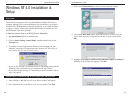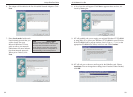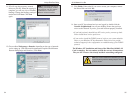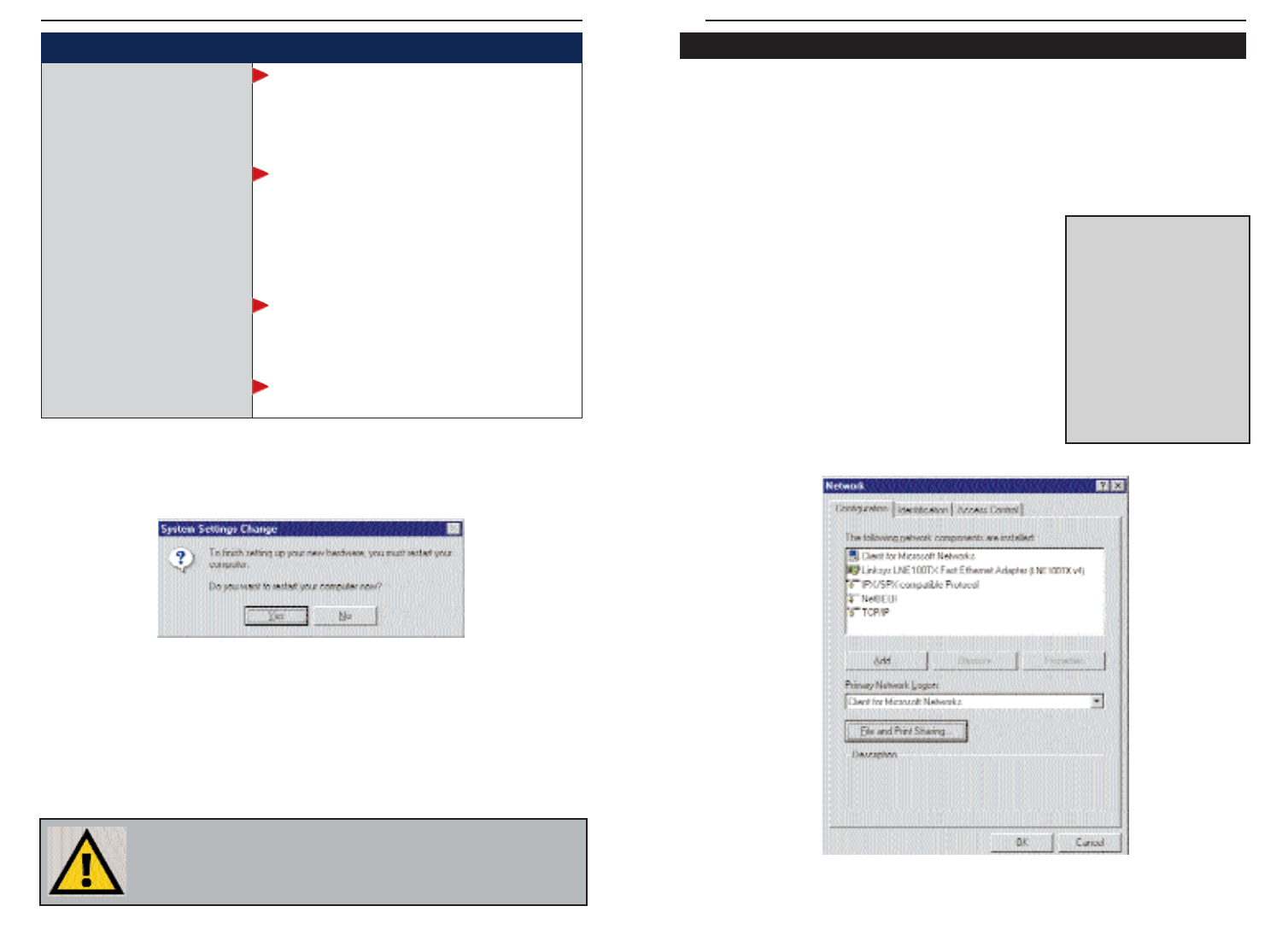
10/100 Network In a Box
21
Linksys EtherFast
®
Series
20
Network Component Configuration
1. Once you are back at the Windows 95 desktop, click on your taskbar's
Start button, then Settings, then Control Panel, and then double-click
the Network icon.
2. The Network window will appear. Click on the Configuration tab. A
window similar to the one below will appear. There may be other compo-
nents listed in addition to the ones shown
below (for example, Client for Microsoft
Networks), which is normal. If any of the com-
ponents shown below are missing, however,
you’ll need to manually install them. If that’s
the case, refer to Manually Installing the
Network Components on page 59 now.
• Client for Microsoft Networks
• Linksys LNE100TX Fast Ethernet Adapter
(LNE100TX v4)
• IPX/SPX-compatible Protocol
• NetBEUI
• TCP/IP
NNoottee::
If you need to install
the TCP/IP Protocol, con-
tact your system adminis-
trator or ISP, or refer to the
Windows 95 documenta-
tion. If
DDHHCCPP
error mes-
sages appear during boot
up, this is a TCP/IP error.
Linksys does not provide
technical support for the
configuration or trou-
bleshooting of the TCP/IP
protocol.
4. When asked if you want to restart your PC, remove the Driver Disk and
click Ye s . If you are using the Windows CD-ROM, leave it in your PC.
You may need it later.
5. If Windows does not ask you to restart your PC, remove the Driver Disk
click the Start button, choose Shut Down, choose Restart, then click Ye s .
The Windows 95 Version B driver installation is complete. Please contin-
ue on to the next section, which will provide instructions for configuring
Windows 95’s network protocol. Consult your network administrator for
network configuration information if necessary.
1. Click
OOKK
.
2. Ensure that the
DDrriivveerr DDiisskk
is in your PC’s flop-
py drive.
3. Type “a:\” in the “Copy files from:” box.
4. Click
OOKK
.
1. Click
OOKK
.
2. If you have a
WWiinnddoowwss 9955 CCDD--RROOMM
, type
“d:\win95” in the “Copy files from:” box, where
“d:” is your CD-ROM drive.
3. If you
don’t
have a
WWiinnddoowwss 9955 CCDD--RROOMM
,
type: “c:\windows\options\cabs”.
4. Click
OOKK
.
1. Insert the
DDrriivveerr DDiisskk
into your PC’s floppy
drive.
2. Type “a:\” in the “Copy files from:” box.
3. Click
OOKK
1. Choose to keep the newest version of the file
by clicking
YYeess
.
• If your PC asks for the Linksys
Setup or Driver Disk
• If you are asked to supply
your Windows 95 Installation
Files or Disks
• If you are asked for a file that
includes “LNE100TX” in its
name
• If you receive a Version
Conflict error
Under no circumstance are you to click Cancel or Delete!
NNoottee::
From this point on, you must provide Windows with a User name
and Password every time you are prompted to do so. Remember to click
OOKK
to properly log into Windows. If you click
CCaanncceell
or hit the
EEssccaappee
((EESSCC))
key, you will not log into the network.