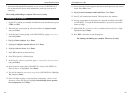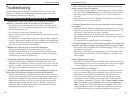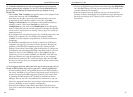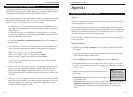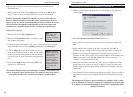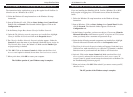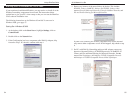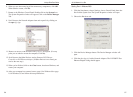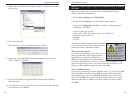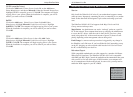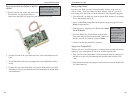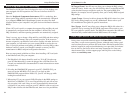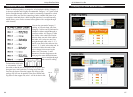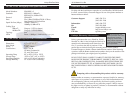10/100 Network In a Box
59
Linksys EtherFast
®
Series
58
Manually Installing the Network Components in Windows
95 & 98
There may be times when you might need to manually install missing
Windows networking components.
1. Click on Start, Settings, then Control Panel.
2. Double-click the Network icon. The Network window appears.
3. Click on the Configuration tab. Make sure that the following network
components are installed.
• Client for Microsoft Networks
• Linksys LNE 100TX Fast Ethernet Adapter (LNE100TX v4)
• IPX/SPX-compatible Protocol
• NetBEUI
• TCP/IP
There may be other components listed in addition
to the ones shown above. If any of the above com-
ponents are missing, add them as follows.
Client for Microsoft Networks
If you plan on connecting to an NT file server or
peer-to-peer network, click on the Add button.
Highlight Client and click on Add. Choose
Microsoft as the manufacturer in the Network
Client box. Highlight Client for Microsoft Networks and click OK. The com-
puter will begin copying files to your system. When the installation is com-
plete, you will be asked if you want to reboot. Click OK.
Client for NetWare Networks
If you plan on connecting to a Novell NetWare server (3.x), click on the Add
button. Highlight Client and click on Add. In the Network Client window,
select Manufacturer and choose Microsoft. Highlight Client for Microsoft
Networks. Click OK. The computer will begin copying files to your system.
When the installation is complete, you will be asked if you want to reboot.
Click OK.
NNoottee::
You will
likely need
your Windows
CD-ROM to
install network
components. If your CD-
ROM isn’t available, try
directing Windows to “c:\win-
dows\options\cabs” when
asked for a file location.
5. Right-click on LNE100TX Fast Ethernet Adapter. A content menu should
open (below).
6. First, choose Disable.
7. When asked if you want to Disable the device, click Yes.
8. Right-click on the LNE100TX Fast Ethernet Adapter again. This time,
select Uninstall.... Click OK.
9. The Network Adapters category should be removed from the Device
Manager listing.
10. Close the Device Manager, click the System Properties window’s OK but-
ton, and restart your computer.