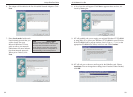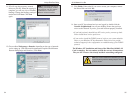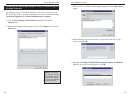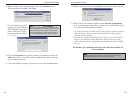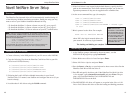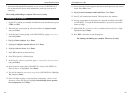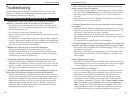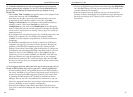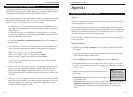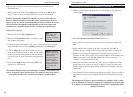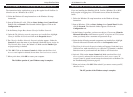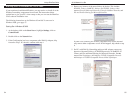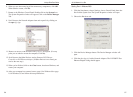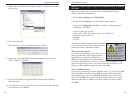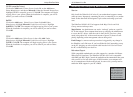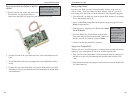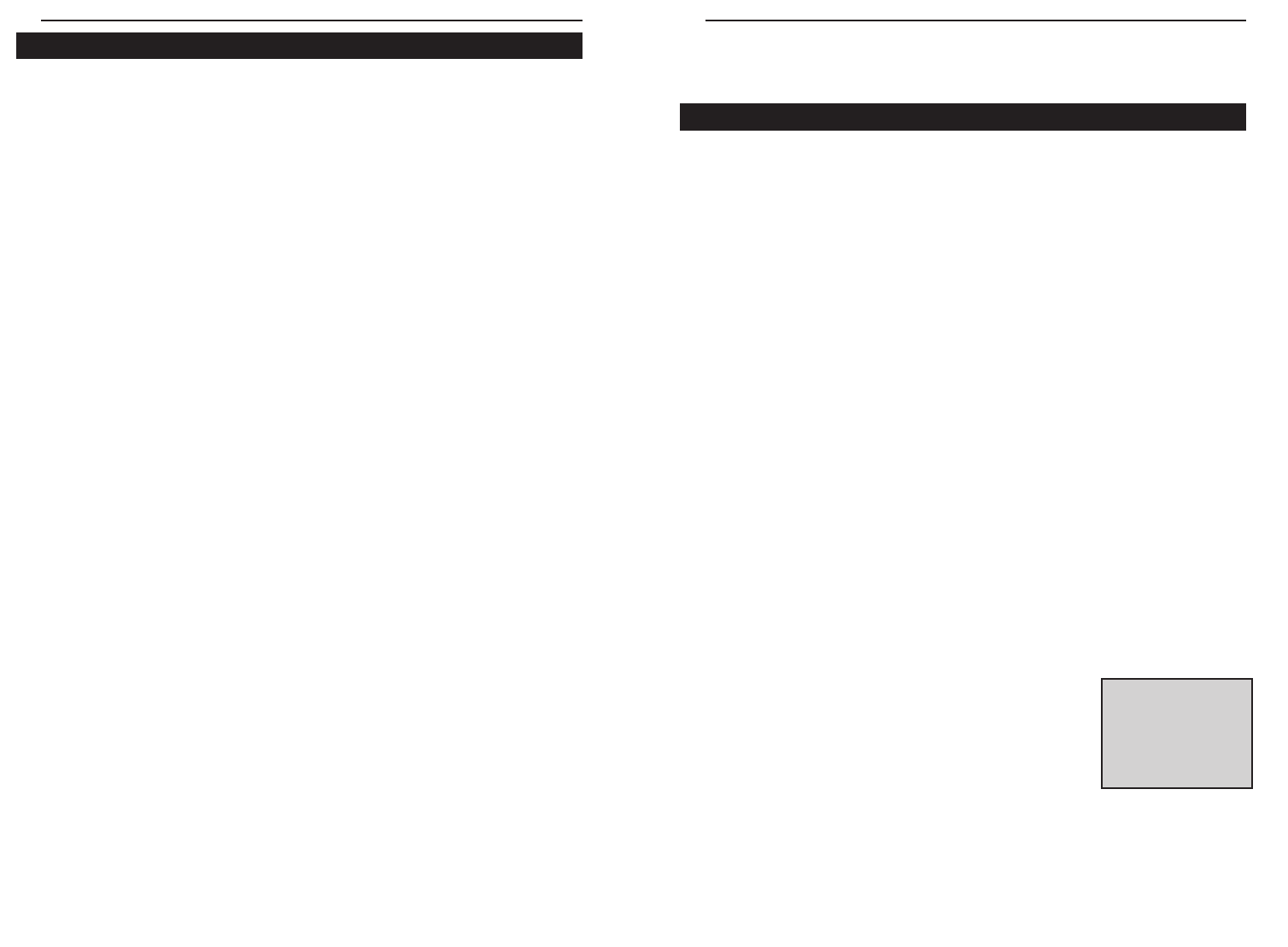
10/100 Network In a Box
49
Appendix
Sharing Your Files and Printers
Overview
By sharing your files and printers, other PCs on your network will be able to
access the resources on your PC.
Before sharing your files and printers, you should prepare your computer to
be used with any file servers that may be on the network. If you are not using
Windows 95 or Windows 98 with an NT or NetWare file server, or if you are
not sure if you have a file server, continue below.
If you are using a NetWare or NT file server, go to page 52 or 53, respective-
ly, for client setup.
Enabling File Sharing
1. Double-click your My Computer icon. A window of available disk drives
will appear.
2. Using your right mouse button, click once on the drive or folder that you
want to make available to other users.
3. Click on Sharing, followed by the Sharing tab. Click on Share As.
4. In the Share Name box, enter a name for the drive or folder you are shar-
ing. This can be any drive on your PC—floppy drive, hard drive, CD drive,
zip drive, etc.
5. Decide on the type of access that you want to give
other users.
• Read-Only access lets other users view the files on
the selected drive.
• Full access lets users create, change, or delete files on the selected drive.
• Depends on Password lets users have Read-Only and/or Full access to
the selected drive, depending on the password that you decide to give
them.
NNoottee::
If you are only
using your PC to
access the Internet, it
is highly recommend-
ed that you use pass-
words for your shares.
Linksys EtherFast
®
Series
48
Running the Card’s Diagnostics
If you suspect that there may be a problem with the Fast Ethernet Card, or if
you need to identify the card’s MAC address, you can use the DIAG diagnos-
tic program on the EtherFast 10/100 LAN Card Driver Disk.
To run the program, start up your computer in DOS. The program only works
in standard “real DOS mode” DOS – it will not work in a Windows DOS
window. To get into “real DOS mode,” do the following:
• In Windows 95, start your computer. When the Starting Windows... mes-
sage appears, press the F8 key. You will then get to the Microsoft Window
Startup Menu.
• In Windows 98, start your computer (No Starting Windows... message
will appear). Immediately and rapidly press the F8 key until you get the
Microsoft Window Startup Menu.
1. Choose the Safe mode command prompt only option. Press Enter on
the keyboard.
2. Insert the Linksys Fast Ethernet 10/100 Network Card Driver Disk into
drive A. Enter the appropriate commands after the following prompts:
• When “C:\>” appears, type “a:” then press Enter.
• When “A:\>” appears, type “cd diag” then press Enter.
• When “A:\diag>” appears, type “diag” then press Enter.
You can also copy the software to your local (c:\) drive and run DIAG
from your hard disk.
3. The Fast Ethernet Diagnostics Program will appear, providing a display
of the card’s basic information (Ethernet Address, IRQ, I/O Port and
Media Type). Press Enter to begin the testing cycle. If the card isn’t
found, power off the PC and ensure that the card is properly seated in the
PCI slot.
4. The word “pass” will appear next to each successful test. If the card fails
the Link Status Test check your cabling and hub connections. If the card
fails the Loopback test, check your computer’s settings, then contact
Linksys Customer Support for help.