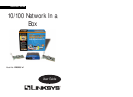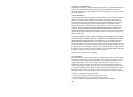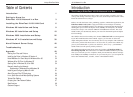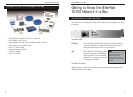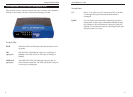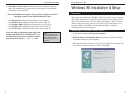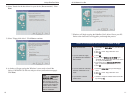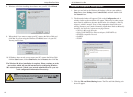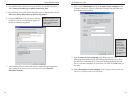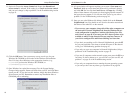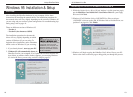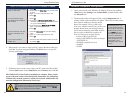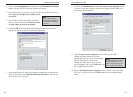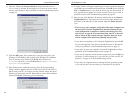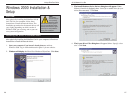10/100 Network In a Box
5. Once your EtherFast EtherFast 10/100 LAN Card is firmly in place,
secure its fastening tab to your PC's chassis with a mounting screw.
6. Replace your PC's cover.
7. Connect one end of a twisted-pair cable to your PC at the EtherFast
10/100 LAN Card's RJ-45 port.
8. Plug the other end of the cable into your 5-Port Hub.
7
Linksys EtherFast
®
Series
Installing the EtherFast 10/100 LAN
Card
Overview
Each EtherFast 10/100 LAN Card is equipped with an RJ-45 port that auto-
matically adjusts to either 10Mbps or 100Mbps speeds, allowing your PC to
attach to either Fast Ethernet (also known as 100BaseTX) or regular 10BaseT
Ethernet network segments without additional hardware or software.
The card should only be used with twisted-pair cabling. 10BaseT and
100BaseTX cabling is available in a number of different grades. For best
results, we recommend using 8-wire, category 5 unshielded twisted-pair for
both 10BaseT and 100BaseTX network segments, although category 3 can be
used for 10BaseT segments. The cable that runs from your PC’s EtherFast
card to your network should not exceed 100 meters (328 feet). Both Category
3 and 5 twisted-pair cabling can be purchased at most computer stores, or if
you prefer, you can crimp your own cables. See page 67 for wiring informa-
tion.
Installing the Network Card & Cabling
1. Power off your PC and any peripheral equipment attached to it. Unplug
your PC’s power cord.
2. Remove your computer's outside cover.
3. Open your computer and locate the PCI slot(s) on your motherboard.
PCI slots are easily identified by their beige or white color, and by the
fact that network cards fit snugly into them. Remove the metal slot cover
on the back of the PC, then insert the EtherFast 10/100 LAN Card into a
PCI card slot, as shown in the photograph on
the next page (top).
4. If you are interested in Wake-On-LAN, you
can go to page 61 now. Wake-On-LAN can be
installed at any time, so there is no need to do
it now. If you don’t know what Wake On LAN
is, or if you know that you don’t want to use
WOL, proceed to step 5 on the next page and
return to WOL later.
6
NNoottee::
Some
network cards
might need a
bit of muscle
to be installed.
Our network cards are built
strongly, and are hard to
break. Avoid a call to tech-
nical support by making
sure that your card is insert-
ed all the way into your PC’s
network slot!