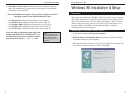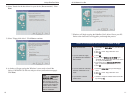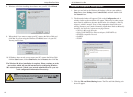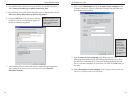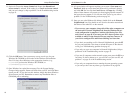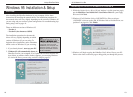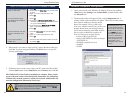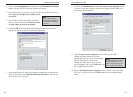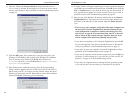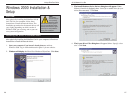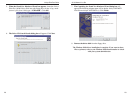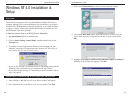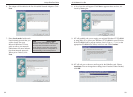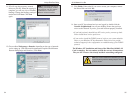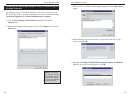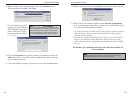10/100 Network In a Box
25
Linksys EtherFast
®
Series
11. Optional: Choose the Access Control tab. Ensure that Shared-level
access control is selected. If the setting is on User-Level access control
and you can’t change it, skip to problem 5 in the Troubleshooting section
on page 45.
12. Click the OK button. Your system may or may not ask you for your
Windows 95 CD-ROM or the location of the Windows 95 installation
files. If you have your Windows CD-ROM, direct Windows to
D:\win95 (where D: is your CD-ROM Drive) , or to C:\windows\
options\cabs if you don’t.
13. Once Windows has copied the necessary files, the System Settings
Change window appears. Remove all disks from your PC and click on
Ye s to restart your PC. If you don't see this window, simply shut down
Windows 95 and restart your PC. Remember to remove the installation
disk and CD-ROM, if necessary, prior to rebooting.
24
14. A Logon window will appear, requiring you to enter a username and pass-
word. Make up a username and password and click OK. Do not click the
ESC or Cancel buttons, or you won't be able to log onto the network. If
the a logon does not appear or if it does not allow you to log on, refer to
problems 3 and 4 in the Troubleshooting section on page 44.
15. Once you are at the Windows 95 desktop, double-click on the Network
Neighborhood icon. You should see an icon for the entire network and
the names of the other PCs on the network. Open the Entire Network
icon.
• If you can see your computer along with all the other computers on
the network in Network Neighborhood, then the Windows 95 net-
work configuration is complete. Continue with Sharing Your Files
and Printers on page 49 if you want data from your PC to be avail-
able to others on the network.You may stop here, however, if you
wish to configure File and Printer Sharing at a later time.
• If you don't see anything at all in Network Neighborhood, press the F5
key on your keyboard a few times to refresh the screen. If that doesn’t
work, go to problem 8 of the Troubleshooting section on page 45.
• If you only see your own computer in Network Neighborhood, skip to
problem 6 of the Troubleshooting section on page 45.
• If you see all computers on the network except yours press the F5 key a
few times. If, after a minute or so, you still can’t see your own PC, see
problem 7 on page 45 of the Troubleshooting section.
• If you only see computers that are running the same operating system
as you and you don’t see any others, go to problem 10 on page 46.