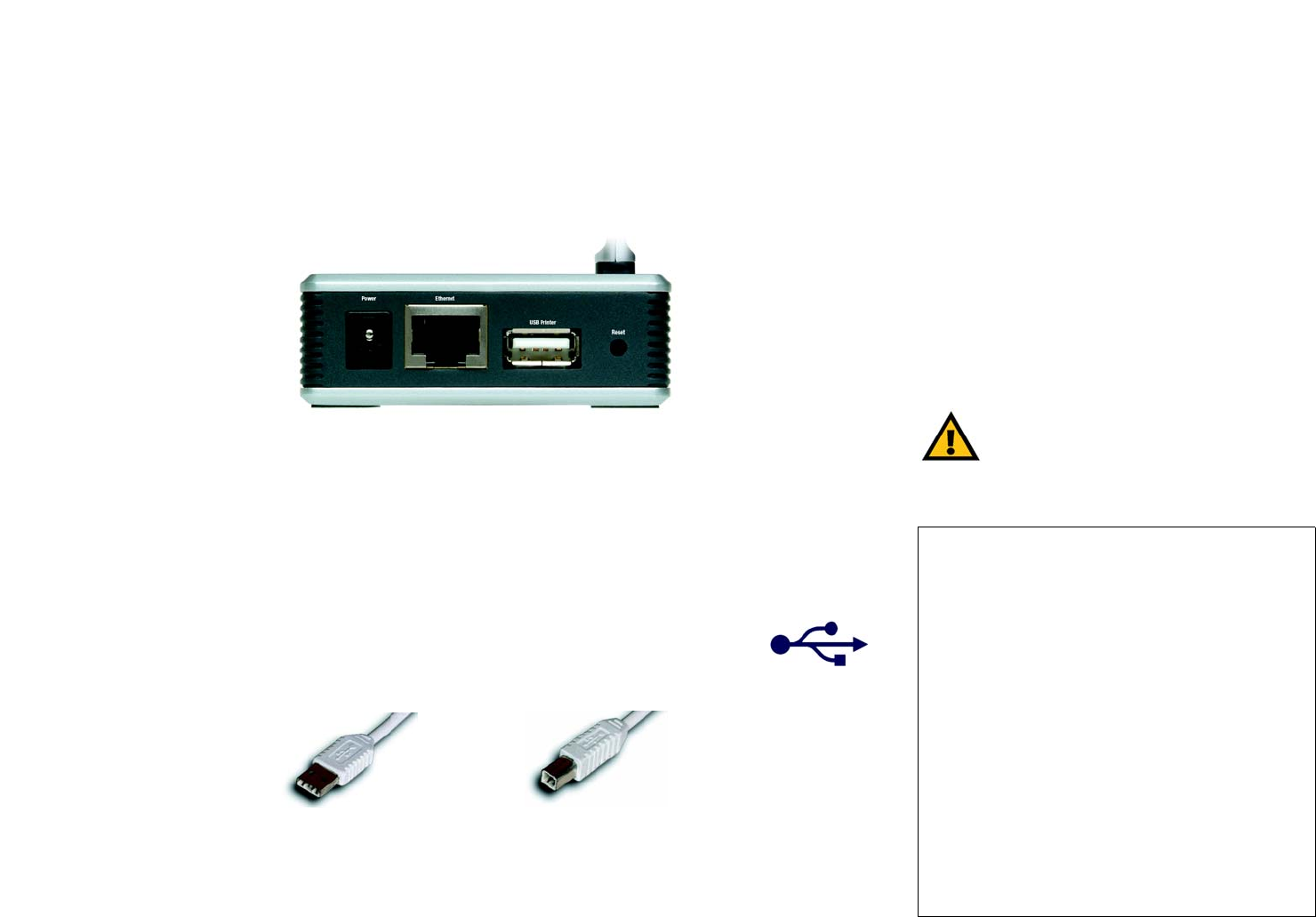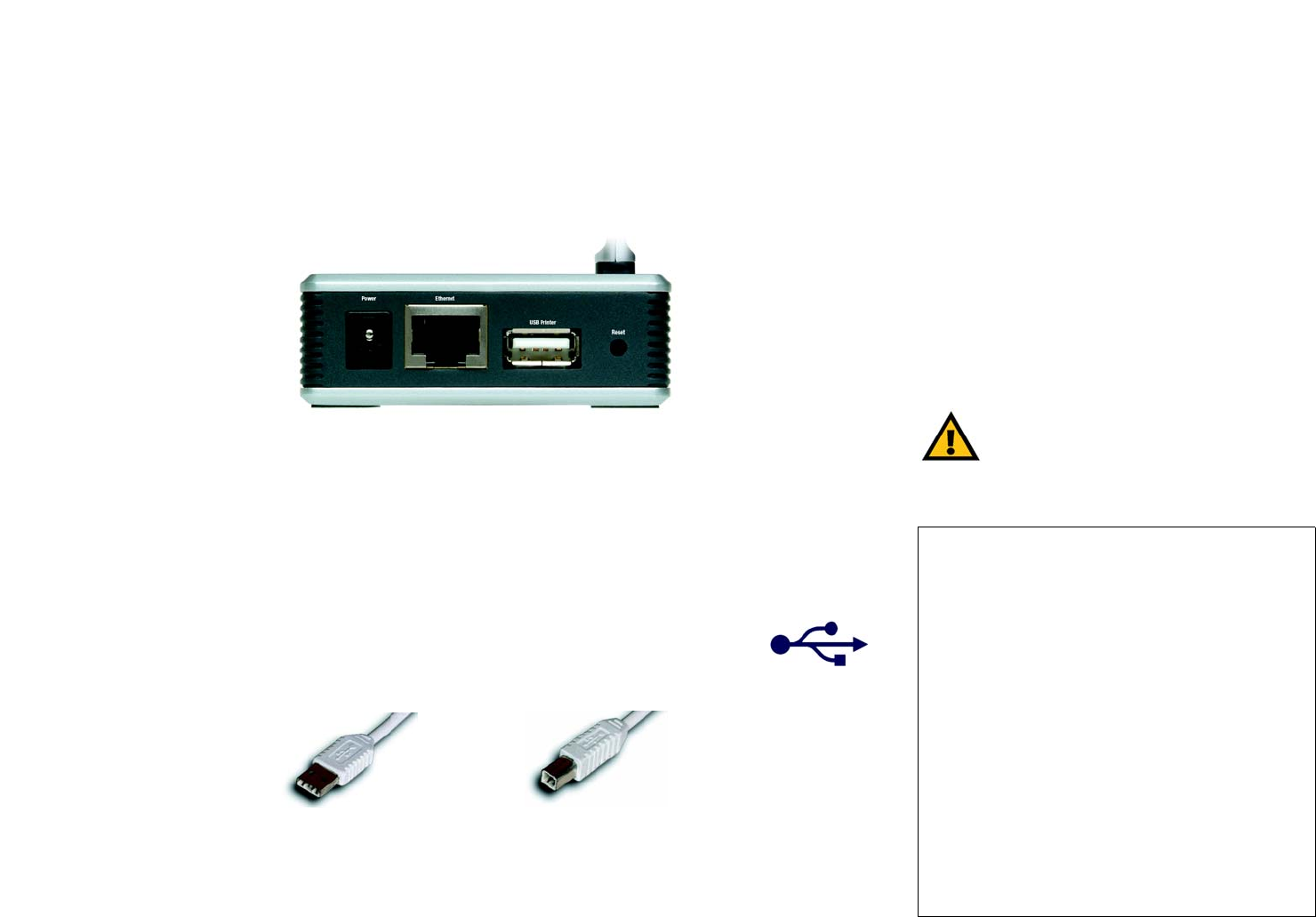
4
Chapter 2: Getting to Know the PrintServer
The Bottom Panel
Wireless-G PrintServer
Chapter 2: Getting to Know the PrintServer
The Bottom Panel
The PrintServer’s ports and Reset button are located on the bottom panel.
Power The Power port is where you will connect the power adapter.
Ethernet The Ethernet port is where you will connect the PrintServer to your wired network. (This is
optional.)
USB Printer The USB Printer port is where you will connect the USB printer to the PrintServer.
The USB icon (right) designates a USB port. The PrintServer comes with a USB
cable. One end has a rectangular connector called Type A. The other end has a
square connector called Type B. The USB cable’s Type A end connects to the
PrintServer, and the Type B end connects to the printer.
Reset Button Use the Reset Button to reset the PrintServer to its factory defaults or print a test page. The
instructions are provided on the right side of this page.
IMPORTANT: Resetting the PrintServer will
delete all of your settings and replace them
with the factory defaults. Do not reset the
PrintServer if you want to retain the settings.
Figure 2-1: PrintServer’s Bottom Panel
To reset the factory default settings
1. Unplug the PrintServer.
2. Press and hold the Reset button. While pressing the
button, plug in the PrintServer.
3. If you continue pressing the button for 10 seconds,
the PrintServer will be reset to factory defaults.
To generate a diagnostic print-out
1. Ensure that both the PrintServer and the printer
attached to the Printer port are ON.
2. Press the Reset button, and hold it in for 2 seconds.
3. The test page, which lists the current settings, will
be printed.
PostScript printers are unable to print this page. If you
have a PostScript printer on the USB Printer port, the
test page will not be printed.
USB Connector-Type A USB Connector-Type B