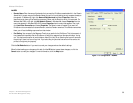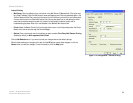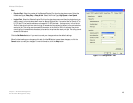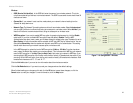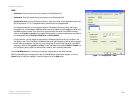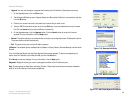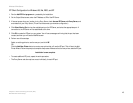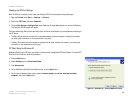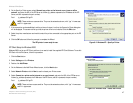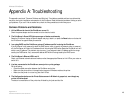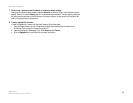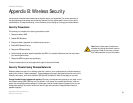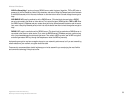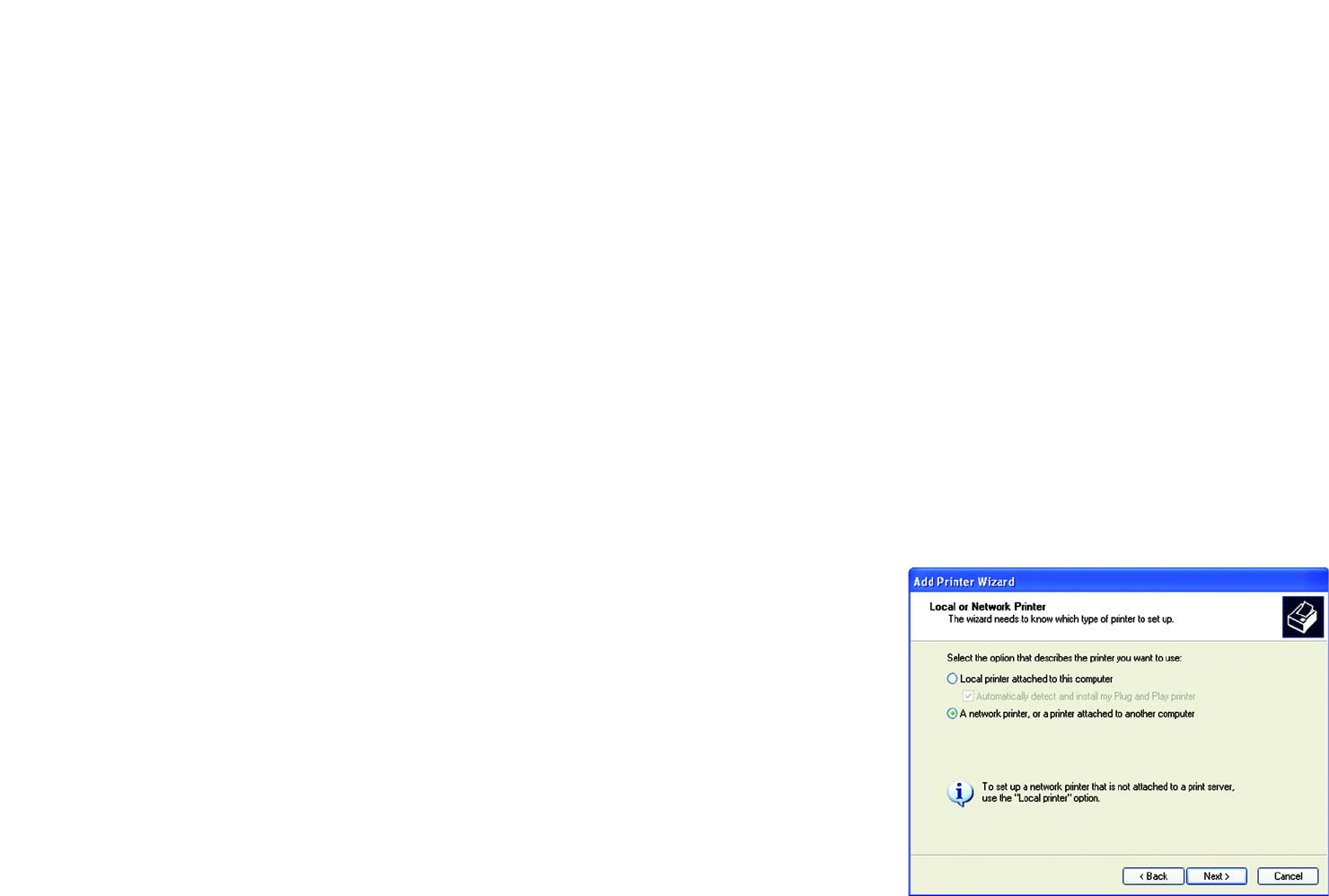
46
Chapter 8: Internet Printing Protocol (IPP)
Windows IPP Client Setup
Wireless-G PrintServer
Changing the IPP Port Settings
After the IPP port is created, you can reach the Configure IPP Port screen by performing these steps:
1. Open the Printers folder (Start => Settings => Printers).
2. Right-click IPP Printer and select Properties.
3. Click the Port Settings or Configure Port button (Details or Port tab, depending on your version of Windows).
The Configure IPP Port screen will appear.
There are two settings, Retry Interval and Retry Count, which can be adjusted if you have problems connecting to
the IPP Server.
• The Retry Interval sets the time interval (in seconds) between connection attempts. Increase this number if
you have a poor connection, or the remote server is very busy.
• The Retry Count sets how many connection attempts will be made. Increase this number if you have a poor
connection, or the remote server is very busy.
IPP Client Setup for Windows XP
Windows XP has its own IPP Client, and there is no need to install the supplied IPP Client Software. To use this IPP
Client with the PrintServer, follow this procedure:
1. Click the Start button.
2. Select Settings and click Printers and Faxes.
3. Click Add a printer.
4. On the Welcome to the Add Printer Wizard screen, click the Next button.
5. On the Local or Network Printer screen, select A network printer, or a printer attached to another
computer, and click the Next button.
Figure 8-1: Windows XP - Local or Network Printer