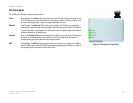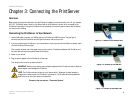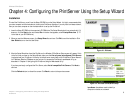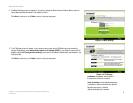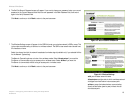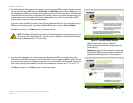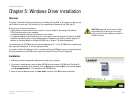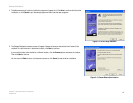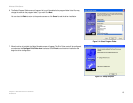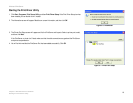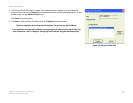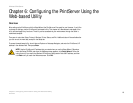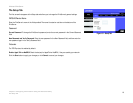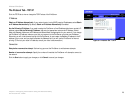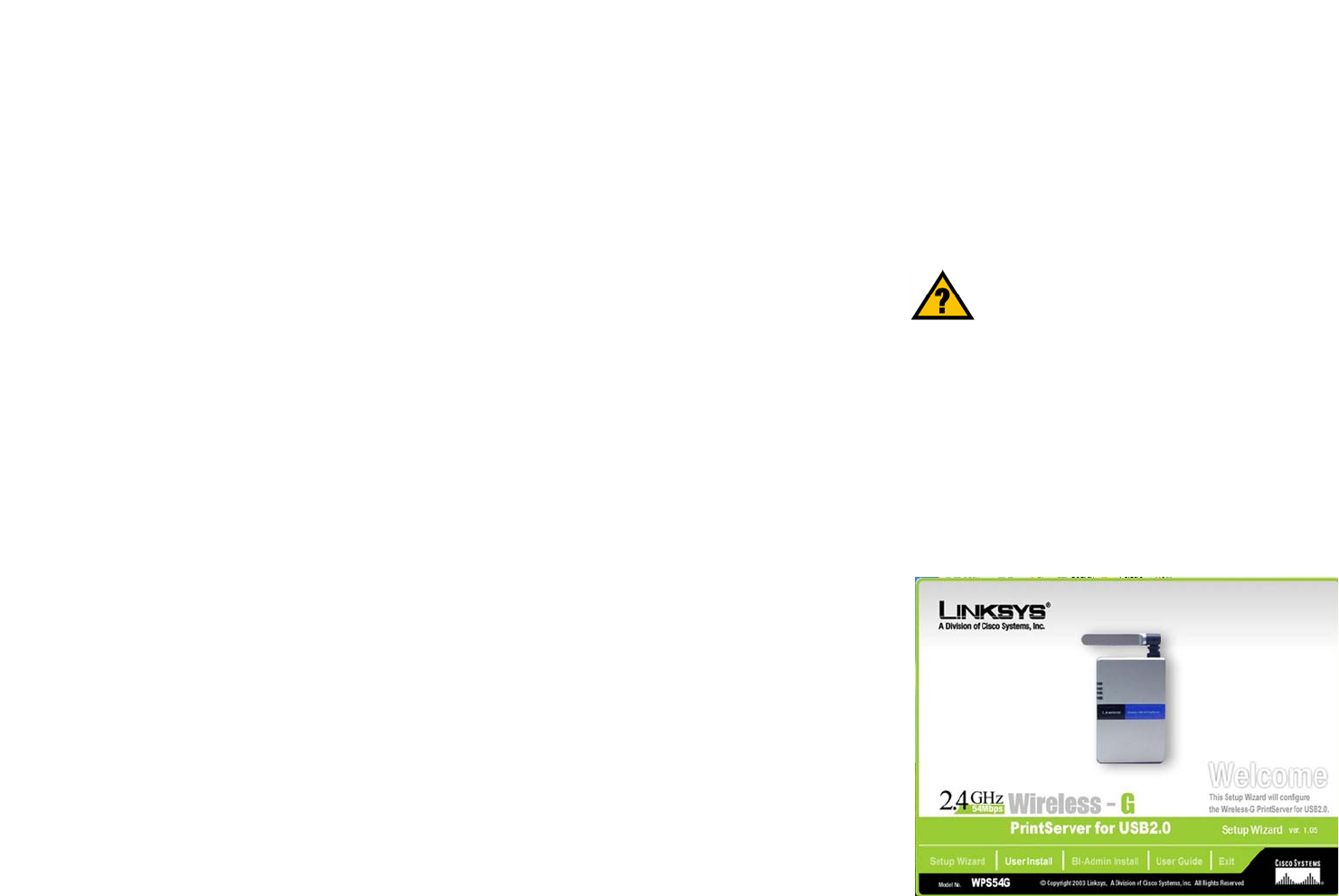
13
Chapter 5: Windows Driver Installation
Overview
Wireless-G PrintServer
Chapter 5: Windows Driver Installation
Overview
This section installs the PrintServer’s software on your Windows 98, Me, 2000, or XP computers so they can use
the PrintServer for print jobs. (The PrintServer is fully compatible with Windows 98, Me, 2000, and XP.)
At this point, you must have the following:
• the PrintServer hardware installed on your network. If not, see “Chapter 3: Connecting the PrintServer.”
• TCP/IP installed on each of your computers.
• an IP address assigned to each of the computers on your network.
• an IP address assigned to the PrintServer by you or your network router. By default the PrintServer has DHCP
enabled so the network router will automatically assign an IP address. If you need to manually assign an IP
address, run the Setup Wizard on the Setup CD-ROM or go to “Chapter 7: Bi-Admin Management.”
It is assumed that your CD-ROM drive’s letter name is designated as “D”. If your CD-ROM drive is named another
letter, replace all instances of “D” with the appropriate letter.
If you need to install the PrintServer’s driver on computers without a CD-ROM drive, you can create a setup disk
by using a computer with a CD-ROM drive to copy the contents of D:\Driver\PTP onto a floppy disk.
Installation
1. Make sure you have no programs or applications running on your computer.
2. If you haven’t already done so, insert the Setup CD-ROM into the computer’s CD-ROM drive. The Setup CD-
ROM should run automatically. If it does not, click the Start button and choose Run. In the field that appears,
enter D:\setupWizard.exe (if “D” is the letter of your CD-ROM drive).
3. When you see the Welcome screen, click User Install to continue. Click Exit to end the installation.
Figure 5-1: Welcome
HAVE YOU:already set up your printer? Linksys
recommends that you set up your printer and
install your printer’s driver before you install the
PrintServer’s driver.