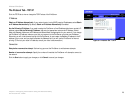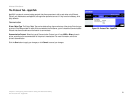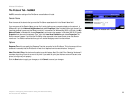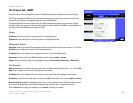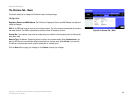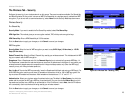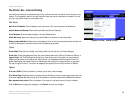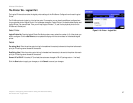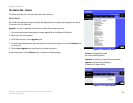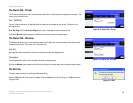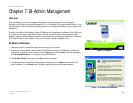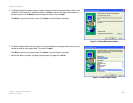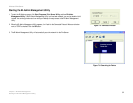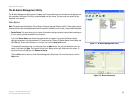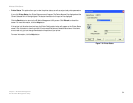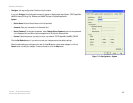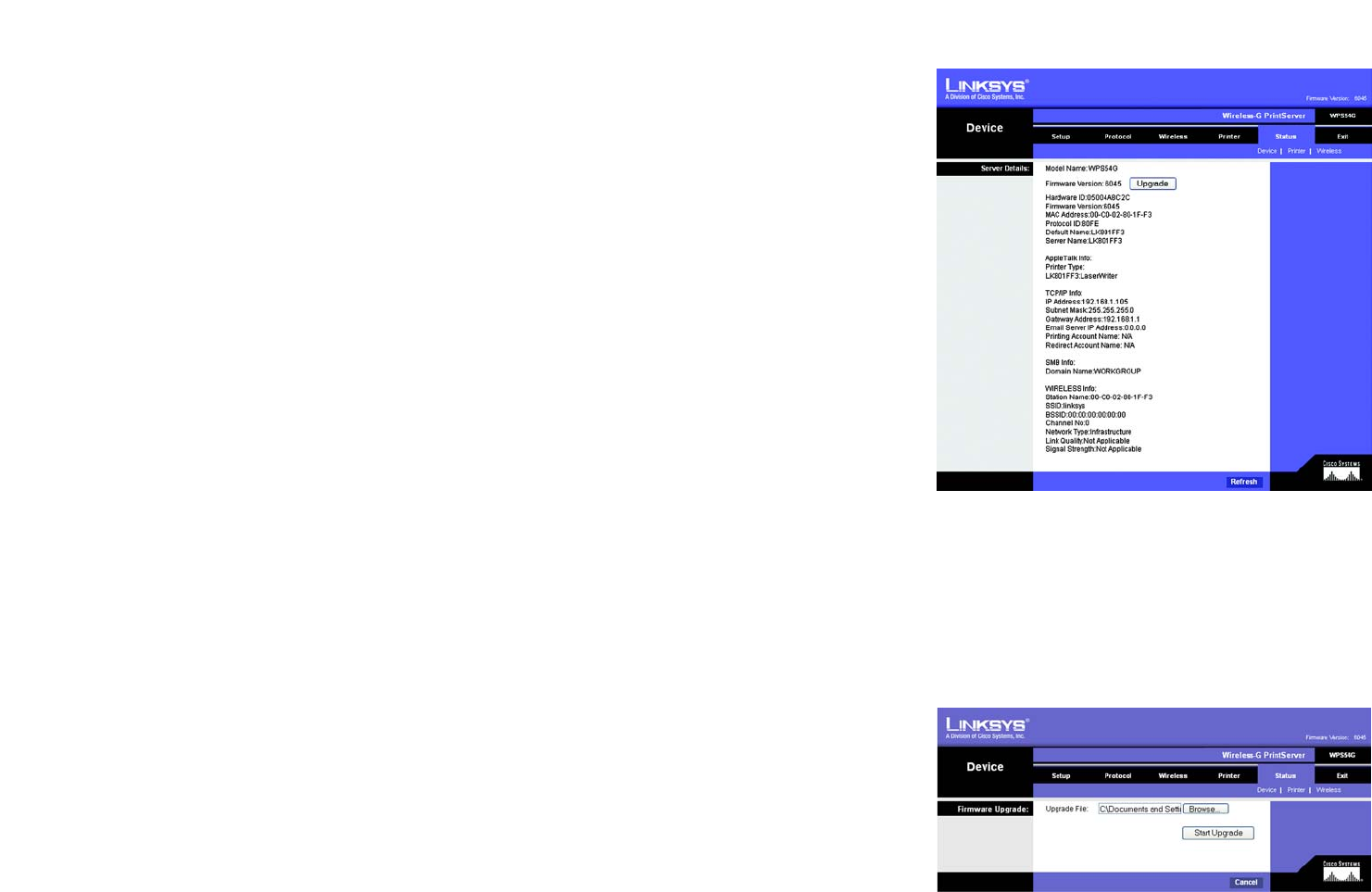
28
Chapter 6: Configuring the PrintServer Using the Web-based Utility
The Status Tab - Device
Wireless-G PrintServer
The Status Tab - Device
The Device tab allows you to view information about the PrintServer.
Server Details
The PrintServer’s settings and status information are displayed here. No values can be changed on this screen.
This screen is for information only.
Upgrade. If you want to upgrade the PrintServer’s firmware, follow these instructions:
1. Visit www.linksys.com and download the firmware upgrade file for the Wireless-G PrintServer.
2. Extract the file on your computer.
3. On the Device screen, click the Upgrade button.
4. On the Firmware Upgrade screen, enter the location of the extracted firmware file, or click the Browse button
to find this file.
5. Click the Start Upgrade button, and follow the on-screen instructions.
On the Device screen, click the Refresh button to retrieve this information again.
Figure 6-11: Status Tab - Device
download: to receive a file transmitted over a network
firmware: the programming code
that runs a networking device
upgrade: to replace existing software or
firmware with a newer version
Figure 6-12: Firmware Upgrade