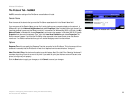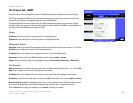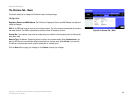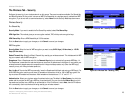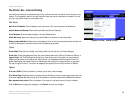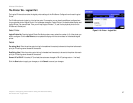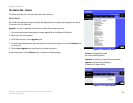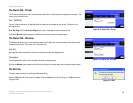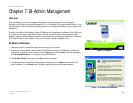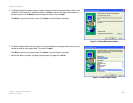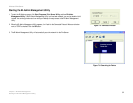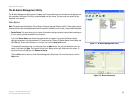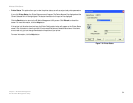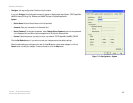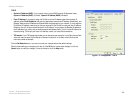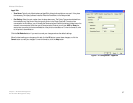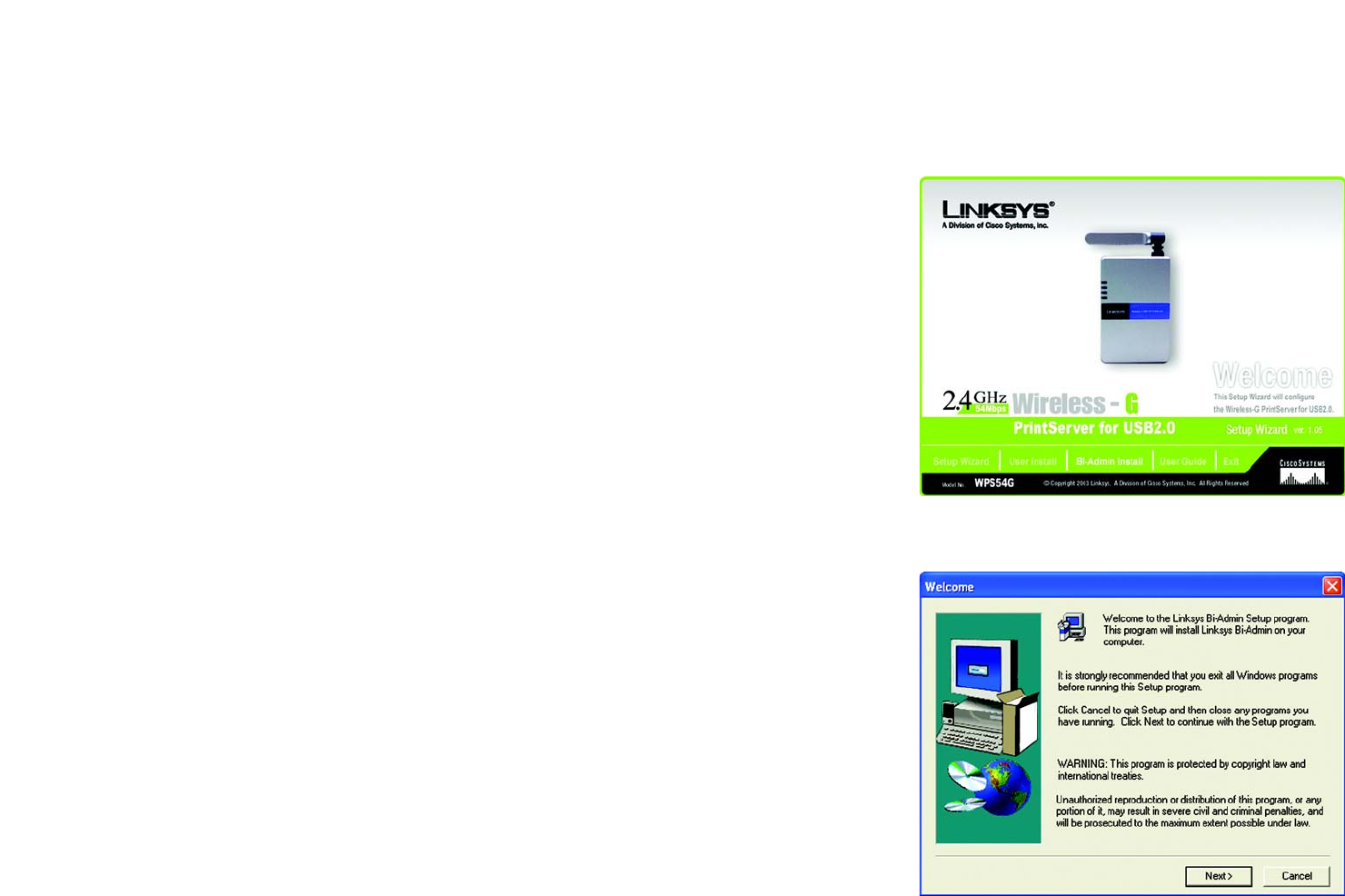
30
Wireless-G PrintServer
Chapter 7: Bi-Admin Management
Overview
Chapter 7: Bi-Admin Management
Overview
If you use Windows, then you can manage the PrintServer using its web-based utility (see “Chapter 6:
Configuring the PrintServer Using the Web-based Utility”) or an advanced utility program called Bi-Admin. (If you
use a Macintosh or other non-Windows operating system, you can manage the PrintServer only by using its web-
based utility.)
Bi-Admin is provided on the PrintServer’s Setup CD-ROM and is fully compatible with Windows 98, Me, 2000, and
XP. It allows you to change the PrintServer’s internal settings, check on the unit’s status, and perform basic
diagnostic tests. Note that the Bi-Admin program must be installed only on the network administrator’s computer.
First, install Bi-Admin on your computer. Then, you will be able to use the management utility.
Bi-Admin Installation
1. Make sure you have no programs or applications running on your computer.
2. If you haven’t already done so, insert the Setup CD-ROM into the computer’s CD-ROM drive. The Setup CD-
ROM should run automatically. If it does not, click the Start button and choose Run. In the box that appears,
enter D:\setupWizard.exe (if “D” is the letter of your CD-ROM drive).
3. Click Bi-Admin Install to continue, or click Exit to end the installation.
4. The Welcome screen of the Bi-Admin Setup program will appear first. Click Next to continue with the Bi-
Admin installation, or click Cancel to quit the setup program, and then close the open programs.
Figure 7-2: Bi-Admin Setup Welcome
Figure 7-1: Welcome