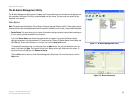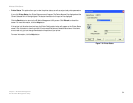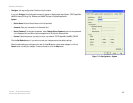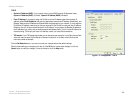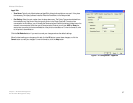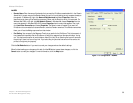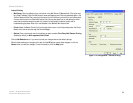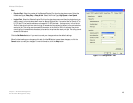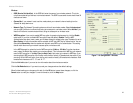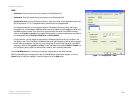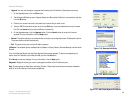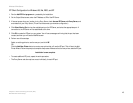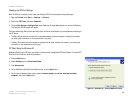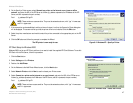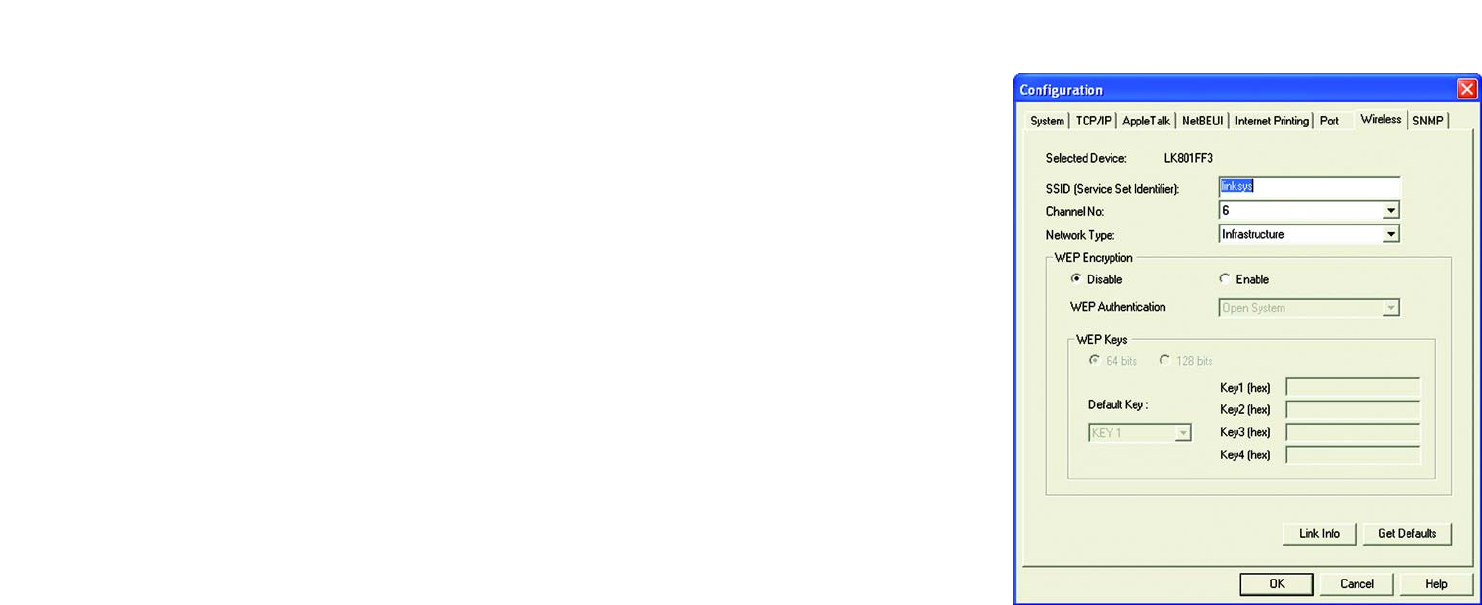
41
Wireless-G PrintServer
Chapter 7: Bi-Admin Management
The Bi-Admin Management Utility
Wireless
• SSID (Service Set Identifier). In the SSID field, enter the name of your wireless network. This is the
unique name shared by all devices in a wireless network. The SSID is case-sensitive and should have 32
characters or fewer.
• Channel No. If your network is set to ad-hoc mode, select your network’s channel setting from the
Channel No. drop-down menu.
• Network Type. The Network Type setting shows a choice of two wireless modes. Select Infrastructure if
you want the PrintServer to communicate using an access point or wireless router. Select Ad-Hoc if you
want the PrintServer to communicate without using an access point or wireless router.
• WEP Encryption. If you want to enable WEP encryption for greater wireless security, click the Enable
radio button. If you want to disable WEP encryption, keep the default, Disable. From the WEP
Authentication drop-down menu, select your wireless network’s authentication type. The default is set to
Open System, for which the sender and the recipient do NOT use a WEP key for authentication. You can
also choose Shared Key, when the sender and recipient use a WEP key for authentication. This setting
should match the one on your network’s access point or wireless router.
In the WEP Keys section, select the level of WEP encryption, 64 bits or 128-bits. From the drop-down
menu, select the Default Key used by your wireless network. This indicates which WEP key your network
uses for WEP encryption. In the Key1 (hex) to Key4 (hex) fields, enter your network’s WEP keys. If you
are using 64-bit WEP encryption, then the key must consist of exactly 10 hexadecimal characters. If you
are using 128-bit WEP encryption, then the key must consist of exactly 26 hexadecimal characters. Valid
hexadecimal characters are “0”-“9” and “A”-“F”.
Click the Link Info button if you want to view information about the wireless connection.
Click the Get Defaults button if you want to cancel your changes and use the default settings.
When finished making your changes on this tab, click the OK button to save these changes, or click the
Cancel button to undo your changes. For more information, click the Help button.
Figure 7-16: Configuration - Wireless