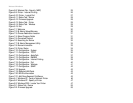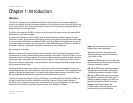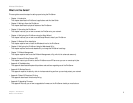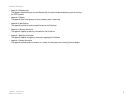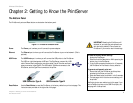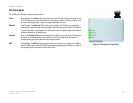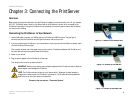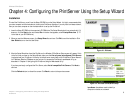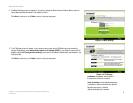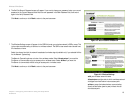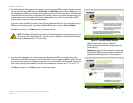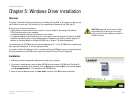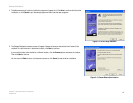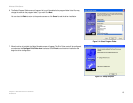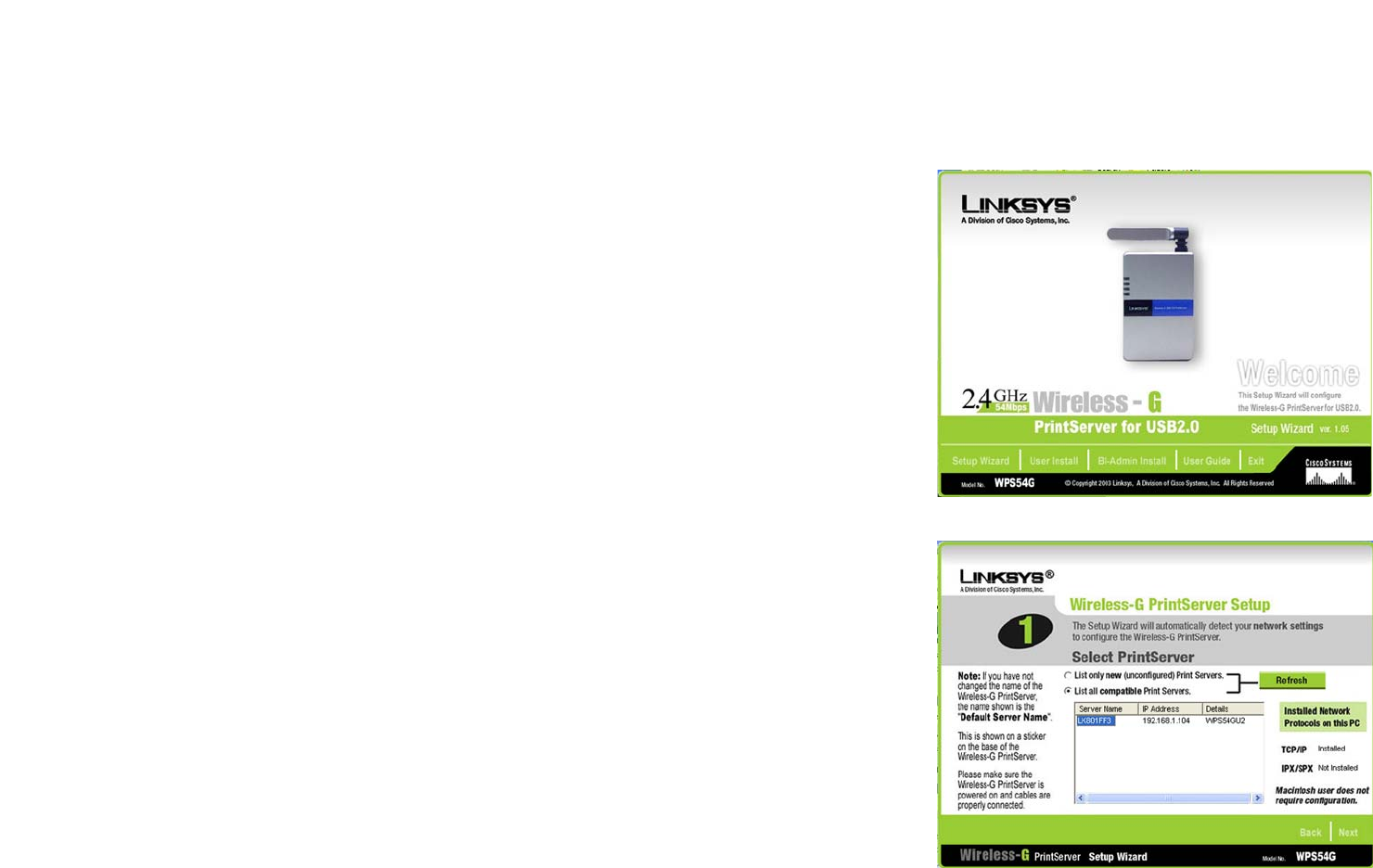
8
Chapter 4: Configuring the PrintServer Using the Setup Wizard
Installation
Wireless-G PrintServer
Chapter 4: Configuring the PrintServer Using the Setup Wizard
Installation
To install the PrintServer, you will use the Setup CD-ROM to run the Setup Wizard. It is highly recommended that
you use a computer on the wired network to set up the PrintServer. However, if you only have a wireless network,
then you can use a computer on the wireless network to set up the PrintServer.
1. Insert the Setup CD-ROM into the computer’s CD-ROM drive. The Setup Wizard should run automatically. If it
does not, click the Start button and choose Run. In the box that appears, enter D:\setupWizard.exe (if “D”
is the letter of your CD-ROM drive).
2. When you see the Welcome screen, click Setup Wizard to continue. Click Exit to end the installation. Click
User Guide button to view the User Guide.
3. After the Setup Wizard has found the PrintServer, the Wireless-G PrintServer Setup screen will appear. If this
is the first time you have run the Setup Wizard, make sure that List only new (unconfigured) Print Servers
is selected and your PrintServer is listed by its default server name. Next to the PrintServer’s Server Name is
its IP Address. Note the IP Address so you can use it to access the PrintServer’s web-based utility, as
described in “Chapter 6: Configuring the PrintServer Using the Web-based Utility.”
If you have previously configured the Print Server, select List all compatible Print Servers. Click Next to
continue.
Click the Refresh button to refresh the screen. Click Back to return to the previous screen.
Figure 4-1: Welcome
Figure 4-2: Wireless-G PrintServer Setup
ip address: the address used to identify a
computer or device on a network.