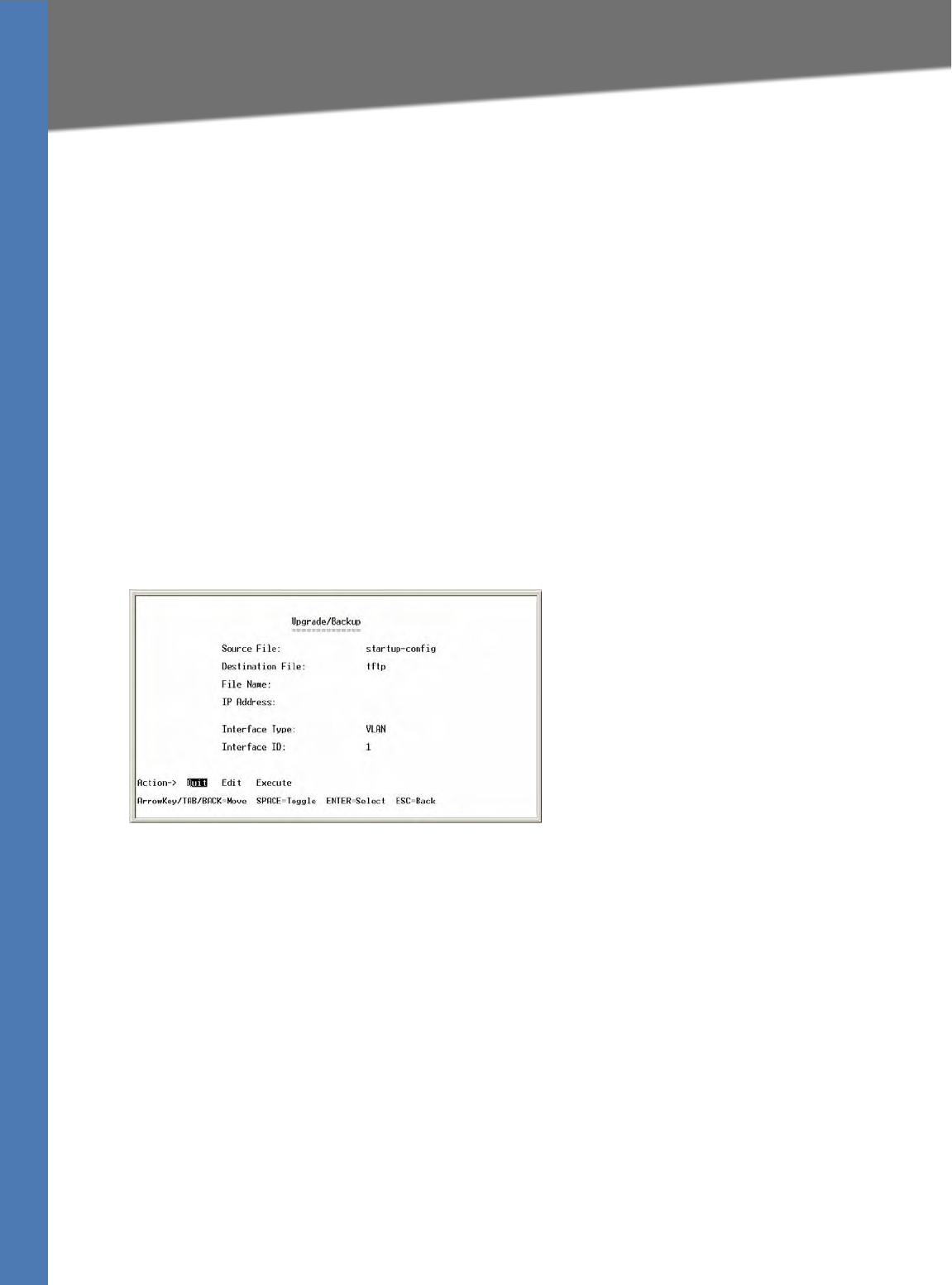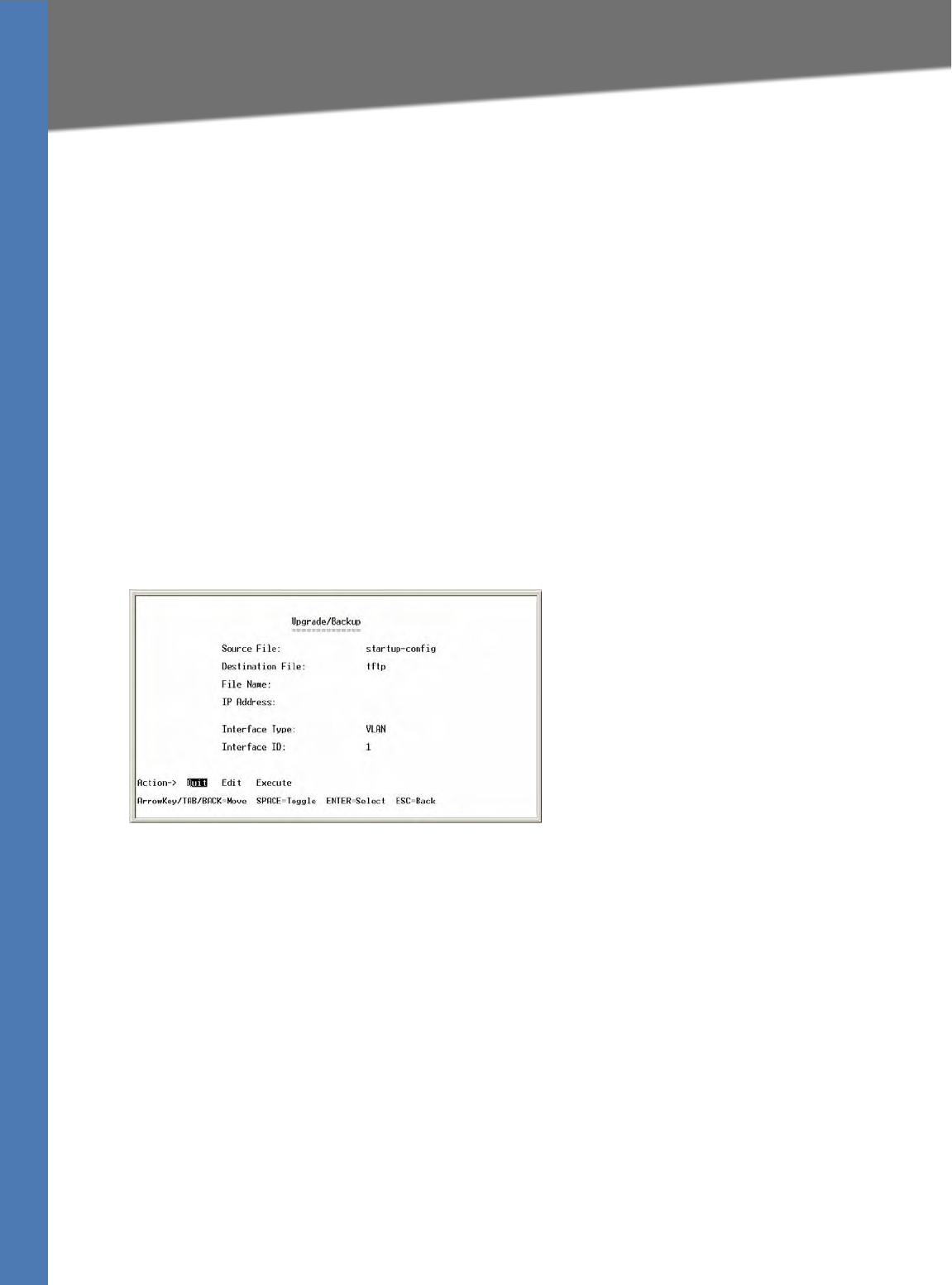
SFE2010/SFE2010P Administration Guide 44
System Configuration
Using the Console
To enter the IPv4 Upgrade/Backup file name and location:
1. Select Edit, and then make the changes. Press the Tab key to move the cursor from one
field to the next.
NOTE: Specify the source and destination of the file, the file name, and the IPv4 address of
t
he file server where the upgrade file is stored,
2. Press the Esc ke
y to move the cursor to the Action list.
To download a file from the specified location:
3. Verify that the file name and location are correct.
4. Select Ex
ec
ute.
5. When the Oper
ation complete message appears, press the Esc key to move the cursor to the
Action list.
Upgrade / Backup IPv6
You can use the Upgrade/Backup IPv6 screen to download files from an IPv6 address.
To open this screen:
1. From the S
w
itch Main Menu, select 1. System Configuration.
2. From the Sy
stem Configuration Menu, select 7. File Management.
3. From the File M
anagement Menu, select 2. IPv6 Upgrade/Backup.
To enter the IPv6 Upgrade/Backup file
name and location:
1. Select Edi
t, and then make the changes. Press the Tab key to move the cursor from one
field to the next.
NOTE: Specify the source and destination of the file, the file name, and the IPv6 address of
t
he file server where the upgrade file is stored. For an IPv6 address, you also must specify
the interface type and ID.
2. Press the Es
c ke
y to move the cursor to the Action list.