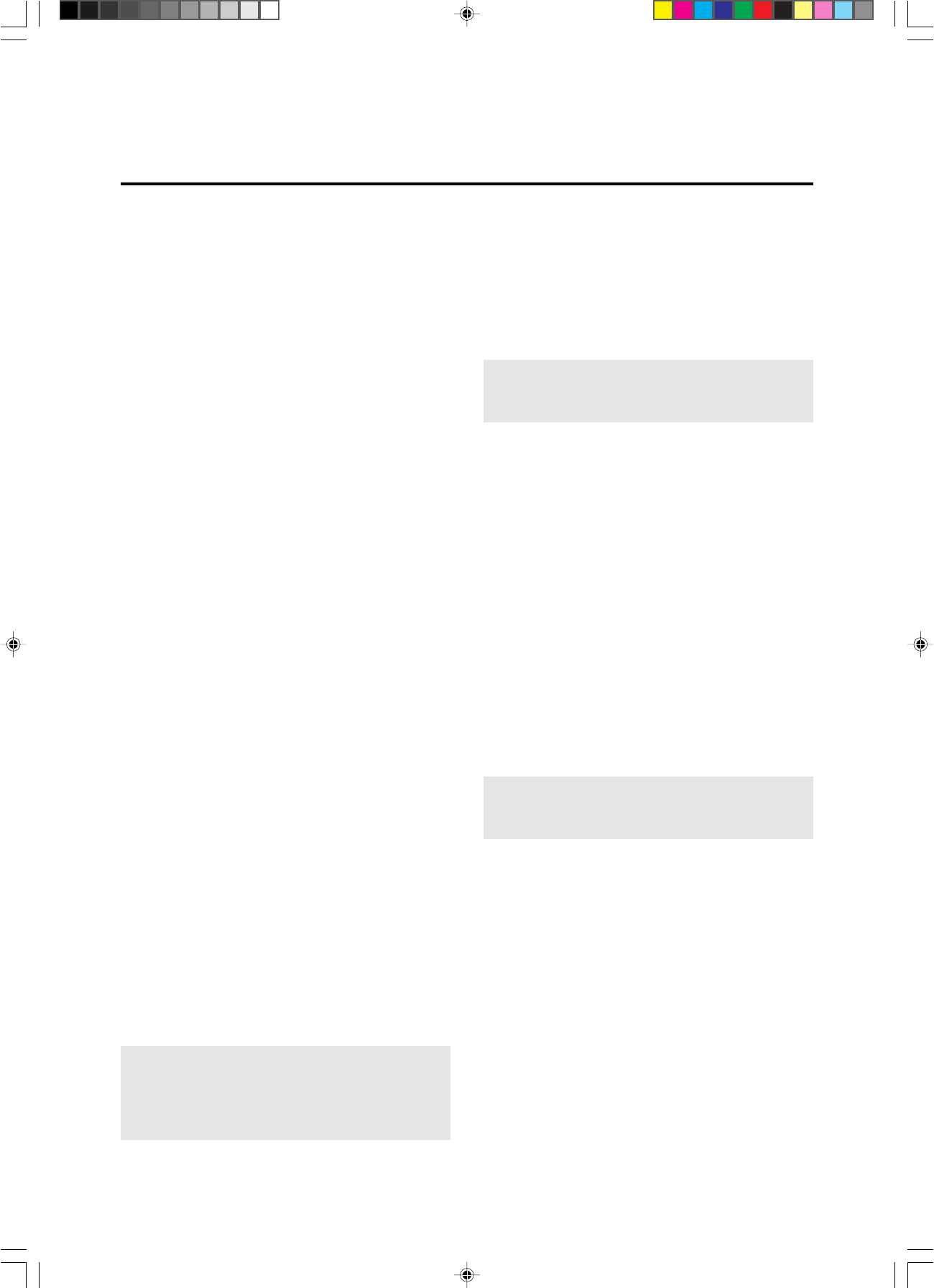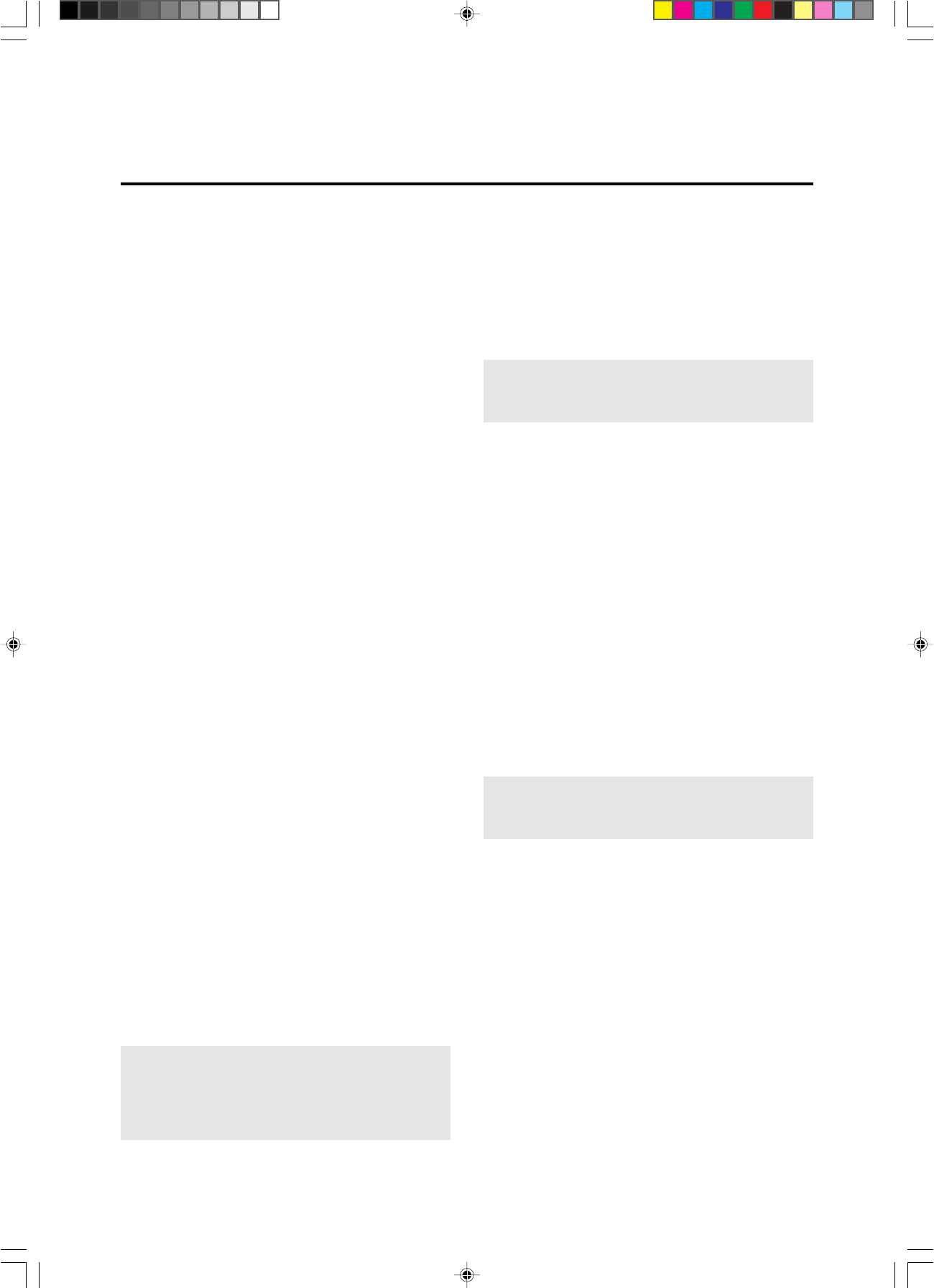
21
Connecting Your PC Or Macintosh Computer
Connecting your PC or Macintosh computer to your plasma moni-
tor will enable you to display your computer's screen image for an
impressive presentation. The plasma monitor supports the signals
described on page 58.
To connect to a PC, Macintosh or compatible graphics adapter,
simply:
1. Turn off the power to your plasma monitor and computer.
2. If your PC does not support XGA/SVGA/VGA you will need
to install an XGA/SVGA/VGA graphics board. Consult your
computer's owner's manual for your XGA/SVGA/VGA con-
figuration. If you need to install a new board, see the manual
that comes with your new graphics board for installation in-
structions.
3. The plasma monitor provides signal compatibility up to VESA
1280ן1024@60Hz (SXGA). However, it is not recom-
mended to use this resolution due to image readability on the
monitors 853ן480 native pixel resolution panel.
4. Use the signal cable that's supplied to connect your PC or
Macintosh computer to the plasma monitor. For Macintosh,
use the supplied monitor adapter to connect to your computer's
video port.
5. Turn on the plasma monitor and the computer.
6. If the plasma monitor goes blank after a period of inactivity, it
may be caused by a screen saver installed on the computer
you've connected to the plasma monitor.
When using a Macintosh with the plasma monitor, the following
four display standards are supported using the included Macintosh
adapter :
13" fixed mode
16" fixed mode
19" fixed mode
21" fixed mode
The 13" fixed mode is recommended for the plasma monitor.
Connections with Equipment that has
a Digital Interface
Connections can be made with equipment that is equipped with
a digital interface compliant with the DVI (Digital Visual
Interface) standard.
* Use a DVI 29-pin signal cable (available separately) and the
ferrite cores (supplied) when making connections to the RGB3
IN (DVI) connector of the main unit.
Note that the RGB3 IN(DVI) terminal does not support analog
RGB input source.
Note:
1. Input TMDS signals conforming to DVI standards.
The TMDS input corresponds to 1 link.
2.To maintain display quality, use a cable with a quality
prescribed by DVI standards that is within 5 meters in length.
Connecting Your Document Camera
You can connect your plasma monitor to a document camera. To
do so, simply:
1. Turn off the power to your plasma monitor and document
camera.
2. Use a standard video cable to connect your document camera
to the Video input on your plasma monitor.
3. Turn on the plasma monitor and the document camera.
Note:
Refer to your document camera's owner's manual for
more information about your camera's video output
requirements.
Connecting Your VCR Or Laser Disc
Player
Use common RCA cables (not provided) to connect your VCR
or laser disc player to your plasma monitor. To make these
connections, simply:
1. Turn off the power to your plasma monitor and VCR or laser
disc player.
2. Connect one end of your RCA cable to the video output
connector on the back of your VCR or laser disc player,
connect the other end to the Video input on your plasma
monitor. Use standard RCA audio patch cords to connect the
audio from your VCR or laser disc player to your plasma
monitor (if your VCR or laser disc player has this capability).
Be careful to keep your right and left channel connections
correct for stereo sound.
3. Turn on the plasma monitor and the VCR or laser disc player.
Note:
Refer to your VCR or laser disc player owner's manual
for more information about your equipment's video output
requirements.
Connecting Your DVD Player
You can connect your plasma monitor to a DVD player. To do so,
simply:
1. Turn off the power to your plasma monitor and DVD player.
2. Use a standard video cable to connect your DVD player to
the Y, Cb, and Cr inputs on your plasma monitor.
Or use the DVD-player's S-Video output. Use a standard S-
Video cable to connect to the S-Video input on the plasma
monitor.
3. Turn on the plasma monitor and the DVD player.
PD4292D-2 00.10.4, 3:10 PM21