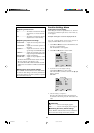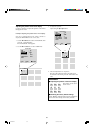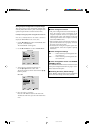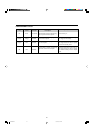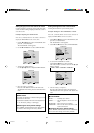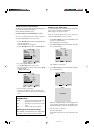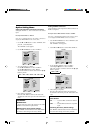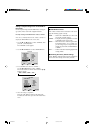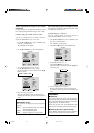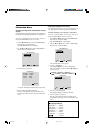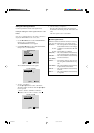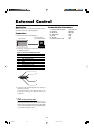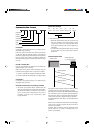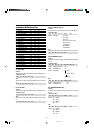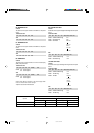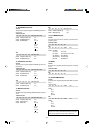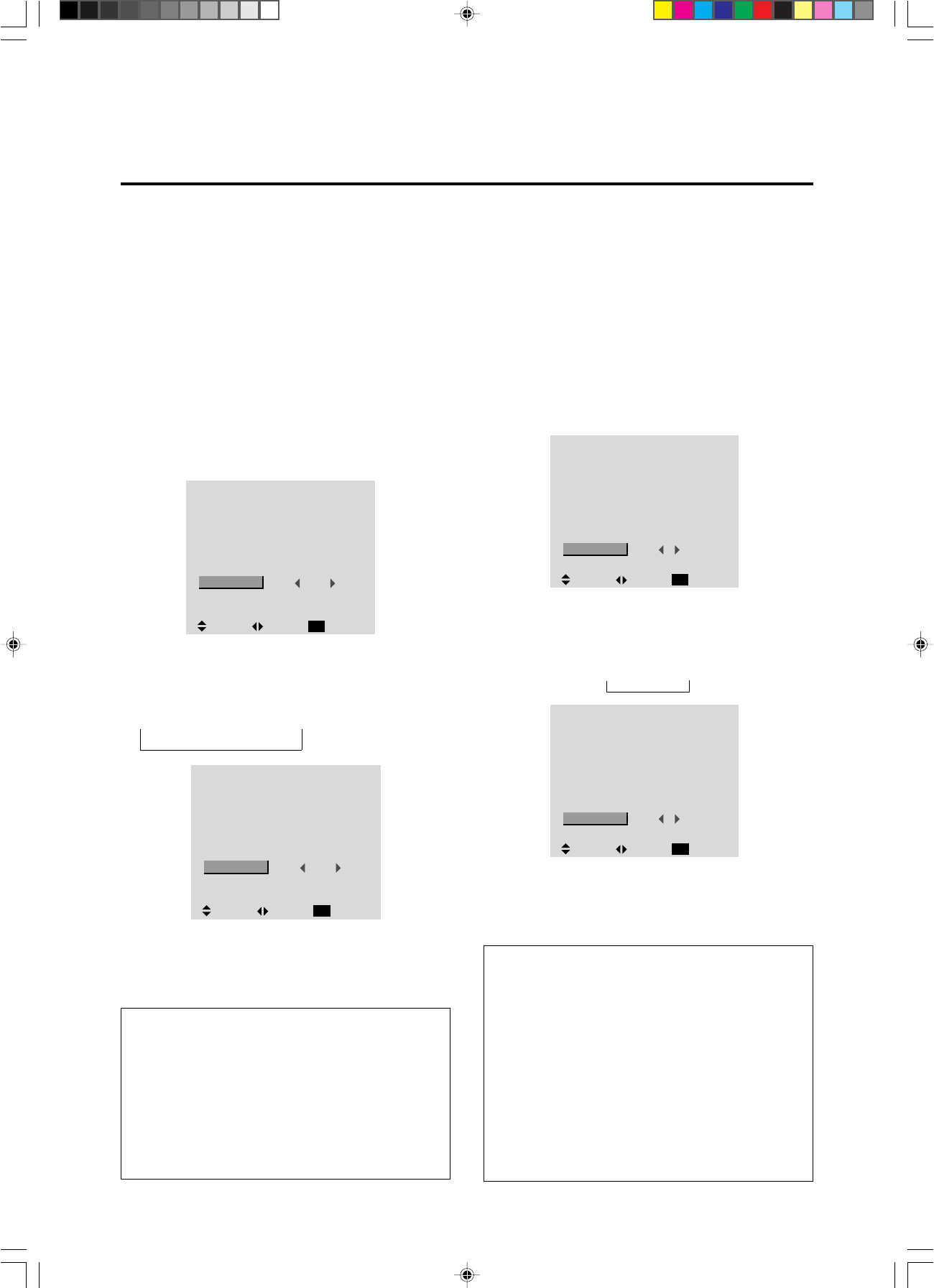
46
Setting high definition images to the suitable
screen size
Use this procedure to set whether the number of vertical
lines of the input high definition image is 1035 or 1080.
Example: Setting the "1080B" mode to "1035I"
Press the 3-D1(ON) button on the remote controller to
display the MAIN MENU on the screen, then...
1. Use the ▲ and ▼ buttons to select “OPTION”, then
press the 3-D1(ON) button.
The “OPTION” screen appears.
2. Use the ▲ and ▼ buttons to select “HD SELECT”.
4. Once the setting is completed ...
Press the “OK” button to return to the main menu.
To delete the main menu, press the “OK” button once
more.
Information
Ⅵ HD SELECT modes
These 2 mode are not displayed in correct image auto-
matically.
1080A .......Special digital broadcasts (for example :
DTC100) [RGB/ PC only]
1080B .......Standard digital broadcasts
1035I.........Japanese "High Vision" signal format
3. To set the HD SELECT mode to “1035I” ...
Use the ᮤ and ᮣ buttons to select “1035I”.
The mode switches as follows each time the ᮤ or ᮣ
button is pressed:
1080A ↔ 1080B ↔ 1035I
OPTION
AUDIO INPUT
AUDIO1
AUDIO2
AUDIO3
BNC SELECT
RGB SELECT
HD SELECT
RGB3 ADJ.
RGB1
VIDEO1
HD/DVD1
RGB
RGB
1080B
1
:
:
:
:
:
:
:
SEL. ADJ. RETURN
EXIT
OPTION
AUDIO INPUT
AUDIO1
AUDIO2
AUDIO3
BNC SELECT
RGB SELECT
HD SELECT
RGB3 ADJ.
RGB1
VIDEO1
HD/DVD1
RGB
RGB
1035I
1
:
:
:
:
:
:
:
SEL. ADJ. RETURN
EXIT
Adjusting the display position in the RGB3 input mode
If the image is not stable when in the RGB3 input mode, switch
the “RGB3 ADJ.” number to 2 or 3.
Example: Setting the “1” mode to “2”
Press the 3-D1(ON) button on the remote controller to
display the MAIN MENU on the screen, then...
1. Use the ▲ and ▼ buttons to select “OPTION”, then
press the 3-D1(ON) button.
The “OPTION” screen appears.
2. Use the ▲ and ▼ buttons to select “RGB3 ADJ.”.
3. To set RGB3 ADJ. mode to “2”...
Use the ᮤ and ᮣ buttons to select “2”.
The mode switches as follows when the ᮤ or ᮣ but-
tons are pressed:
→ 1 ↔ 2 ↔ 3 ←
Information
Ⅵ RGB3 ADJ.
The display position will change when the number is
changed; when using the unit with “AUTO PICTURE”
ON, switch it OFF and then back ON again to return the
display position to its original location.
When using the unit with “AUTO PICTURE” OFF,
please perform the display position adjustment again.
Ⅵ Restoring the factory default settings
Select “RESET” under the function menu. Note that this
also restores other settings to the factory defaults.
OPTION
AUDIO INPUT
AUDIO1
AUDIO2
AUDIO3
BNC SELECT
RGB SELECT
HD SELECT
RGB3 ADJ.
RGB1
VIDEO1
HD/DVD1
RGB
RGB
1080B
1
:
:
:
:
:
:
:
SEL. ADJ. RETURN
EXIT
OPTION
AUDIO INPUT
AUDIO1
AUDIO2
AUDIO3
BNC SELECT
RGB SELECT
HD SELECT
RGB3 ADJ.
RGB1
VIDEO1
HD/DVD1
RGB
RGB
1080B
2
:
:
:
:
:
:
:
SEL. ADJ. RETURN
EXIT
4. Once the adjustment is completed ...
Press the “OK” button to return to the main menu.
To delete the main menu, press the “OK” button once
more.
PD4292D-2 00.10.4, 3:11 PM46