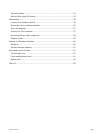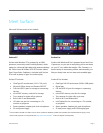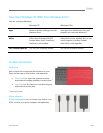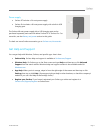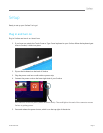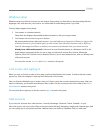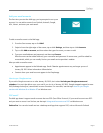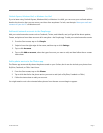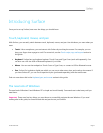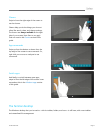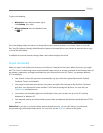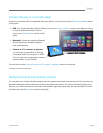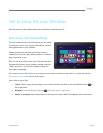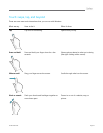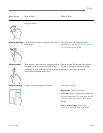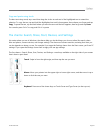© 2013 Microsoft Page 8
Introducing Surface
Once you've set up Surface, here are a few things you should know.
Touch, keyboard, mouse, and pen
With Surface, you can easily switch between touch, keyboard, mouse, and pen. Use whichever you want when you
want.
Touch Like a smartphone, you can interact with Surface by touching the screen. For example, you can
drag your finger down a page to scroll. For more info, see the Touch: swipe, tap, and beyond section in
this guide.
Keyboard Surface has two keyboard options: Touch Cover and Type Cover (each sold separately). You
can also use a full-size USB or Bluetooth keyboard if you’d like.
Mouse You can use the trackpad on Touch Cover or Type Cover, or connect a USB or Bluetooth mouse.
Pen Surface Pro includes a digital pen which you can use to take notes, draw, and mark up documents. If
you have Surface RT, you can use a capacitive stylus (purchased separately) with the touchscreen.
Find out more about this in the Keyboard, pen, and mouse section in this guide.
The new look of Windows
The new look of Windows 8 and Windows RT is simple and touch friendly. Commands are tucked away until you
need them.
Important There are a few key things you must know to successfully navigate the new Windows. If you read
nothing else in this guide, be sure and read this and practice on your Surface.