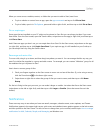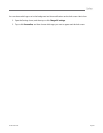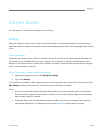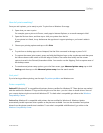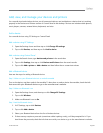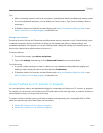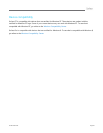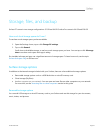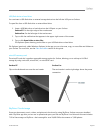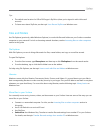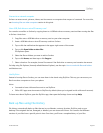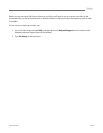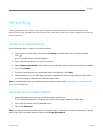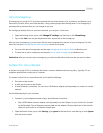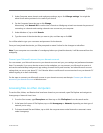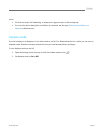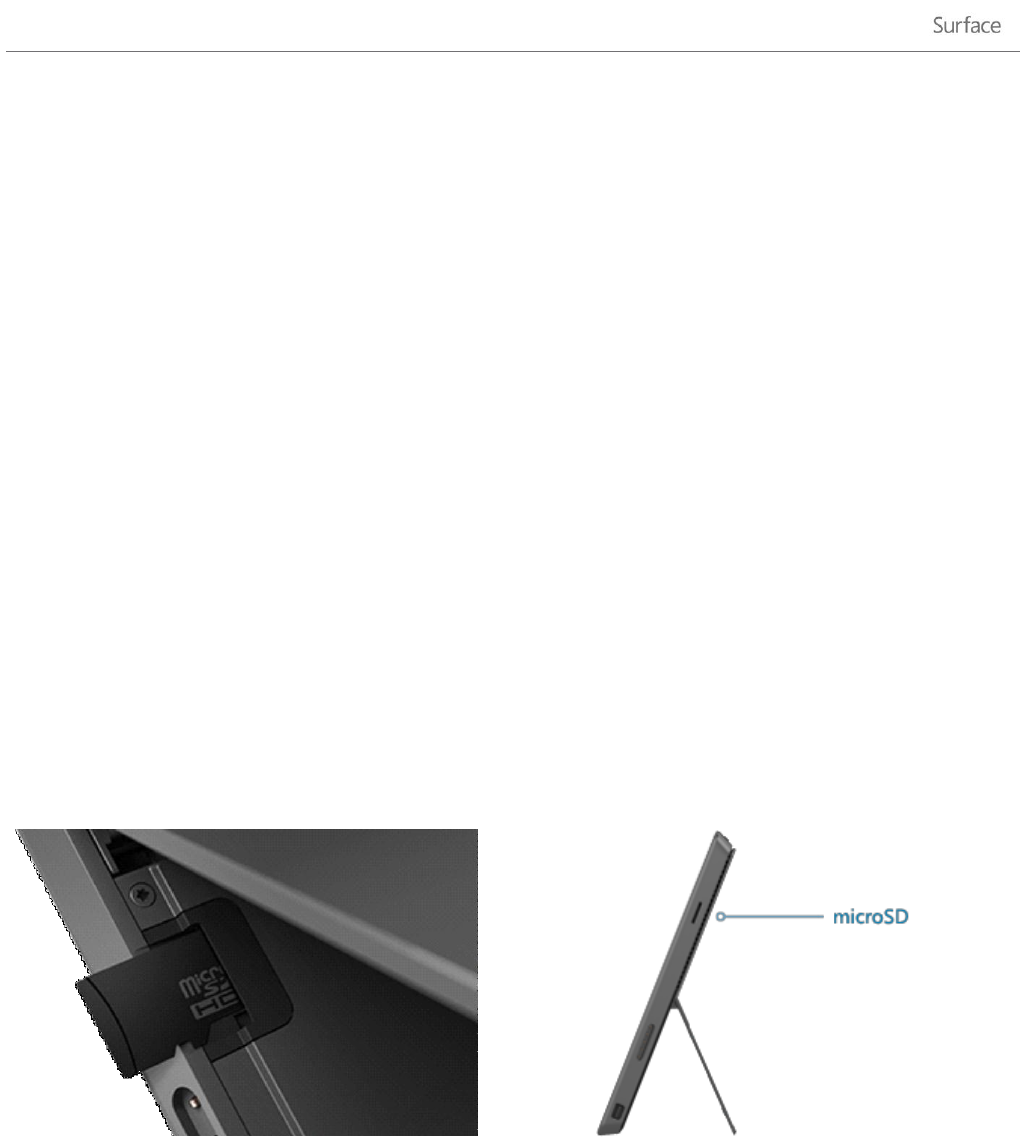
© 2013 Microsoft Page 52
USB flash drive or hard drive
You can insert a USB flash drive or external storage device into the full-size USB port on Surface.
To open files from a USB flash drive or external hard drive:
1. Insert a USB flash drive or hard drive into the USB port on your Surface.
Surface RT: On the right edge of the touchscreen.
Surface Pro: On the left edge of the touchscreen.
2. Tap or click the notification that appears in the upper-right corner of the screen.
3. Tap or click Open folder to view files.
File Explorer opens showing you the files on your USB flash drive or hard drive.
File Explorer (previously called Windows Explorer) is the app you use to browse, copy, or move files and folders on
your Surface. For more info, see the Files and folders section in this guide.
microSD memory card
The microSD card slot is another removable storage option for Surface, allowing you to add up to 64 GB of
storage by using a microSD, microSDHC, or microSDXC card.
Surface RT
Flip out the kickstand to access the card reader.
Surface Pro
The card reader is on the right edge, above the power
connection.
SkyDrive: Cloud storage
Store your documents, music, videos, and pictures in the cloud by using SkyDrive. Surface comes pre-installed
with a SkyDrive app that you can use to upload and open your files on SkyDrive. Your Microsoft account includes
7 GB of free storage on SkyDrive—that’s enough for over 20,000 Office documents or 7,000 photos.