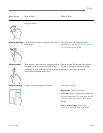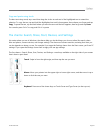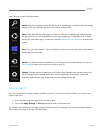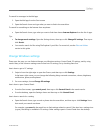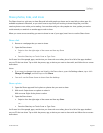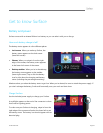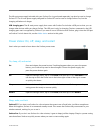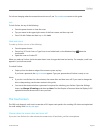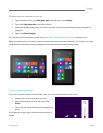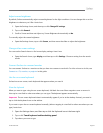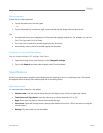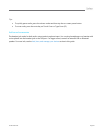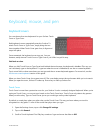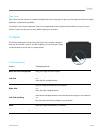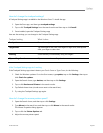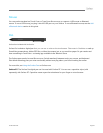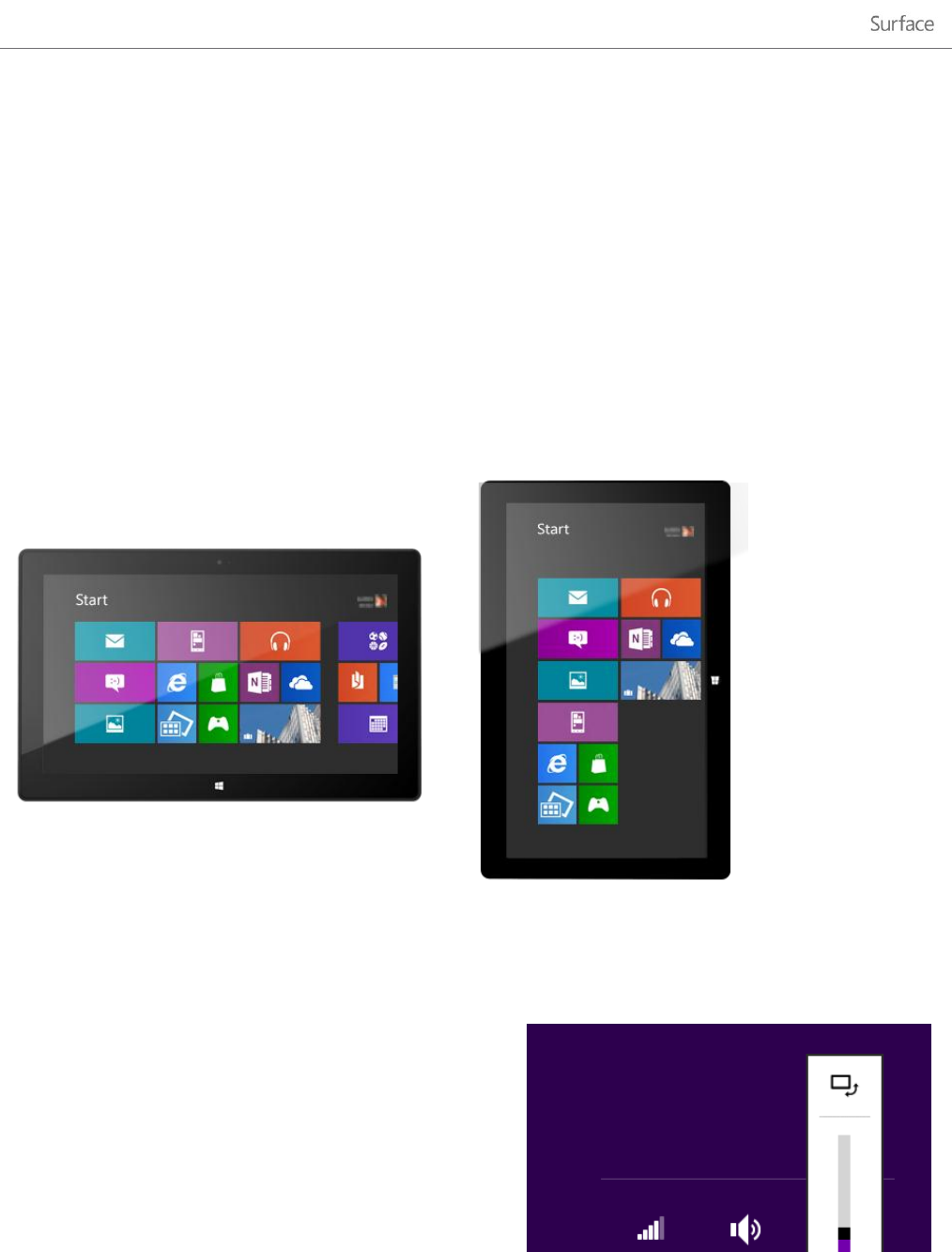
© 2013 Microsoft Page 22
To change when the screen dims or turns off:
1. Open the Search charm, type edit power plan, and then tap or click Settings.
2. Tap or click Edit power plan in the search results.
3. Choose the display settings that you want to use when your Surface is running on battery and when it's
plugged in.
4. Tap or click Save changes.
For more info about power plans, see the topic Power Plans: Frequently asked questions on Windows.com.
When you rotate Surface, the screen content automatically rotates to the new orientation. For example, you might
use landscape orientation for viewing webpages and portrait orientation when reading a book.
Lock the screen orientation
If you don’t want the screen to automatically rotate, you can lock the orientation. Here’s how:
1. Rotate Surface to the orientation you want.
2. Open the Settings charm, and then tap or click
Screen.
3. Tap or click the screen rotation icon (rectangle with
arrow).
A lock appears on the screen icon when screen rotation is
locked.