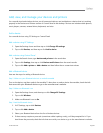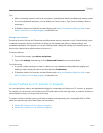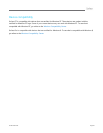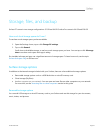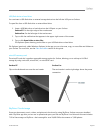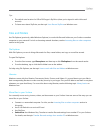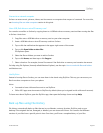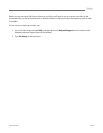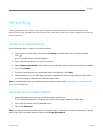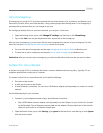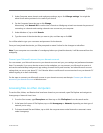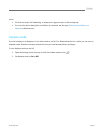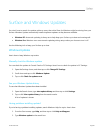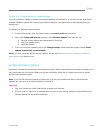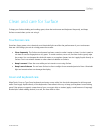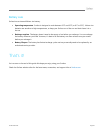© 2013 Microsoft Page 57
Join a homegroup
A homegroup is a group of PCs on a home network that can share devices (such as printers), and libraries (your
Documents, Pictures, Music, and Video libraries). Using a homegroup makes sharing easier. Your homegroup is
protected with a password that you can change at any time.
If a homegroup already exists on your home network, you can join it. Here’s how:
1. Open the Settings charm, tap or click Change PC settings, and then tap or click HomeGroup.
2. Tap or click Join. You can get the password from anyone else in the homegroup.
After you join a homegroup, you can access files on other computers that are part of your homegroup. For info
about this, see the Accessing files on other computers section in this guide.
For more info about homegroups, see the topic Homegroup from start to finish on Windows.com.
To learn how to join a workgroup, see the topic Join or create a workgroup on Windows.com.
Surface Pro: After you create or join a homegroup, you select the libraries and devices that you want to share.
Surface Pro: Join a domain
A domain is a group of PCs on a network that share a common database and security policy. Typically, PCs on
workplace networks are usually part of a domain.
To connect Surface Pro to a network domain, you’ll need the following:
The name of the domain.
A valid user account on the domain.
A wired (Ethernet) connection. You can use a USB Ethernet adapter (sold separately) to connect to a wired
network.
Use the following steps to join a domain:
1. Connect to your workplace network using a wired Ethernet connection.
Plug a USB Ethernet network adapter (sold separately) into the USB port on your Surface Pro (located
on the left edge). Plug an Ethernet network cable into the adapter. Plug the other end of the network
cable into your router or an Ethernet network port.
2. Open the Search charm, tap or click Settings, type system in the search box, and then tap or click System
from the search results.