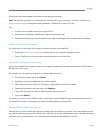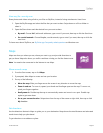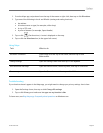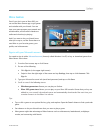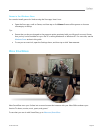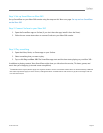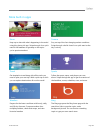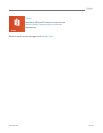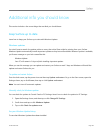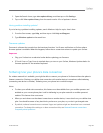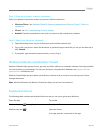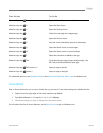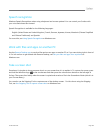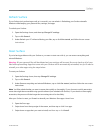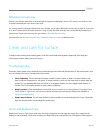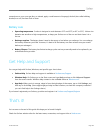© 2013 Microsoft Page 103
1. Open the Search charm, type view update history, and then tap or click Settings.
2. Tap or click View update history from the search results. A list of updates is shown.
Having problems installing updates?
If you’re having a problem installing updates, search Windows Help for topics. Here’s how:
1. From the Start screen, type Help, and then tap or click Help and Support.
2. Type Windows update in the search box.
Firmware updates
Firmware is software that controls how the hardware functions. You’ll see a notification on Surface when a
firmware update is available. When this happens, follow the on-screen instructions to update your Surface.
Important
Plug your Surface into an electrical outlet before updating your firmware.
If Touch Cover or Type Cover is attached when you turn on your Surface, Windows Update checks for
firmware updates for the attached keyboard.
Tethering: Use your phone’s data connection
If a wireless network isn’t available, you might be able to connect your phone to Surface and share the phone’s
Internet connection. Sharing your cellular data connection with another device is sometimes called tethering
(connecting one device to another). Tethering turns your phone into a mobile hotspot.
Notes
To share your cellular data connection, this feature must be available from your mobile operator and
enabled on your current phone plan. Look for tethering in your plan materials or mobile operator’s
website. This feature often costs extra.
When you and others use the shared connection on another device, it uses data from your cellular data
plan. You should be aware of any data limits you have on your plan, so you don't get charged extra.
By default, tethered connections are metered. Apps and updates might not download over a metered
connection. To change this setting or to learn more about this, see Metered Internet connections:
Frequently asked questions.