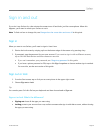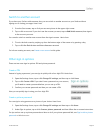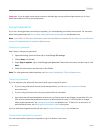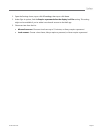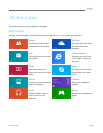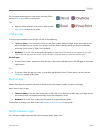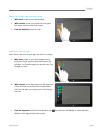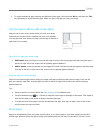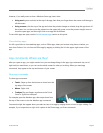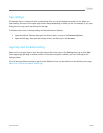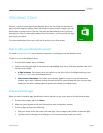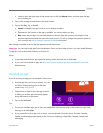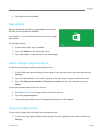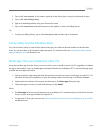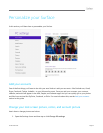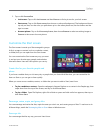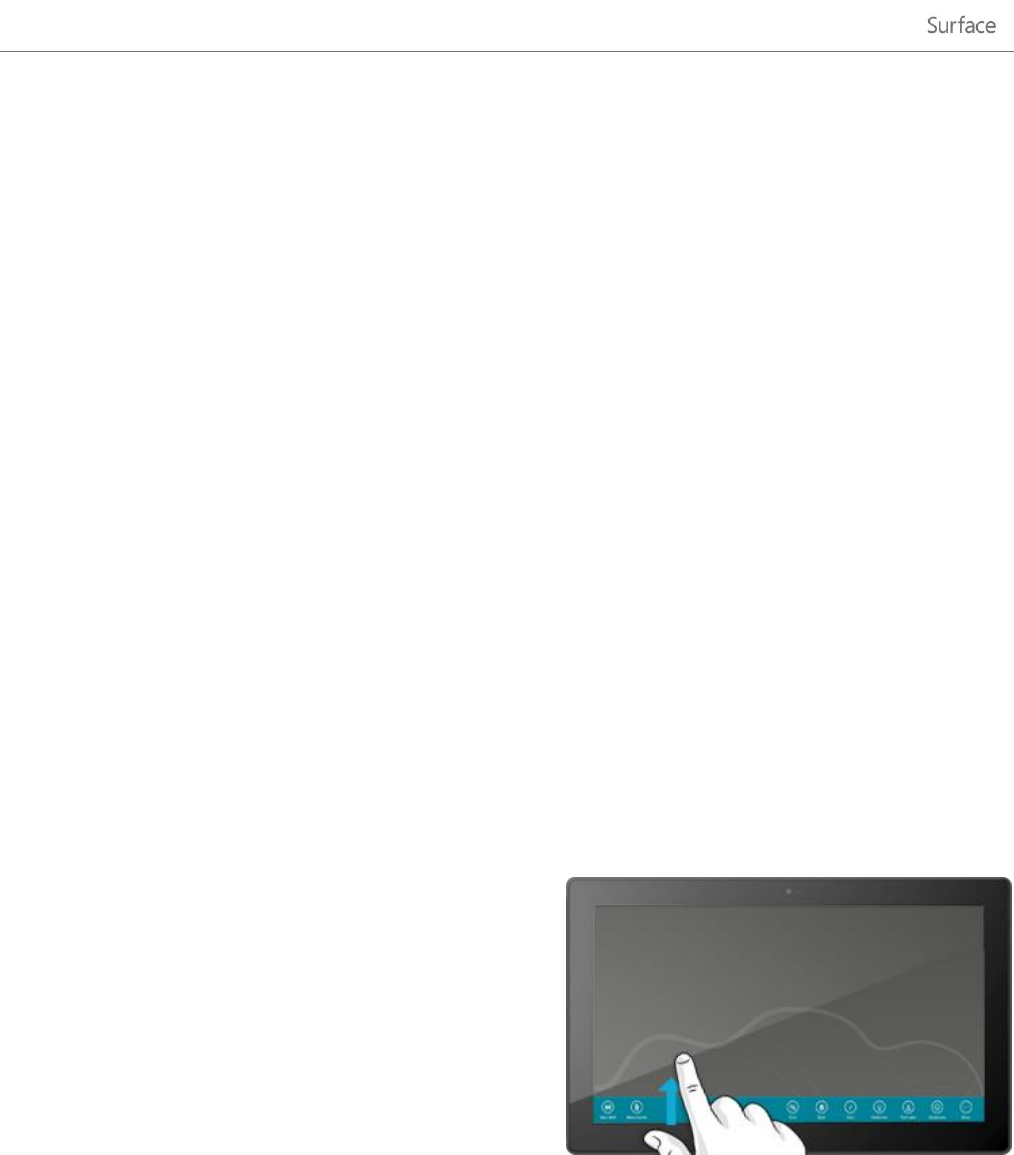
© 2013 Microsoft Page 46
However, if you really want to close a Windows Store app, here’s how:
Using touch, press and hold at the top of the app, then slide your finger down the screen until the app is
off the screen.
Using a mouse, click the top of the app and when the pointer changes to a hand, drag the app down off
the screen. You can also move the pointer into the upper-left corner, move the pointer straight down to
show the open apps, and then right click on an app and click Close.
To see which apps are open, see the Switch between apps section in this guide.
Close desktop apps
It’s still a good idea to close desktop apps, such as Office apps, when you're done using them or before you
shut down Surface. You can close an Office app by tapping or clicking the X in the upper-right corner of the
app.
App commands: Where are they?
After you open an app, you might wonder how you can change things in the app. App commands stay out of
sight until you need them, so you can use the whole screen for what you’re doing. When you need app
commands, they appear at the top and bottom of your screen.
Show app commands
To show app commands:
Touch Swipe up from the bottom or down from the
top edge of the screen.
Mouse Right-click.
Trackpad Tap two fingers anywhere on the Touch
Cover or TypeCover trackpad.
For example, open the Weather app, then swipe down from
the top of the screen to see the Weather app commands.
Commands might also appear when you select an item in an app by swiping down on item or right-clicking. For
example, if you swipe down or right-click a photo in the Photos app, you’ll see commands.