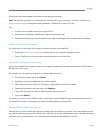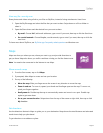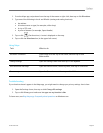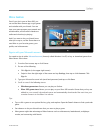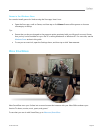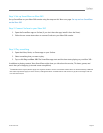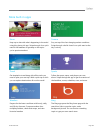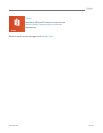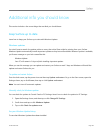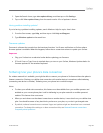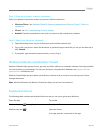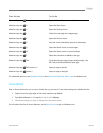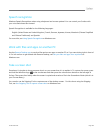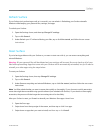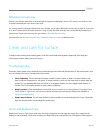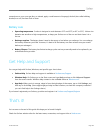© 2013 Microsoft Page 108
BitLocker recovery key
Data on your Surface hard drive is automatically encrypted to help keep it secure. This way if your Surface is lost
or stolen, someone else can’t access your data.
If a security event or hardware failure locks your Surface, you’ll need a BitLocker recovery key to sign in. If you sign
in to your Surface with a Microsoft account, a copy of your BitLocker recovery key is automatically backed up to
that account. To get your recovery key, go online to BitLocker Recovery Keys.
For more info, see BitLocker recovery keys: Frequently asked questions on Windows.com.
Clean and care for Surface
To keep Surface looking and working great, clean the touchscreen and keyboard frequently. Also keep the
touchscreen covered when you’re not using it.
Touchscreen care
Scratches, finger grease, dust, chemicals, and ultraviolet light can affect the performance of the touchscreen. Here
are a few things you can do to help protect the screen:
Clean frequently The touchscreen has been coated to make it easier to clean. You don’t need to rub
hard to remove fingerprints or oily spots. To avoid scratches, use a soft, lint-free cloth to gently wipe the
screen. You can dampen the cloth with water or an eyeglass cleaner, but don’t apply liquids directly to
Surface. Don’t use window cleaner or other chemical cleaners.
Keep it covered Close the keyboard cover while you’re in transit or not using Surface. If you don’t have
Touch Cover or Type Cover, you can use a sleeve to protect the touchscreen (sleeves are available at
Surface.com/Accessories).
Keep it out of the sun Do not leave Surface in direct sunlight for an extended period of time. Ultraviolet
light and excessive heat can damage the touchscreen.
Cover and keyboard care
Wipe Touch Cover or Type Cover with a lint-free cloth, dampened in mild soap and water. Don’t apply liquids
directly to the keyboards. Clean often to keep your keyboard cover looking like new. If the spine or the magnetic