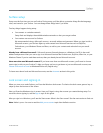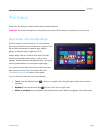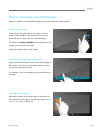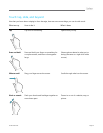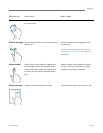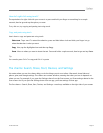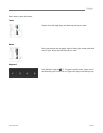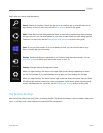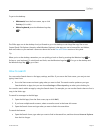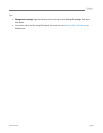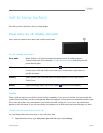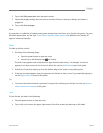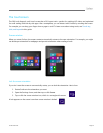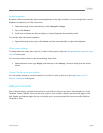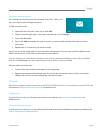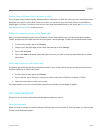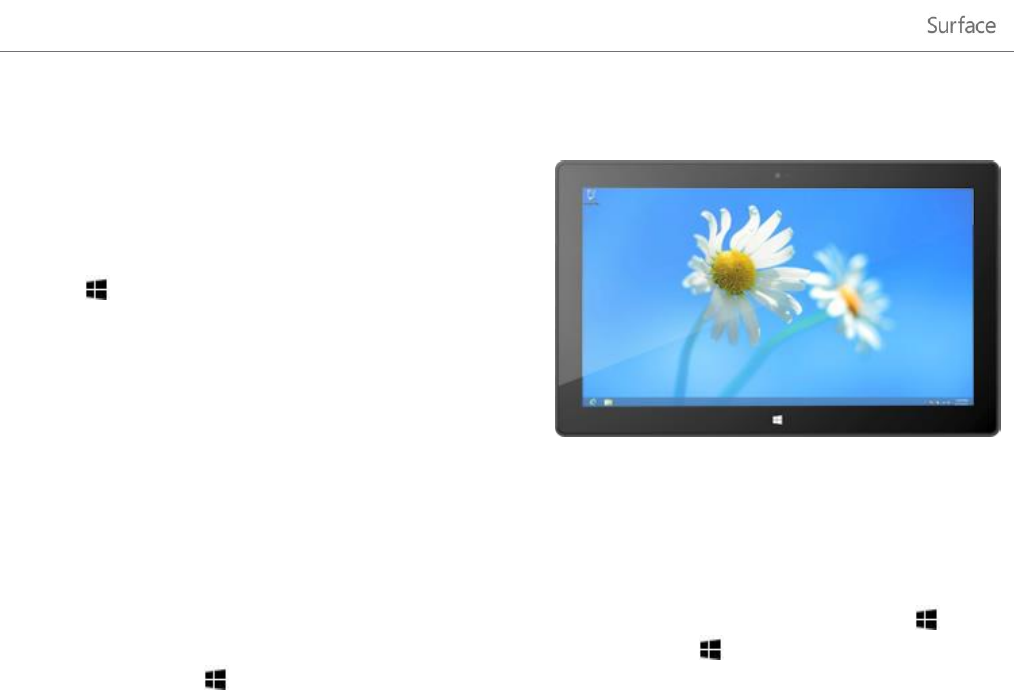
© 2013 Microsoft Page 15
To get to the desktop:
With touch, from the Start screen, tap or click
Desktop. (It is a tile.)
With a keyboard, press the Windows logo key
+D.
The Office apps run in the desktop. And you’ll need to go to the desktop to do things like copy files or use
Control Panel. File Explorer (formerly called Windows Explorer) is the app you use to browse files and folders,
both on Surface or your network. Learn more about this in the Files and Folders section of this guide.
Tip
When you’re at the desktop, remember you can quickly go back to Start by pressing the Windows logo on
Surface or your keyboard. To switch back and forth, use the Windows logo key +D to go to the desktop and
the Windows logo key to go to Start.
How to search
You can use the Search charm to find apps, settings, and files. If you are on the Start screen, you can just start
typing. Here’s how:
Go to the Start screen and start typing what you want to find. The search results update as you type.
Search defaults to Apps, but you can choose Settings or Files depending on what you’re looking for.
You can also search within an app by using the Search charm. For example, you can use the Search charm to find a
song in the Music app.
To search for messages in the Mail app:
1. Open the Mail app (from the Start screen, tap or click Mail).
2. If you have multiple email accounts, select an email account in the lower-left corner.
3. Open the Search charm and type what you want to find in the search box.
To search the Internet:
Open the Search charm, type what you want to find in the search box, and then choose Internet Explorer
from the list of apps.