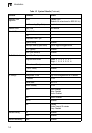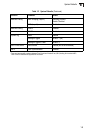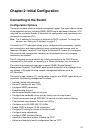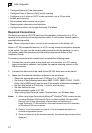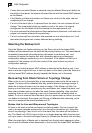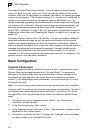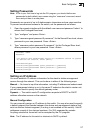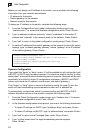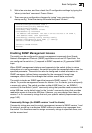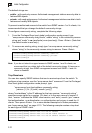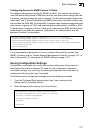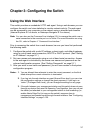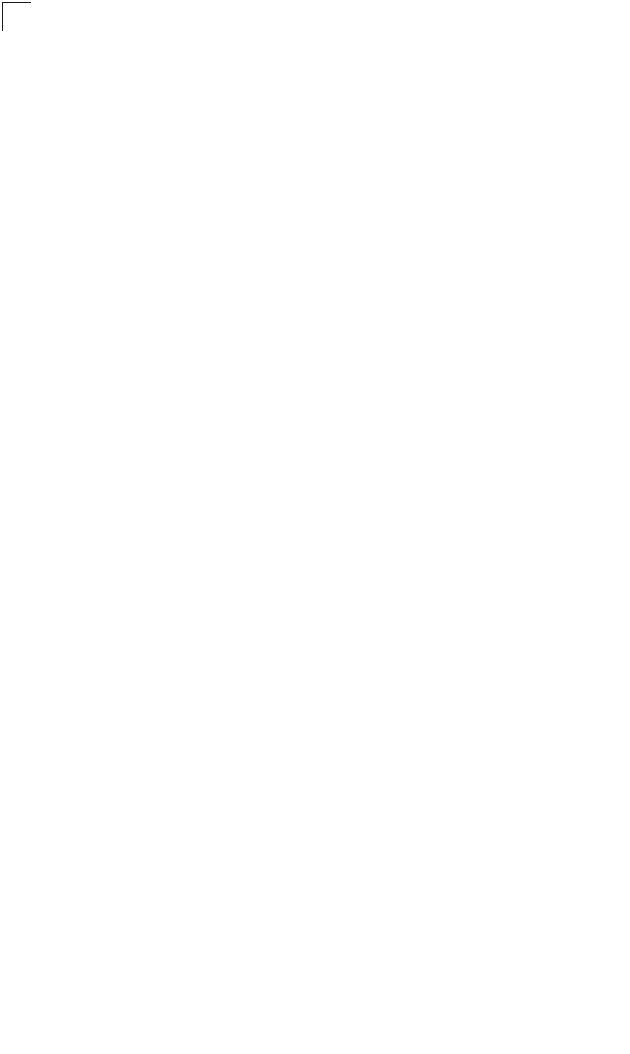
Initial Configuration
2-6
2
Consistent Runtime Code in Each Switch – The main board runtime firmware
version for each unit in the stack must be the same as the Master unit’s runtime
firmware. After Auto-ID assignment is completed, the Master unit checks the image
versions for consistency. If the firmware versions (i.e., runtime code) configured for
bootup on any slave units are not the same as those on the Master Unit, it will
display a message requesting you to download the runtime image from the Master
unit to other units in the stack. After the runtime image has been downloaded, set
the newly downloaded image as the boot image (see “Managing Firmware” on
page 3-20 or “whichboot” on page 4-68). And then submit a global reset command
to reboot the whole stack (see “Resetting the System” on page 3-35 or “reload” on
page 4-23).
Consistent Runtime Code in Each 10G Module – The optional module firmware is
bound with main board image, so both the switch and firmware on the optional
modules are updated whenever you load new firmware into the switch. After the
stack has booted, the Master unit will isolate a newly inserted module and display a
message requesting that the firmware be upgraded if the newly added module
firmware version is different from the current runtime firmware. If you see this
message, you will have to reload the current firmware to switch as indicating in the
previous section, and then reboot the switch.
Basic Configuration
Console Connection
The CLI program provides two different command levels — normal access level
(Normal Exec) and privileged access level (Privileged Exec). The commands
available at the Normal Exec level are a limited subset of those available at the
Privileged Exec level and allow you to only display information and use basic
utilities. To fully configure the switch parameters, you must access the CLI at the
Privileged Exec level.
Note: You can only access the console interface through the Master unit in the stack.
Access to both CLI levels are controlled by user names and passwords. The switch
has a default user name and password for each level. To log into the CLI at the
Privileged Exec level using the default user name and password, perform these
steps:
1. To initiate your console connection, press <Enter>. The “User Access
Verification” procedure starts.
2. At the Username prompt, enter “admin.”
3. At the Password prompt, also enter “admin.” (The password characters are not
displayed on the console screen.)
4. The session is opened and the CLI displays the “Console#” prompt indicating
you have access at the Privileged Exec level.