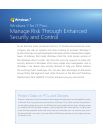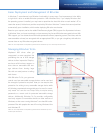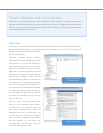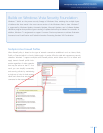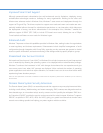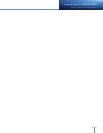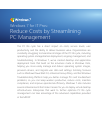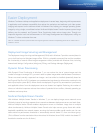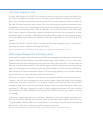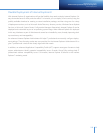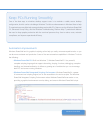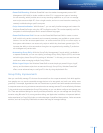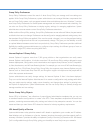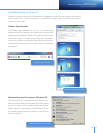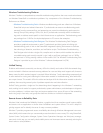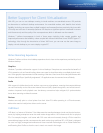User State Migration Tool
The User State Migration Tool (USMT) is a command-line tool you can use to migrate user proles, les,
and system and application settings from one operating system installation to another. For Windows 7,
USMT adds a Hardlink Migration feature that migrates les from one operating system to another on
the same PC without physically moving those les on the disk, providing signicant performance gains
compared to previous le-moving methods. In this case, les are indexed and redirected through the use
of links in the new operating system. USMT for Windows 7 also reduces the need to write custom XML
les to control migration by providing a dynamic algorithm that discovers user documents at runtime.
Additionally, USMT for Windows 7 adds exibility by enabling ofine migrations. And it provides support
for volume shadow copy, enabling the migration of les that an application is using at the time of le
capture.
Windows Easy Transfer is another migration tool that can help simplify upgrading your PC to Windows 7
by making the transfer of personal data easy and intuitive.
Note: For more information on Windows Easy Transfer, please see the “Getting Started with Windows 7” section.
VHD Image Management and Deployment
Virtual machine images have traditionally required different management and deployment solutions than
native le-based Windows Imaging Format (WIM) system images. With Windows 7, you can use the same
processes and tools while managing WIM and virtual hard disk (VHD) image les. VHD les based on
Windows 7 can be treated similarly to WIM les with regard to ofine image servicing and image-based
setup. You can manage virtual machine images using DISM and deploy VHD les using Windows Deploy-
ment Services and multicast deployment options. VHD les can be deployed in an automated manner,
just like WIM les, and can be natively booted into by Windows 7.
VHD boot is a feature of Windows 7 that helps ease the transition between virtual and physical envi-
ronments. With VHD boot, enterprises can reuse the same master image both within a virtual desktop
infrastructure (VDI) and on physical PCs. For example, imagine a call center with 100 users who work
remotely through VDI but need the same desktop images as their counterparts who work onsite using
traditional PCs. VHD boot is designed for users in a highly managed environment and is best used with
technologies such as Folder Redirection and Roaming User Proles so that the user’s state is not stored
in the image.
In Windows 7, deployment tools such as Windows Deployment Services also support deployment and
servicing of VHD les. Although this technology opens up new deployment scenarios, there will not be
full parity between WIM and VHD in the user experience. For this reason, Microsoft recommends physical
deployment of VHDs only to desktops in highly managed environments.
Note: For more information about VHD Boot in Windows 7, please see the “VHD Boot” section of this document.