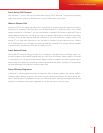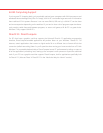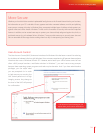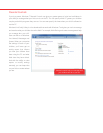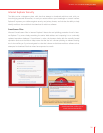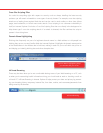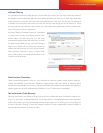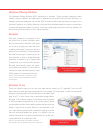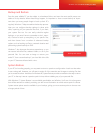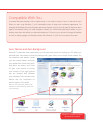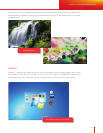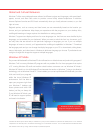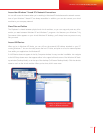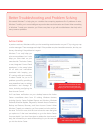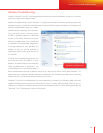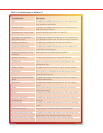60 61
Backup and restore
Backup and Restore
Even the most reliable PC can be subject to a hardware failure, and even the most careful person can
delete a le by mistake. When these things happen, it’s important to have a recent backup of impor-
tant data—yet many people forget to back up their PCs
regularly. Windows 7 helps streamline the backup process.
Now you can con gure backup settings in three quick
clicks, capturing all your personal les and, if you want,
your system les too. You can easily schedule regular
backups, so you won’t have to remember to do it manu-
ally. Choose to back up everything or just speci c les,
and then choose from a number of advanced backup
options, such as backing up les to a network location and
performing system backups to DVD.
Windows 7 also improves the restore experience, so you
can restore individual les, selected folders, or all of your
personal les. You can even re-image or restore your
entire PC from a recent backup if your hard disk drive fails
or your PC becomes infected with a virus.
System Restore
If your PC isn’t working properly, you may want to return to a previous con guration—back to a time when
it was running well. However, you still want to retain all of the new data and changes to existing les that
you’ve made since then. Introduced in Windows XP, System Restore provides a nondestructive way to return
your PC to the way it was at a previous point in time, without deleting any of your personal les.
With Windows 7, System Restore is more reliable, predictable, and effective. You’ll see a list of programs
that will be removed or added, providing you with more information on which restore point to choose.
System restore points are also available in your backups, giving you more restore points to choose over
a longer period of time.
Windows 7 for You: Works the Way You Want
More Secure