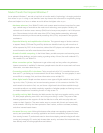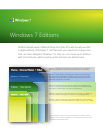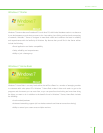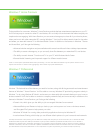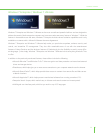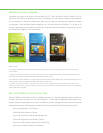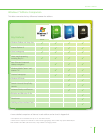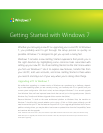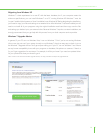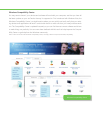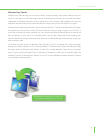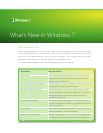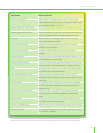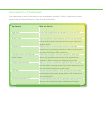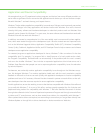Getting Started with Windows 7
Whether you’re buying a new PC or upgrading your current PC to Windows
7, you probably want to get through the setup process as quickly as
possible. Windows 7 is designed to get you up and running fast.
Windows 7 includes a new Getting Started experience that points you in
the right direction by highlighting some common tasks associated with
setting up your new PC. You’ll see Getting Started on the Start menu when
you rst use Windows 7. Use it to explore new features, transfer les from
your old PC, add user accounts, and more. Getting Started is there when
you need it and stays out of your way when you’re doing other things.
Upgrading a PC to Windows 7
We realize that upgrading to a newer version of Windows can sometimes be a challenge, depend-
ing on what operating system you are currently running, your familiarity with PCs in general, and your
current system con guration. With that in mind, we have designed Windows 7 for a smooth upgrade
from Windows Vista and have improved several tools that can aid you in the upgrade process. (See the
Windows Easy Transfer and Windows Upgrade Advisor sections that follow.)
Because Windows 7 is built on the same architectural platform as Windows Vista, the transition to
Windows 7 should be fairly smooth whether you’re using a 32-bit or 64-bit system, although you will
need to ensure that your PC has the latest service pack rst.* If your upgrade gets blocked due to incom-
patible or missing drivers, you may be able to load a new or updated driver from the Compatibility Center
and continue with the upgrade.
*Note: Windows Vista Service Pack 1 (SP1) was released in April 2008. Windows Vista Service Pack 2 (SP2) was released in May
2009. While you can upgrade from Windows Vista to Windows 7 with SP1, Microsoft recommends that you install both Service
Packs before upgrading.