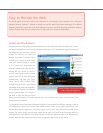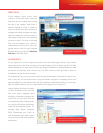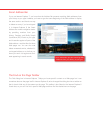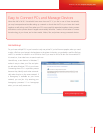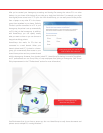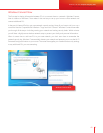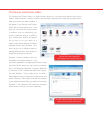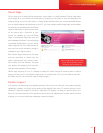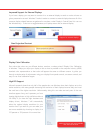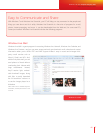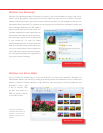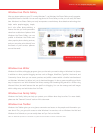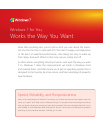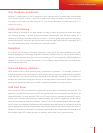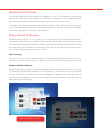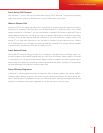Improved Support for External Displays
If you have a laptop, you may want to connect it to an external display to watch a movie at home or
give a presentation at work. Windows 7 makes it easier to connect to external displays because all of the
common display-related features are gathered in one place, under Display in Control Panel. You can use
the Windows key + P shortcut to toggle between your laptop screen and an external display.
Display Color Calibration
Ever notice that colors vary on different devices, monitors, or when printed? Display Color Calibration
in Windows 7 helps you adjust your display to be as close as possible to the computer industry (sRGB)
standard color representation so that colors will appear the same on different screens. It guides you
through a simple series of adjustments using your display’s front-panel controls, on-screen controls, and
easy-to-use visual calibration targets.
High DPI Support
Microsoft research shows that only half of the people who use Windows have their displays set to the
native resolution, with many people decreasing the resolution of their displays because they can’t read
the small text of the higher resolution. Unfortunately, doing this can make text and parts of the user
interface appear fuzzy, and it prevents you from
viewing digital photos or high-de nition video at
full delity. If you have the right hardware and
display drivers, Windows 7 will automatically
select the optimal display resolution for your
monitor. And if you want to, you can make your
text more readable by choosing to display it at
125 percent or 150 percent of its normal size.
Support for external displays
Make text larger and more readable
with the Control Panel.
New Projection Shortcut
+ P
Shows projection options