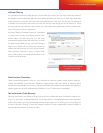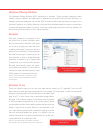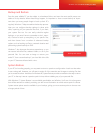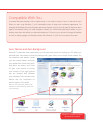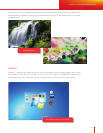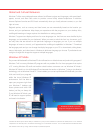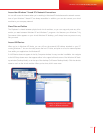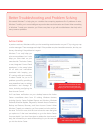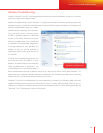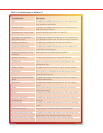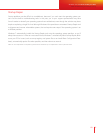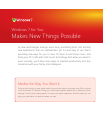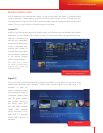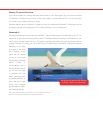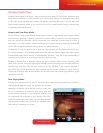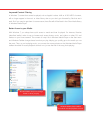66 67
Windows Troubleshooting
Windows Troubleshooting
Wouldn’t it be nice if your PC could recognize and solve many common problems, so that you could stay
productive rather than calling for help?
Windows Troubleshooting—new in Windows 7—diagnoses and resolves common operating system and
hardware issues by using built-in troubleshooters for several different types of problems. For example, the
printing troubleshooter helps you resolve
problems with local printers, such as remov-
ing a job that’s stuck in the print queue,
as well as problems related to networked
printers at the of ce. Similarly, the power-
ef ciency troubleshooter runs a simple test
to determine the percentage degradation
in storage capacity for your portable PC’s
battery, so that you can be proactive in
replacing a battery that’s near the end of
its useful life.
To launch the troubleshooting platform, just
go to the Start menu and type x or trou-
bleshoot. A wizard will launch automatically.
Other troubleshooters in Windows 7 run
in the background on a scheduled basis. If
these troubleshooters discover a problem, they’ll let you know in the Action Center. With Windows 7, it’s
easier than ever to perform tasks like cleaning up temporary les, detecting hard disk errors, removing
broken shortcuts, and ensuring that the system time is correct.
Windows 7 has built-in troubleshooters for many categories, as shown in the following table. New and
updated troubleshooters provided by Microsoft and your PC vendor will be posted online for you to
download. In addition, businesses can create their own troubleshooters. For more details, please see the
“Windows 7 for IT Professionals” section of this guide.
Windows 7 for You: Works the Way You Want
Better Troubleshooting and Problem Solving