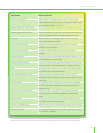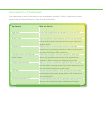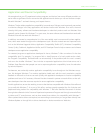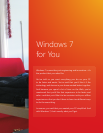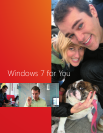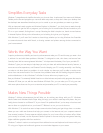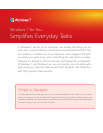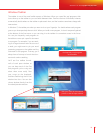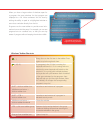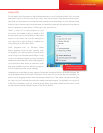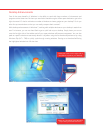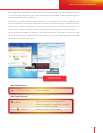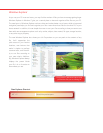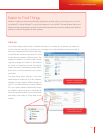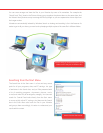28 29
Windows 7 for You: Simpli es Everyday Tasks
Simple to Navigate
Windows Taskbar
The taskbar is one of the most familiar aspects of Windows. When you open les and programs, their
icons show up on the taskbar so you can switch between them. Previous versions of Windows, however,
automatically decide where on the taskbar to place each item, and the locations sometimes change with
new sessions.
In Windows 7, the taskbar puts what you want to do at your ngertips. You decide where each program
goes so you know precisely where to click. When you install a new program, its icon is temporarily placed
at the bottom of the Start menu so you can drag it to the taskbar for convenient access in the future.
You can pin frequently used programs to
the taskbar or even pin a speci c document
to a program. For example, if you are work-
ing on a large document over the course of
a week, you might want to pin your word
processing program to the taskbar and the
document to that program. That way, you’ll
always have a fast way to launch the docu-
ment and continue working.
You’ll see live taskbar thumb-
nails of each open window so
you can keep track of the les
and programs you’re using and
select them more easily. Rest
your cursor on the thumbnail,
and Aero Peek brings the full size
window into focus. You can also
close a window directly from the
thumbnail preview window.
Rest your cursor on a thumbnail
preview to see the open window.
Pin frequently used programs
to the taskbar.