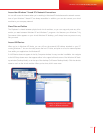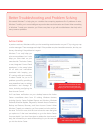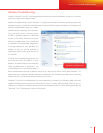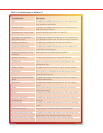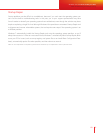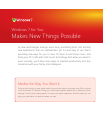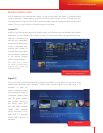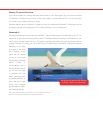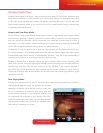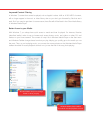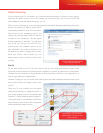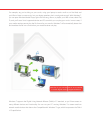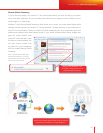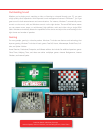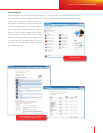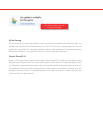72 73
Windows Media Player
Windows Media Player in Windows 7 plays more media and delivers a richer media experience than
earlier versions. Whether you want to listen to your favorite songs while you’re working or watch a DVD
in full-screen mode, playback starts quickly and remains consistent. Windows 7 can also play more
types of media than ever before, so you can play more of your content without having to switch players
or download additional software.
Listen to and View More Media
Are you tired of having to use different media players to listen to, view, transfer, and manage different
media formats? Windows 7 supports more media formats, making it easier for you to manage and
play your media from one place—and to synchronize your media with a broad range of devices. In
most cases, if your device doesn’t support the le type you’re synchronizing or streaming, Windows will
convert that content into a format that the device you selected will play.
For example, let’s say you want to sync a movie you captured with your Flip Video camera from your
PC running Windows 7 to a portable media player that does not natively support Flip Video movies.
If the portable media device features a Compatible with Windows 7 logo, the le will automatically be
converted during the sync to a format your portable device can play.
Windows 7 features built-in playback support for many common media formats, including WMV,
WMA, MPEG-4, most iTunes non-digital rights managed content (including audio and video podcasts),
FlipVideo les, most DivX and XviD les, and most AVI les. Windows 7 also supports playback of
most MOV les that are produced by digital cameras and camcorders. Windows 7 Home Premium,
Professional, Enterprise, and Ultimate editions will also play video from popular high-de nition digital
camcorders (AVCHD).
Now Playing Mode
Enjoying your favorite media on your PC has never been simpler. Windows Media Player includes a
new lightweight playback mode. The compact size changes
depending on whether you’re playing a song or video, and
the UI is streamlined for playback, with pause, skip, and
volume controls presented in an uncluttered interface that
ts comfortably into a window on your desktop. Now Play-
ing Mode is particularly useful when you have many windows
open because it makes it easy to control your playback expe-
rience without overtaking your screen.
Now playing mode
Windows 7 for You: Makes New Things Possible
Media the Way You Want It