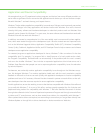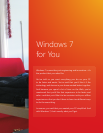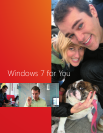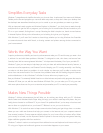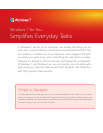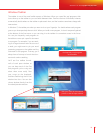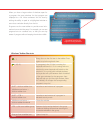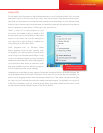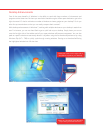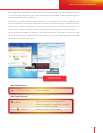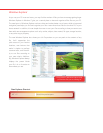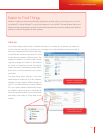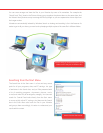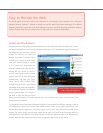30 31
Windows 7 for You: Simpli es Everyday Tasks
Simple to Navigate
Jump Lists provide quick
access to common tasks.
Jump Lists
Do you keep a lot of documents on the Windows desktop or in your Documents folder? If so, you know
how hard it can be to nd that one le you need. Jump Lists can help. These dynamic lists automati-
cally show you les based on how often and how recently you’ve done things, so you’ll spend less time
looking for your favorite song or that document you worked on yesterday. And when you’ve pinned an
item to a program for easy access, it’ll show up in your Jump List too.
There’s a Jump List for each program on your
Start menu and taskbar, making it simple to nd
the documents you’ve used recently or need quick
access to in the future. You can also easily get to
your Jump Lists by right clicking on a taskbar icon
or by clicking on a Start Menu arrow.
Some programs—such as Windows Media
Player—populate Jump Lists with common tasks.
For example, you’ll see the option to Play All Music
on the Jump List for Windows Media Player. On the
Jump List for Internet Explorer, you’ll see frequently
viewed and pinned Web sites. With some programs,
you’ll even have direct access to tasks that in the
past were available only from within the program,
such as composing a new e-mail message.
Sometimes you might want to open a certain le type with a program that isn’t its default program, like
using Wordpad instead of Microsoft Of ce Word. In this case, you can pin the le to the program you
want to use by dragging the item onto the program’s taskbar icon. Then, when you open the le from
the Jump List, you’ll automatically launch the newly associated program. For example, you can pin an
.HTML le to Notepad’s Jump List, and that le will always open when clicked from the menu—even
though Internet Explorer typically handles .HTML les by default.