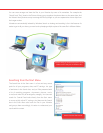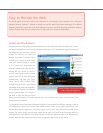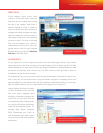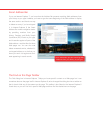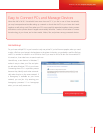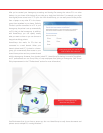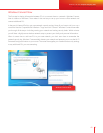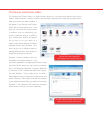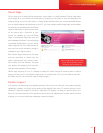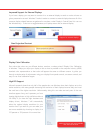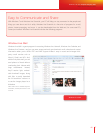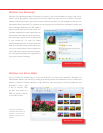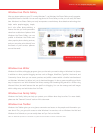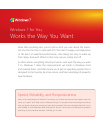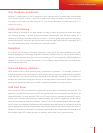Devices and Printers provides a
consolidated view of all your devices.
The Add a Device wizard helps you easily
add networked and wireless devices.
The Devices and Printers Folder
The Devices and Printers folder is a single location where you can access and interact with all your
devices. When Windows 7 detects a device it automatically downloads and installs any required drivers.
After your device has been installed, it
will appear in the Devices and Printers
folder with a photo-realistic icon. From
there you can access any task you want
to perform, such as customizing your
mouse or webcam settings. In addition,
your multifunction devices will appear
just as they do on your desk—as a
single, uni ed device instead of multiple
separate devices. With Windows 7 you
won’t have to go to different places to
manage different parts of the device for
things like printing and scanning.
Windows 7 makes it simple to add your
networked and wireless devices— such
as printers, keyboards, and digital picture frames. Using
the Add a Device wizard you can connect to network,
Wi-Fi, and Bluetooth (Windows 7 supports Bluetooth
2.1) devices. For Wi-Fi devices that feature the Compat-
ible with Windows 7 logo, simply launch the Add a
Device wizard to so your computer can detect your new
device. Windows 7 will con gure the device to connect
to your wireless network. After your device is connected,
Windows 7 will download and install any necessary
device drivers so that you can use it right away.