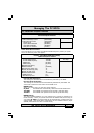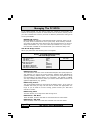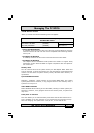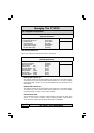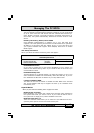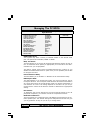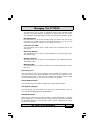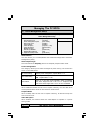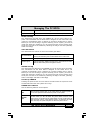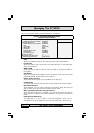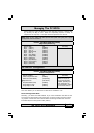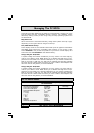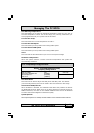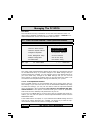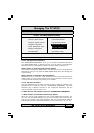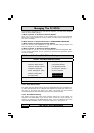The P4X4-ALH Mainboard
Page 45
Managing The PC BIOS
3.12. Set Supervisor Password and User Password
3.12.1. Set Supervisor Password
The “SUPERVISOR PASSWORD” is for you to control unauthorized access to
your BIOS CMOS Setup or Booting into the your PC system. The Supervisor
Password option is used together with the Security Option in section 3.5.
When "Setup" is selected in the Security Option:
If you want to change any BIOS setting, you will have to key-in the Supervisor
Password so that you can start the BIOS CMOS Setup Utility and change the
system setting.
When "System" is selected in Security Option:
Whenever you turn on the PC, it will request the user to enter the Password in
order to boot up your system. Without the correct password, the PC system
will stop and the operating system will not be loaded.
3.12.2. Set User Password
The User Password can be used to check the user's authority. However, this
password entry is different from the "SUPERVISOR PASSWORD". The User
Password has a different function to the "Supervisor Password" and the
"Security Option" setup in Section 3.5:
A. When there is the password stored in "SUPERVISOR PASSWORD"
1. When "Setup" is selected in the Security Option:
When you use the "User Password" to log into the BIOS setup program, you
can only view the BIOS settings, but you cannot change them. The only set-
ting you can change is the "User Password" and you can also select "SAVE &
EXIT SETUP" and "EXIT WITHOUT SAVING" from the main menu. (If you use
Phoenix - AwardBIOS CMOS Setup Utility
4Standard CMOS Features 4Frequency/Voltage Control
4Advanced BIOS Features
Load Fail-Safe Defaults
4Advanced Chipset Features
Load Optimized Defaults
4Integrated Peripherals
4Power Management Setup
4PNP/PCI Configuration
Save & Exit Setup
Esc : Quit F9 : Menu in BIOS
←
↑
↓
→
: Select Item
Change / Set / Disable Password
4PC Health Status Exit Without Saving
Set Supervisor Password
Set User Password